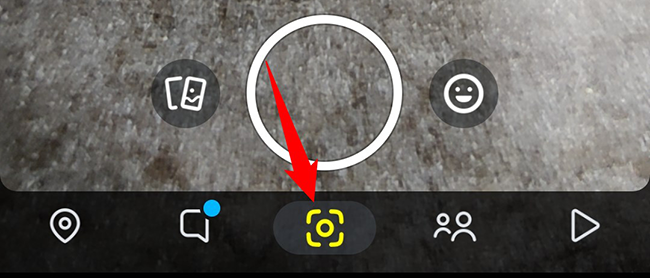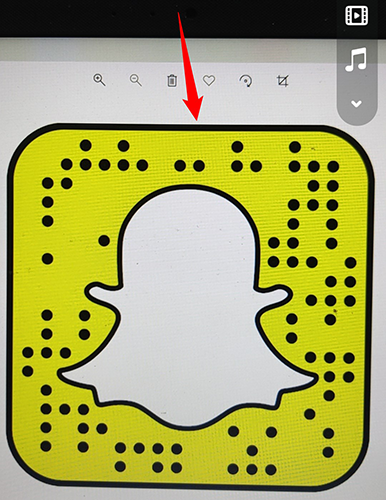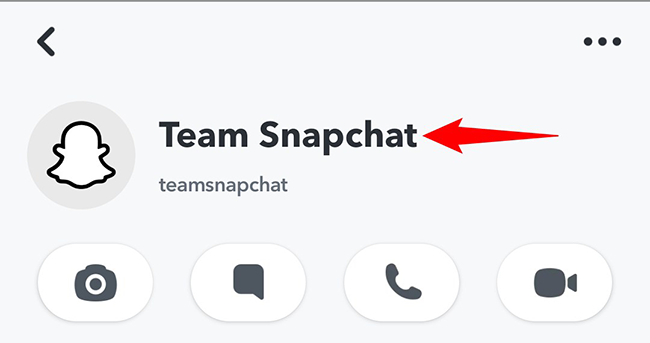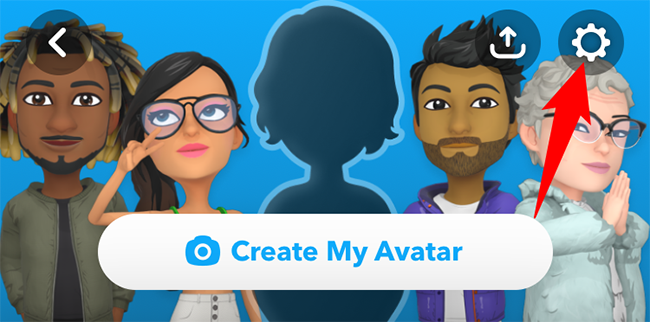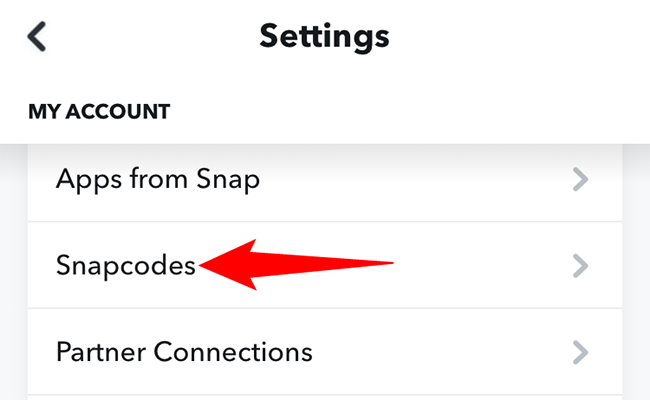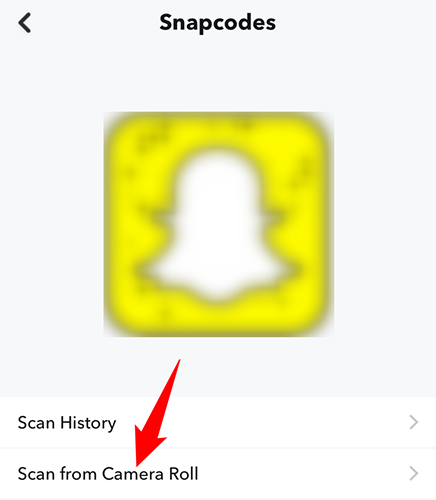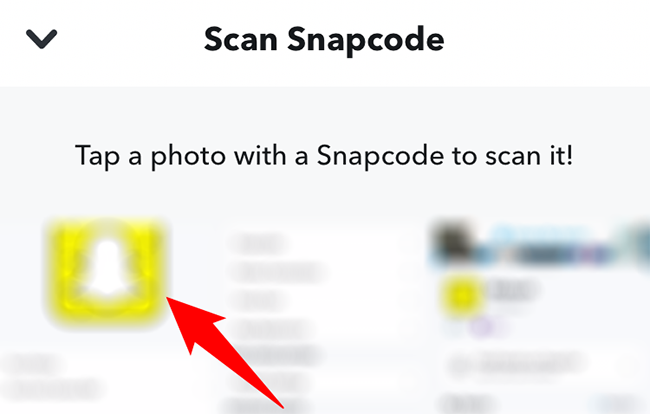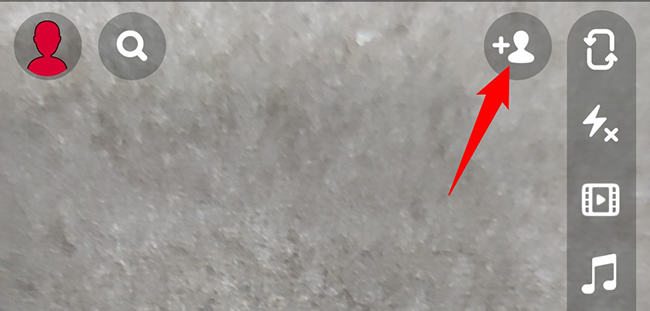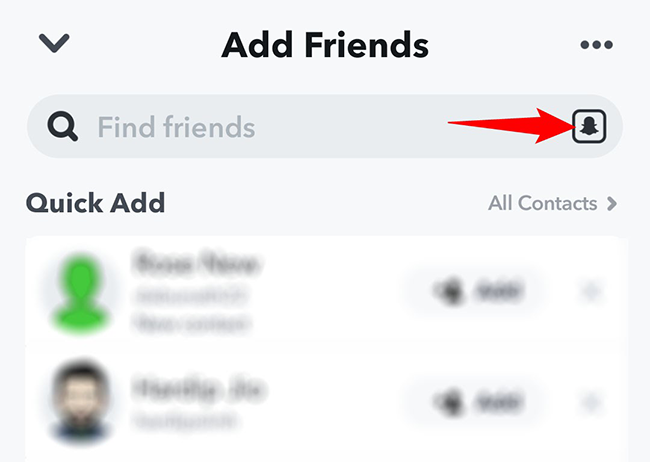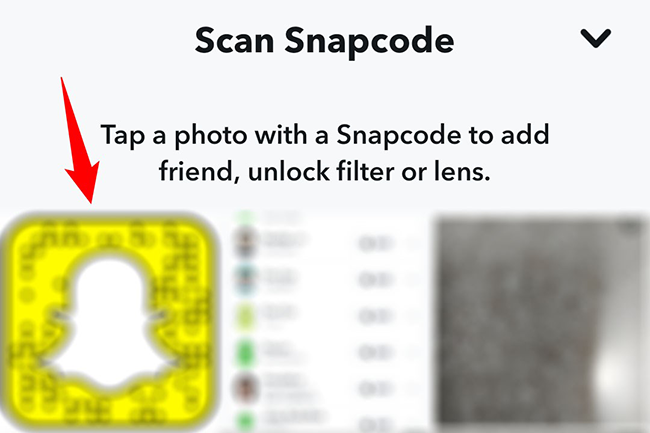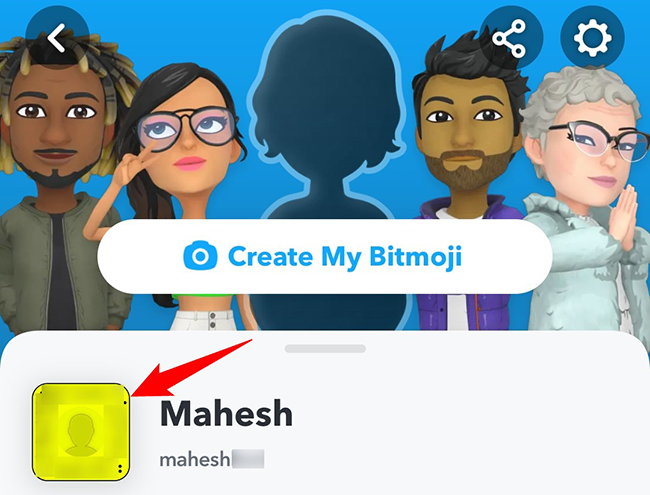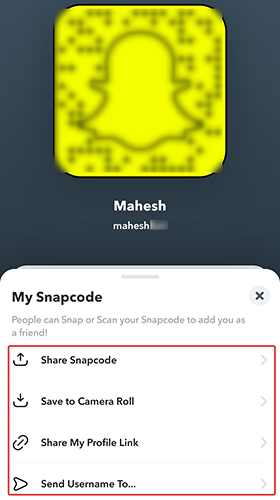Quick Links
Using Snapchat's QR code-like Snapcodes, you can add friends, access Filters and Lenses, and get access to exclusive content on the Snapchat platform. These codes can be scanned from both your phone's camera and your phone's photo gallery. We'll show you how.
Scan a Snapcode Using Your Phone's Camera
If your Snapcode is on another device or screen, use Snapchat's camera view to scan that code in the app.
To start, launch the Snapchat app on your phone. If you do not already see the camera view, at the bottom of the app, tap the camera icon.
Point your phone's camera to the Snapcode you want to scan. Then tap and hold on the Snapcode on your screen to scan it.
Once Snapchat has scanned the code, you will be redirected to the appropriate item. For example, if you have scanned a Snapchat user's code, you will be taken to that user's profile to add them as a friend.
And that's it.
Scan a Snapcode From Your Phone's Gallery
If your Snapcode is saved in your iPhone or Android phone's photo gallery, use the method here to scan that code. The steps vary by the phone you have, so follow the section that's for your phone.
Scan a Snapcode on iPhone
Open the Snapchat app on your iPhone. At the top-left corner of the app, tap your profile icon.
On your profile page, in the top-right corner, tap "Settings" (a gear icon).
Scroll down the "Settings" page and tap "Snapcodes."
On the "Snapcodes" screen, tap "Scan From Camera Roll."
You will see a "Scan Snapcode" screen allowing you to pick a Snapcode from your Camera Roll. Tap a Snapcode image to scan it.
And Snapchat will scan and display the result of your code. You are set.
Scan a Snapcode on Android
On your Android phone, launch the Snapchat app. In the app's top-right corner, tap the "Add Friends" option (an icon of a person with a + sign).
On the "Add Friends" screen that opens, next to the "Find Friends" field, tap the Snapcode icon. This will let you scan a code from your photo gallery.
On the "Scan Snapcode" page, find and tap the Snapcode in your photo gallery.
You will see the content of your Snapcode on your screen.
How to Access Your Profile Snapcode
Each Snapchat account has a unique Snapcode, and you can give yours to others so they can scan it and add you as a friend. Later, you can delete Snapchat friends if you don't want them.
To reveal your Snapcode, in Snapchat's top-left corner, tap your profile icon.
On the profile page, beside your display name, tap the yellow Snapcode.
You can now see your account's Snapcode. To share this code with others, use the options in the "My Snapcode" section at the bottom of the page.
And that's how you add friends and access various contents in Snapchat just by scanning codes. Very handy!
Like that, scanning a QR code on your iPhone or Android phone is also easy. Check out our guides to learn how.