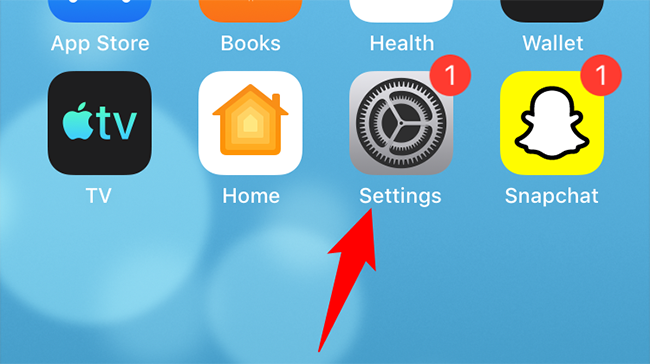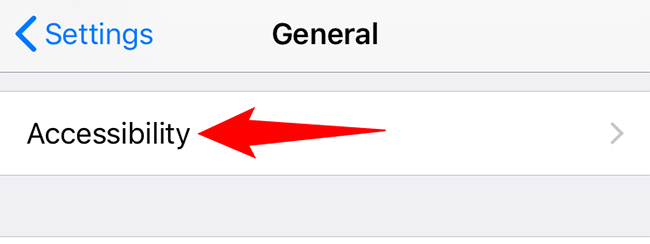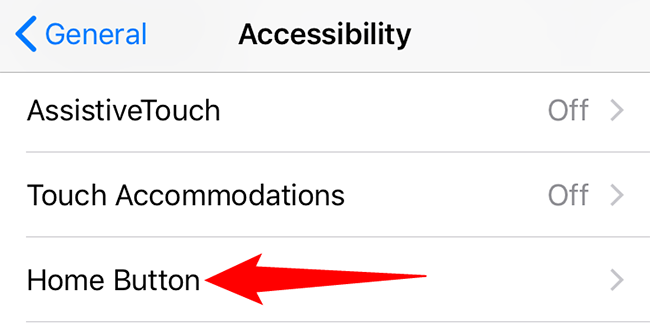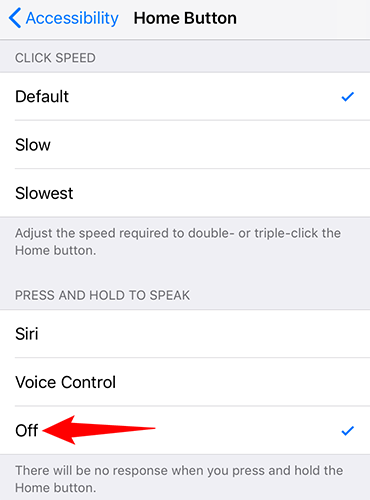Quick Links
Are you tired of accidentally opening Voice Control while pressing and holding down the Side or Home button on your iPhone? If so, it's easy to turn off the feature and make the button do nothing. Here's how.
On your iPhone, you can make the Home (or Side) button launch Siri, Voice Control, or do nothing. You will learn how to set the button to perform no action in this guide. Later, if you change your mind, you can activate the Voice Control feature again.
Disable Voice Control on iPhone
To take off Voice Control, first, open the Settings app on your iPhone.
In Settings, tap "Accessibility." If you do not see this option, tap "General" and then select "Accessibility."
The "Accessibility" screen offers different options depending on whether your iPhone has a Home button or not.
If your iPhone does not have a Home button, then tap the "Side Button" option. If your iPhone does offer a physical Home button, tap the "Home Button" option.
On the screen that opens, in the "Press and Hold to Speak" section, select the "Off" option. This stops Voice Control from launching when you press and hold down the Home or Side button.
Later, to enable Voice Control, select the "Voice Control" option.
And that's it. You will no longer be bothered by that unwanted function. Enjoy a bit more hassle-free life with your iPhone!
Want to get rid of Siri as well? If so, it's easy to turn it off on your iPhone and iPad.