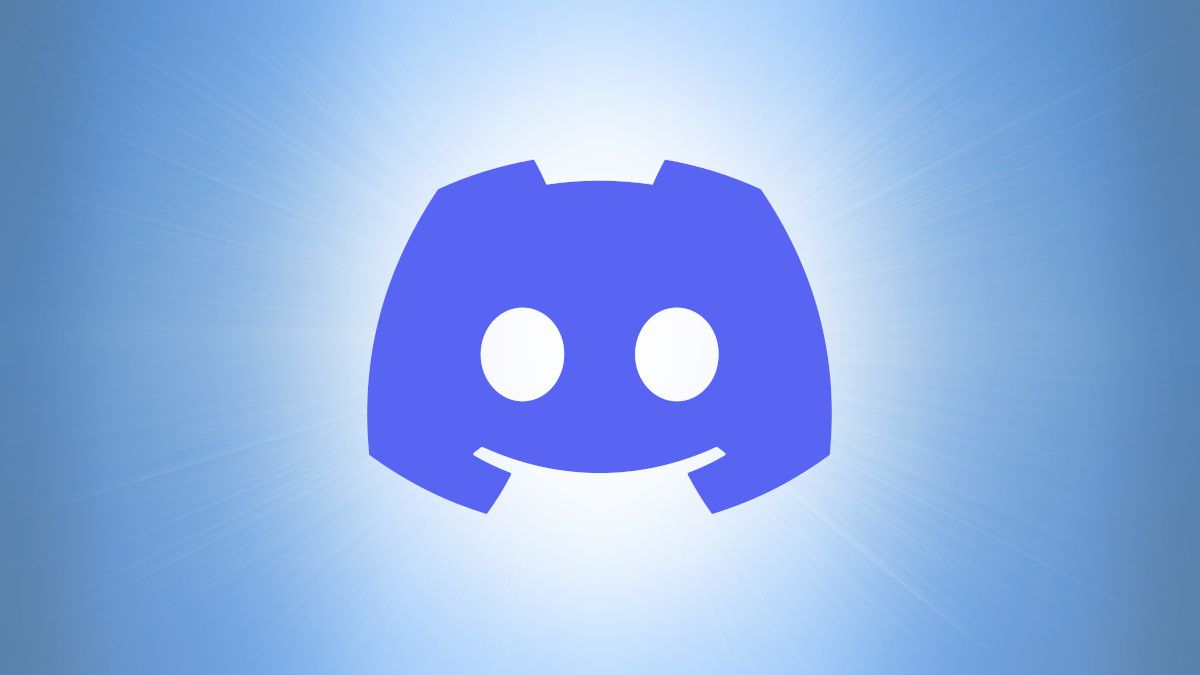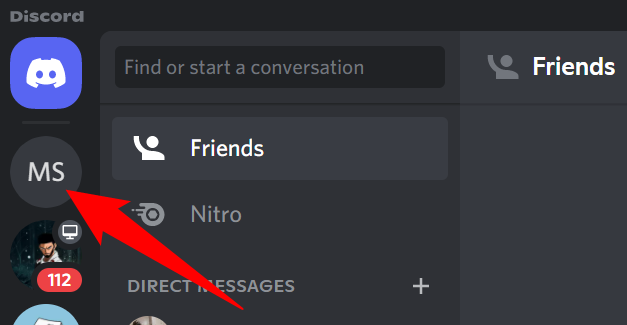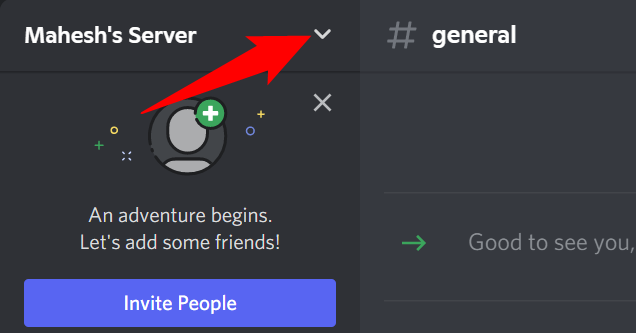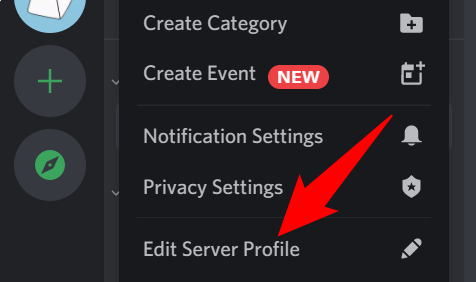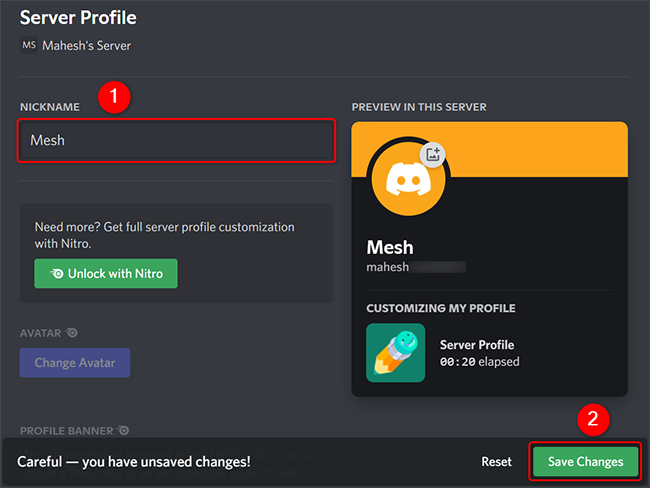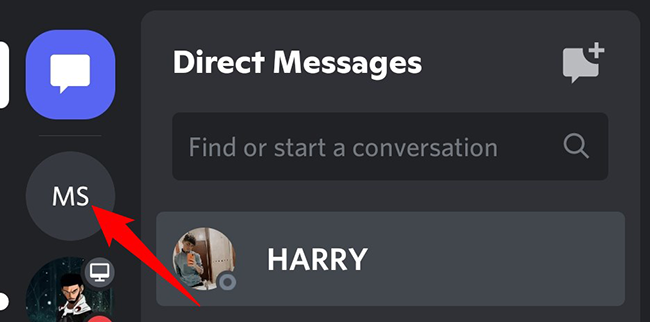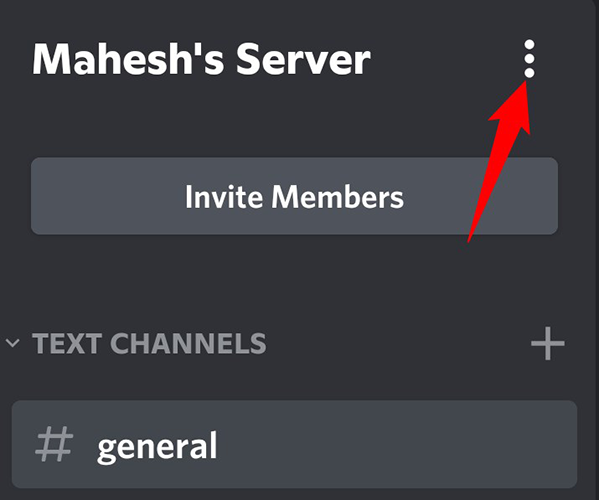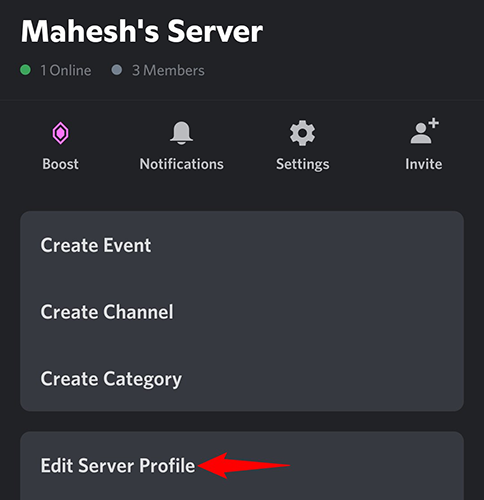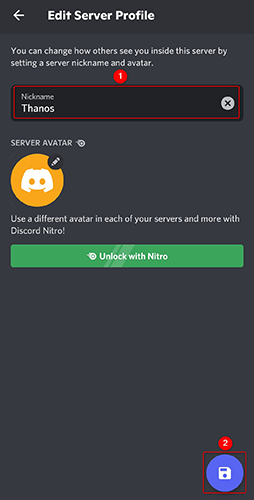Quick Links
With Discord's nickname option, you can have a different name for yourself in each Discord server you've joined. This means you can be called "Mahesh" in one server and "Harry" in another. Here's how to do that in Discord on desktop and mobile.
To change your nickname in a server, the server owner or administrator must have enabled the "Change Nickname" permission. Also, even if you have changed your nickname, people can find you using your original username.
Change Your Nickname on a Discord Server on Desktop
To start the nickname rename process on your desktop, open the Discord app or the Discord web version. Then sign in to your account if you have not already.
From Discord's left sidebar, select the server in which you want to assign yourself a new nickname.
At the top, next to the server name, click the down-arrow icon.
From the menu that opens after clicking the down-arrow icon, choose "Edit Server Profile."
On the "Server Profile" screen, click the "Nickname" field and enter a new nickname for yourself. Then save your changes by clicking "Save Changes" at the bottom.
And that's it. You have successfully changed your nickname on your selected server, and members on that server will now see your new name.
You may also be interested in changing your Discord profile picture.
Change Your Nickname on a Discord Server on Mobile
To change your nickname on your iPhone, iPad, or Android phone, use the Discord app.
Start by launching the Discord app on your phone. In the app's left sidebar, tap the server in which you want to modify your nickname.
At the top, next to the server name, tap the three dots.
On the page that opens, tap "Edit Server Profile."
On the "Edit Server Profile" page, tap the "Nickname" field and type your new nickname. Then tap the save icon in the bottom-right corner.
And that's all there is to giving yourself a new name on a Discord server. Enjoy!
Like this, you have a few other options to personalize your Discord account. Check them out to make your account truly yours.