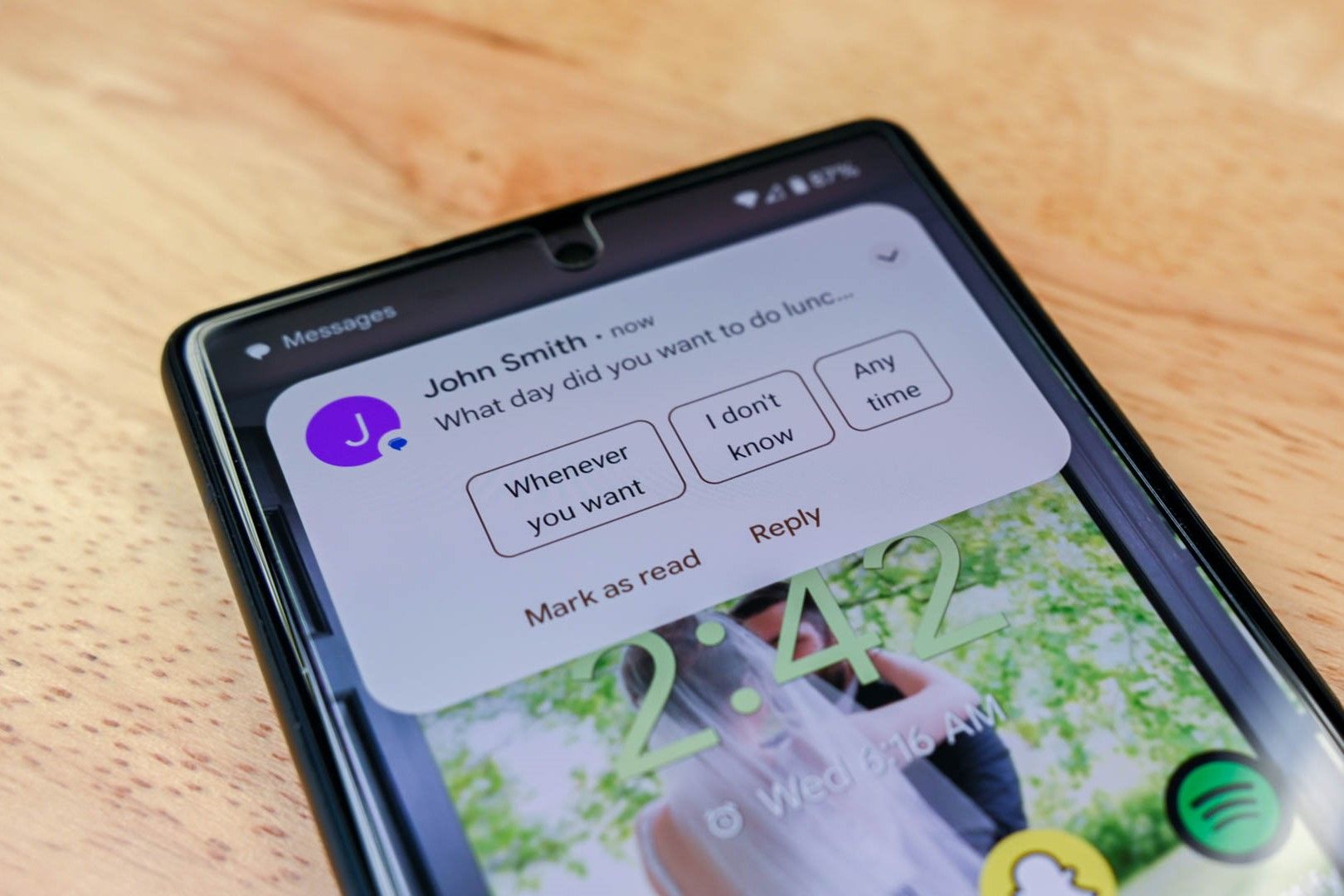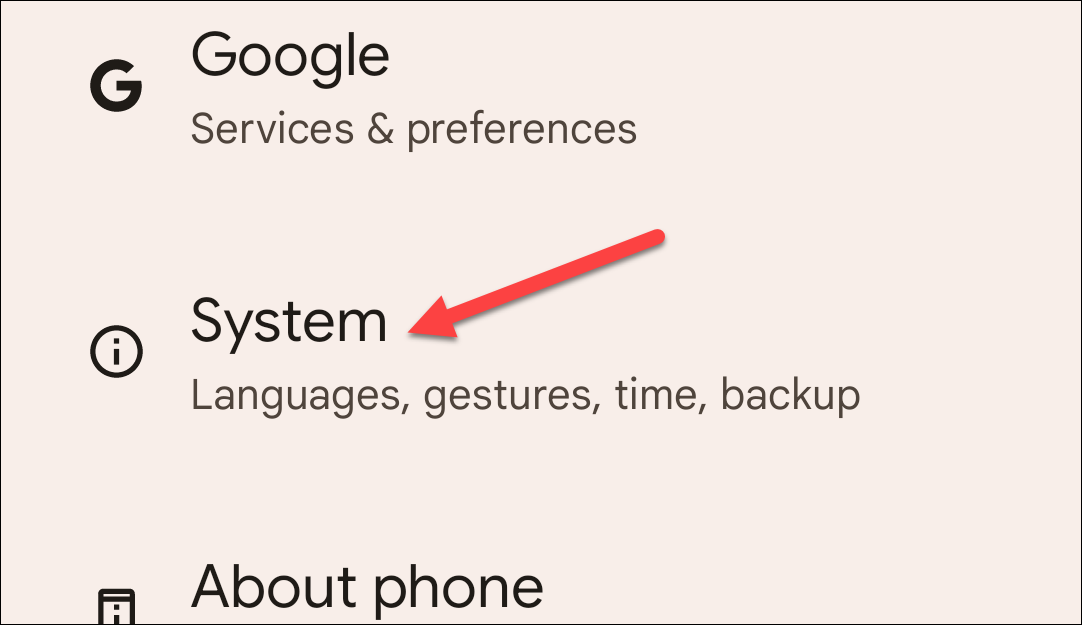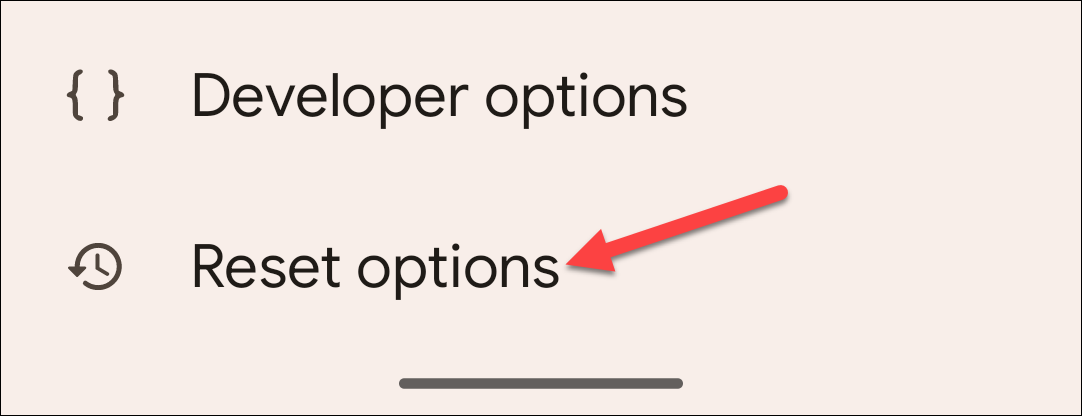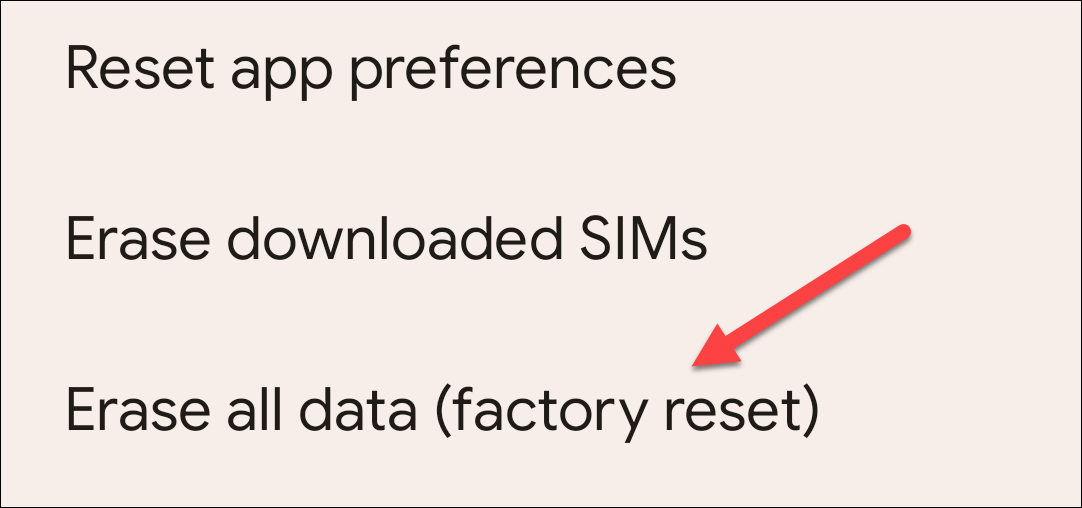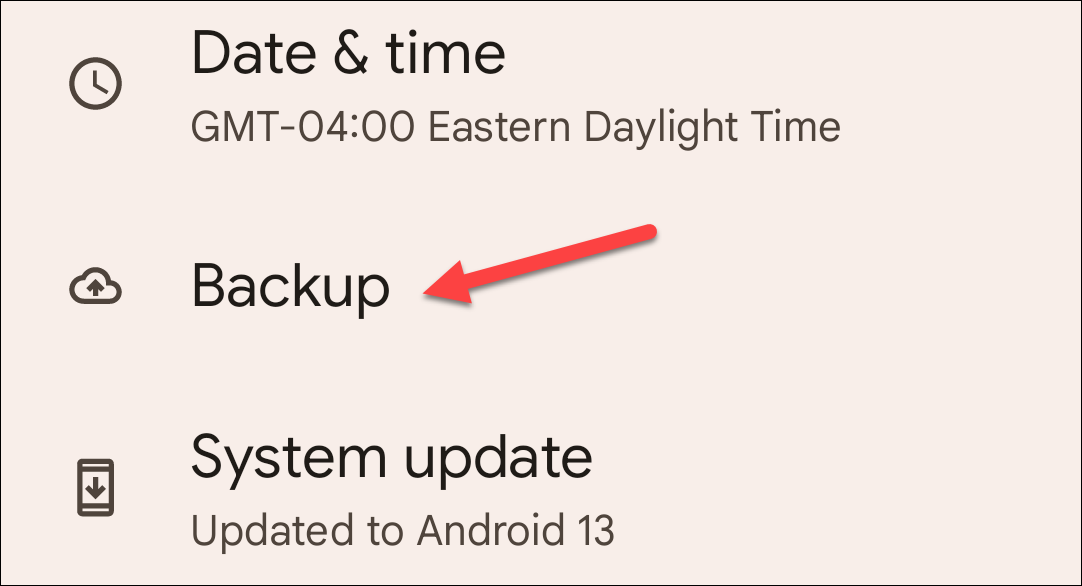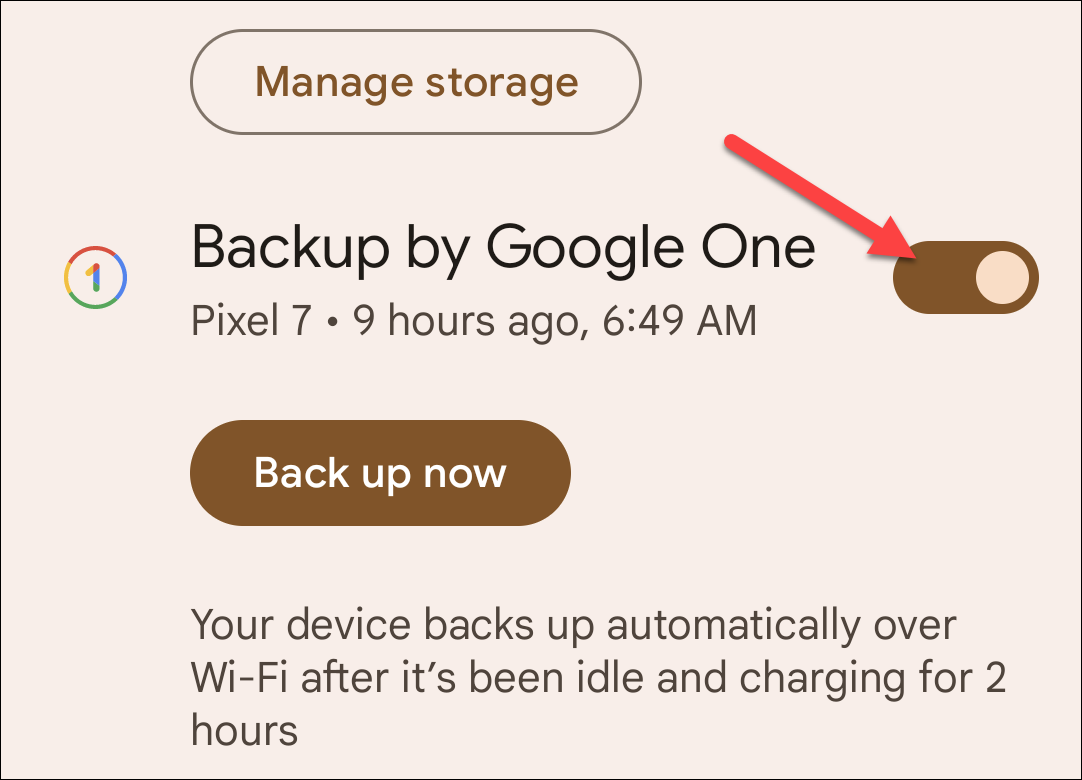Quick Links
Key Takeaways
- If you have a Google One backup, you can easily restore your deleted text messages by performing a factory reset on your phone.
- If you didn't make a backup, you can try using Android data recovery apps like Dr. Fone or PhoneRescue to recover your messages, but there's no guarantee of success.
- To prevent future data losses, enable automatic Google One backups by accessing the Backup settings in your phone's system settings.
Did you accidentally delete an important text message on your Android phone? If so, you can try to recover your message using a Google One backup (if you have one) or a third-party method. We'll show you the available ways.
What Are My Options for Recovering Deleted Texts on Android?
Depending on whether you created your phone's backup prior to losing your messages or not, you have two options for performing a recovery.
If you made a Google One backup before you lost your messages, simply restore the backup, and all your SMS and MMS messages will be back. Be warned that this involves a factory reset, but a reset is good for optimizing your phone's efficiency anyway.
In case you forgot to make a backup, all hope is still not lost. There are several Android message recovery apps on the market, and you can use one or multiple of these apps to try and potentially recover your text messages.
The exact steps to follow vary by the device you use. This guide gives you a general idea of the steps you need to follow.
Restore Deleted Text Messages With a Backup
If you have enabled Google Drive backups on your Android phone, you can restore your backup to recover the deleted text messages.
The main caveat with this method is that to restore your backup, you will need to reset your phone to the factory settings. This means you will have to erase all the content on your phone to be able to restore your lost text messages. If you choose to proceed with this method, back up the important files on your Android phone.
Then, start the reset process by launching the Settings app on your phone. In Settings, at the bottom, tap "System."
On the "System" screen, tap "Reset Options."
On the "Reset Options" screen, tap "Erase All Data (Factory Reset)."
Make sure you're comfortable with all your phone's current data being deleted.
Follow the on-screen instructions to finish resetting your phone. When that is done, start setting up your phone from scratch.
When your phone asks you to sign in with a Google account, choose the account that you used to make your phone's backup. This way, you will have access to your Google One backup.
Then, choose the option to restore your data from a backup, select your Google One backup, and enable the "SMS Messages" option.
Your phone will start loading contents from your backup, and when that is all done, you should see all your messages restored on your phone.
Restore Deleted SMS Messages Without a Backup
In case you did not make a backup prior to losing your messages, you can use one of a few Android data recovery apps on the market to recover your messages.
One of the apps you can use is Dr. Fone Android Data Recovery, and another is PhoneRescue. Nearly all these apps work pretty much the same way. They scan your phone to find traces of lost messages and then allow you to restore those messages on your phone selectively.
Keep in mind that there's no guarantee your text messages will be recovered with these apps, and they can also be quite expensive. But since you do not have a backup, this, unfortunately, is the option you are left with.
Future Tip: Enable Backups on Your Android Phone
If you regret not making a backup of your phone, you should enable the option right now to avoid further data losses in the future. Setting up an automatic Google One backup is not difficult and only takes a few taps.
To do so, first, launch the Settings app on your phone. In the app, tap the "System" option.
On the "System" page, tap "Backup."
Toggle on "Backup by Google One."
Follow the on-screen instructions, and Google One will then regularly back up the contents of your phone. Later, when you need your deleted SMS, MMS, and other data, you can restore these backups on your phone. Again, keep in mind that your particular Android device may not have these options.