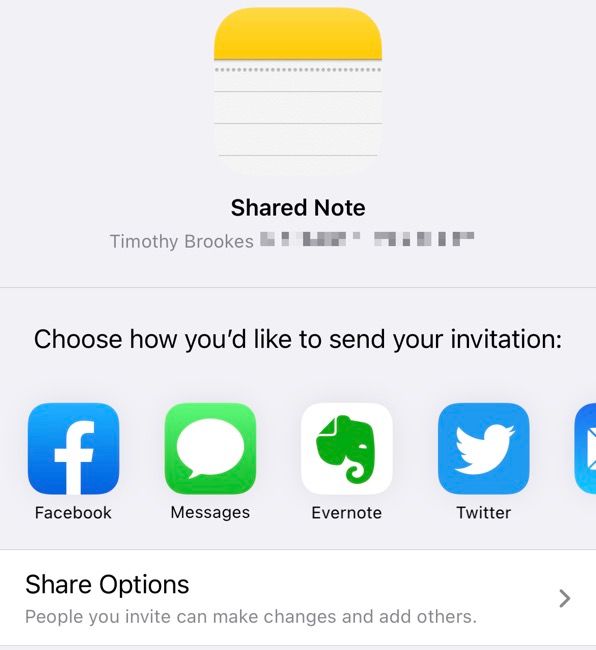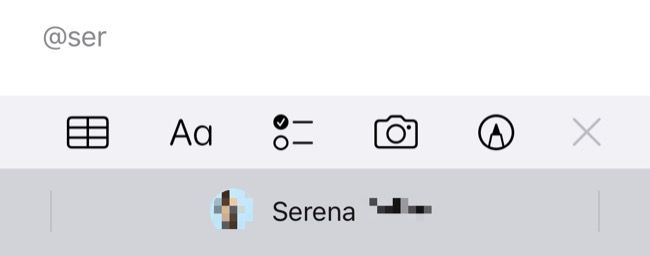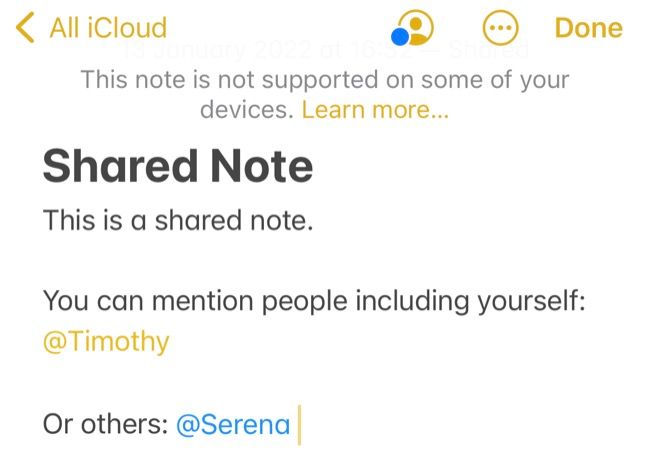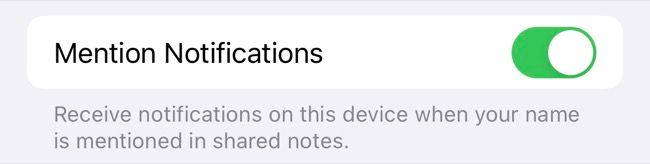Over time Apple Notes has become more feature-rich and collaborative. Not only can you share notes or notebooks with other people, but you can also mention them in the body of the note which is ideal for drawing attention to particular items. Here's how it works.
First Share Your Note
To tag someone in a note, they must be able to collaborate with you on it. This means you have to share your Apple Note or notebook as you would normally.
To do this on an iPhone, open the note or folder in question then tap on the ellipsis "..." button in the top-right corner of the screen. Next tap on "Share Note" or "Share Folder" and choose a method by which you want to share your invitation, as well as whether you want to offer read-only or full access.
This works similarly on a Mac, except you'll find a dedicated share button above the note in question. To share a folder, click on the ellipsis "..." icon in the sidebar and choose "Share Folder" instead. Share your invitation and set privileges, and you're done.
Using @Mentions in Apple Notes
Once you've shared your note you can mention someone by typing @ and starting to type their name. You will get a suggestion in the QuickType box which you can tap on to tag them.
This will add their name to your note with a colored highlight. Your name will be highlighted in yellow, while others will be highlighted in other colors.
Anyone you mention will receive a notification by default, assuming notifications are enabled on their device. You can change this under Settings > Notes on an iPhone or under Notes > Preferences on a Mac.
You can also see an overview of activity in a note by tapping or clicking the Share Note icon and selecting "Show All Activity" for a thorough overview or "Show Highlights" for a summary.
Switch to Apple Notes Today
The collaboration features now built into Apple Notes are simple to use but surprisingly powerful in what they can achieve. They work best among small groups, and the highlights and summary features help ensure you're aware of what has been changed or added and by who.
If some of your colleagues aren't Apple users, did you know you can use Apple Notes on Android and Windows devices via iCloud?