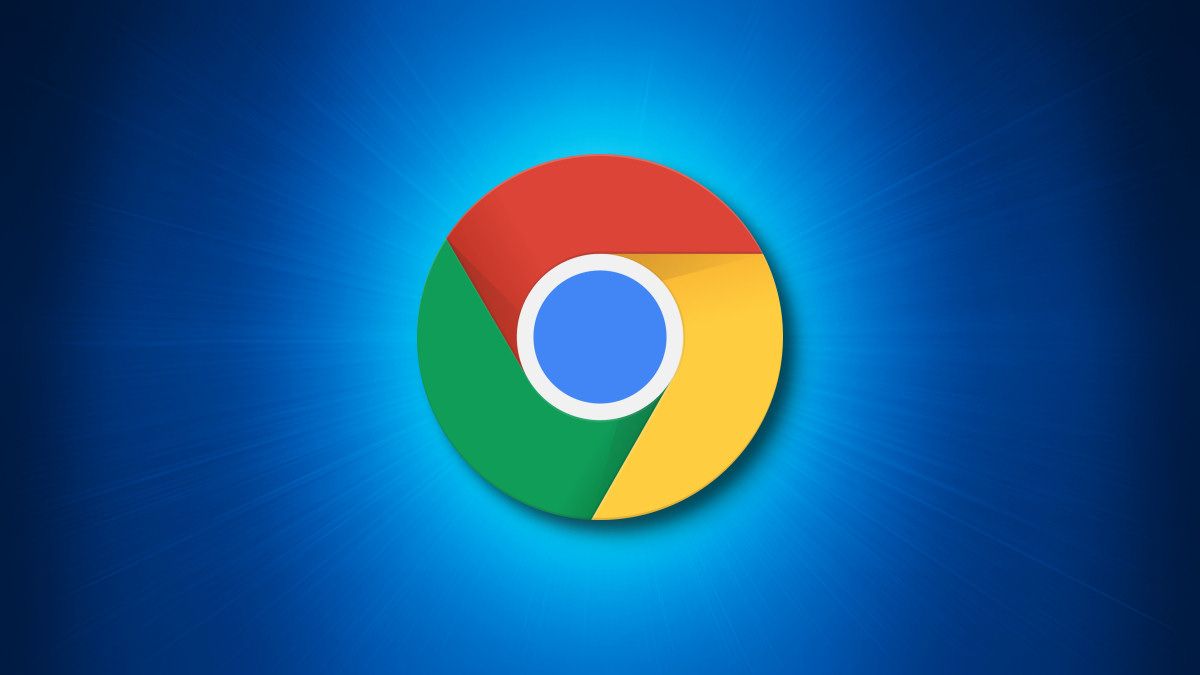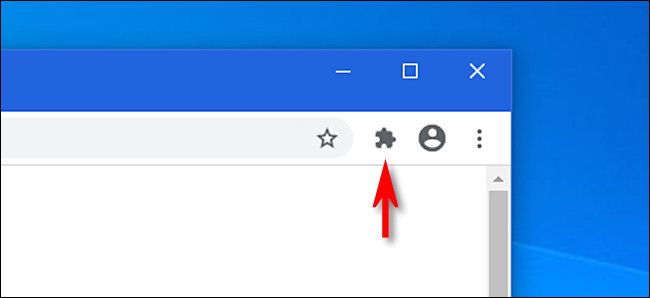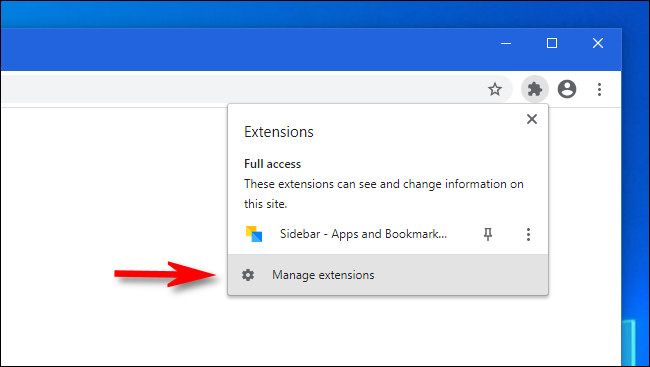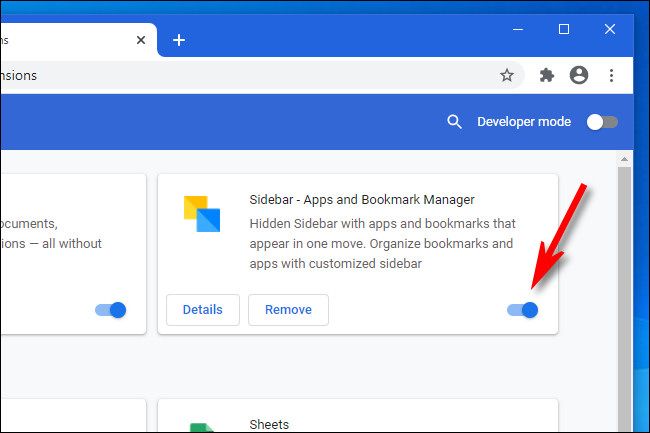If you're having problems with extensions in Google Chrome for Windows, Mac, or Linux, it's easy to restart the extensions independently without restarting Chrome itself. You'll keep all your open tabs. Here's how to do it.
Sometimes extensions act up. They might slow down the browser with a memory leak or crash and stop working. In that case, restarting the extension can temporarily clear away certain bugs. Luckily, there's a way to do that in Chrome without having to lose all of your open windows and tabs.
First, open Google Chrome. In any window, click the "Extensions" puzzle piece icon in the toolbar. (You can also open Chrome's menu by clicking the three dots button and choose More Tools > Extensions.)
When the "Extensions" menu appears, click "Manage Extensions."
In the "Extensions" tab that opens, each installed extension has its own box. Locate the name of the extension you'd like to restart and click the switch beside it to turn it off.
After that, click the same switch beside the extension you just disabled to turn it back on.
The extension has been reloaded and is now active again. You can repeat this process with any other extensions you have installed. Happy browsing!