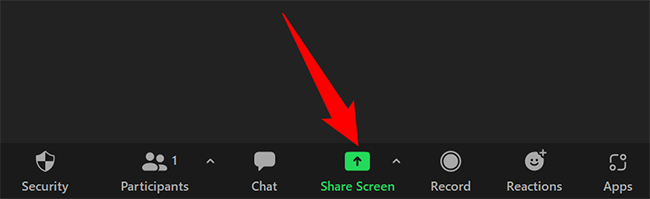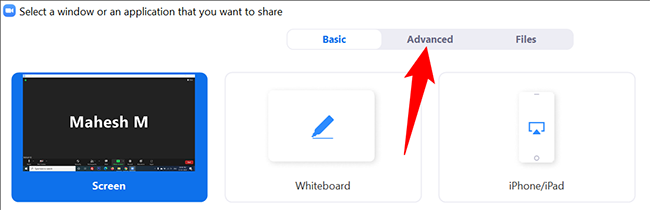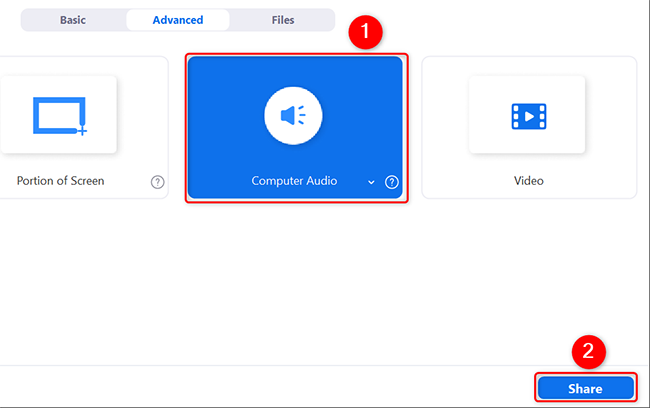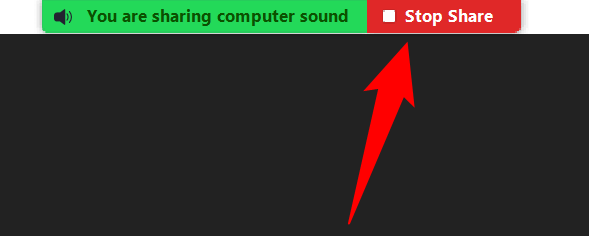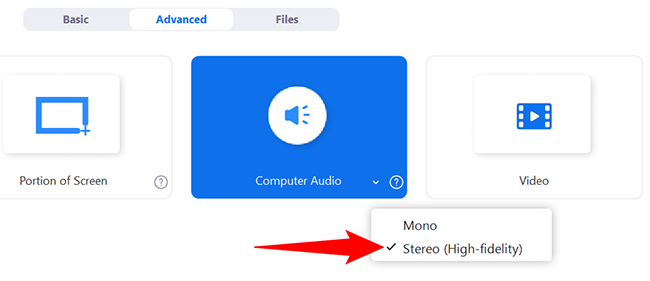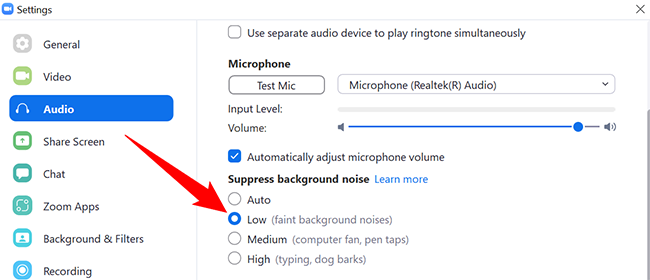Playing music in your Zoom meetings is easy and fun. You can pick a music track from anywhere on your computer or the web and play it during your meetings. Here's how to do it.
To use the music play option in Zoom, you will utilize the screen sharing option, though you won't actually share your screen.
As of this writing in January 2022, you can only use Zoom on a desktop to play music in meetings. You can't yet do this in Zoom's mobile app.
Play Audio During a Zoom Meeting
If you offer fitness meetings, gaming sessions, or anything similar, music can greatly enhance your virtual meeting experience.
To do that, first, launch the Zoom app on your desktop computer. Then get into a meeting.
Once you are in a meeting, at the bottom of the screen, click "Share Screen." Don't worry, you won't share your screen.
In the window that opens, at the top, click "Advanced."
In the "Advanced" tab, click "Computer Audio." This will play your desktop's system sound in your current meeting.
Then, at the bottom-right corner of the window, click "Share."
Zoom will now play any sound that your computer makes in your meeting. This means if you play a local or online music track on your computer, that track will play in your meeting as well.
So, head over to your favorite music streaming service, choose your favorite track, and start playing it. Your meeting attendants will be able to listen to your music track. A locally-saved song on an app like Windows Media Player will work too.
When you want to stop playing the music in your meeting, at the top of your meeting screen in Zoom, click "Stop Share." Note that this will only stop the music from playing; your meeting will continue as usual.
And that's how you add a bit of a musical touch to your virtual meetings. Enjoy!
Tips for When You Play Music in Zoom
To improve your music's quality, you can tweak a few options in the Zoom app on your computer.
The first option is to make your music play in stereo mode. To do so, when you are in the "Advanced" tab, click the down-arrow icon next to "Computer Audio" and choose "Stereo." This changes your audio line from mono to stereo.
Another option to tweak to improve your music quality is background noise suppression. Zoom suppresses any background noise in your meetings, and this sometimes affects your music play as well.
To bring this suppression to the lowest possible level, open Zoom and head into profile menu > Settings > Audio. There, in the "Suppress Background Noise" section, select the "Low" option.
We hope this helps you play your favorite music in high quality in your Zoom meetings.
Do you want to allow people to share their screens in your Zoom meetings? There's an easy way to do that.