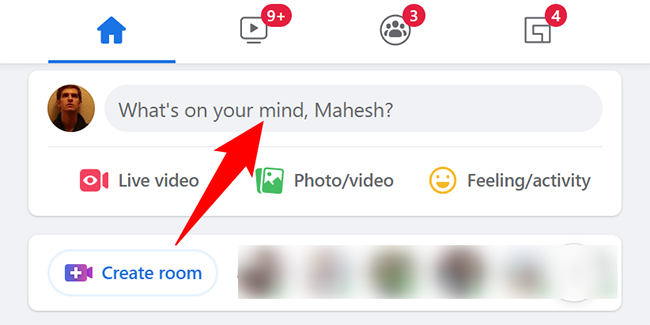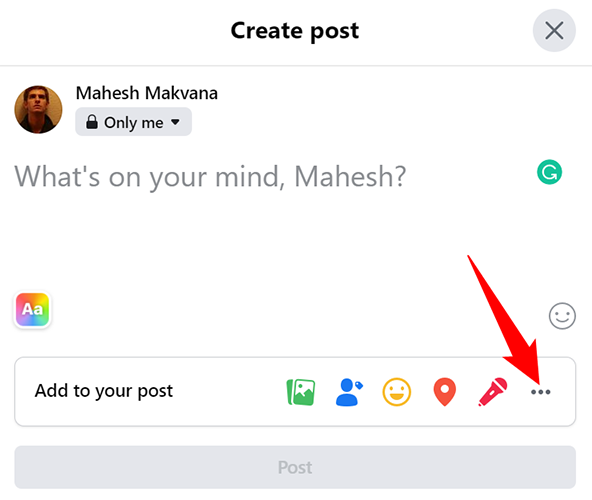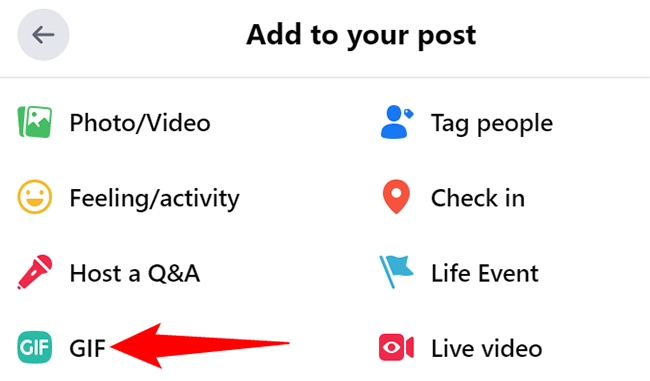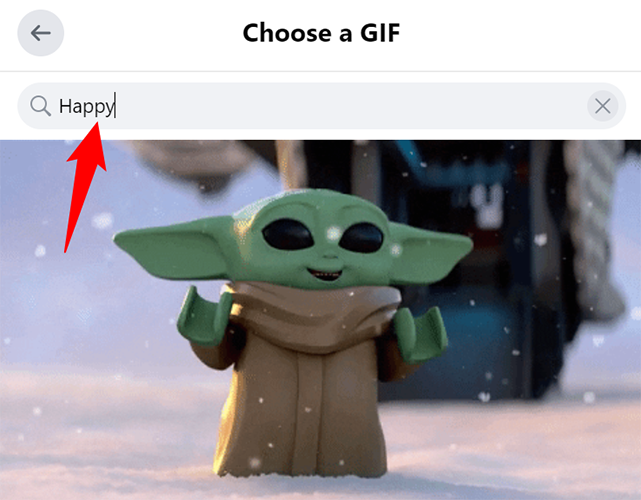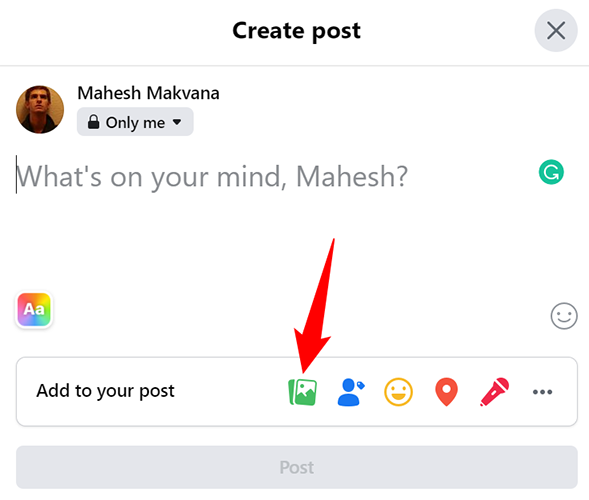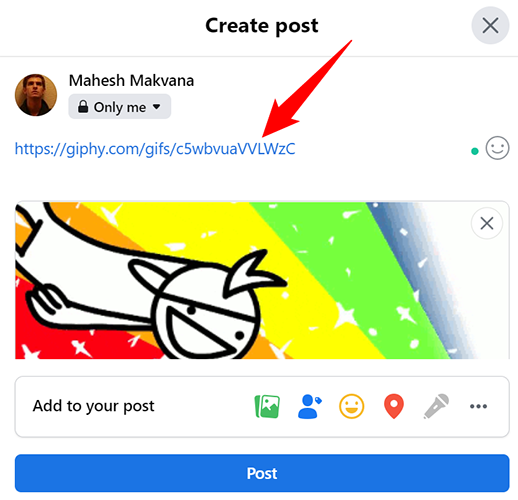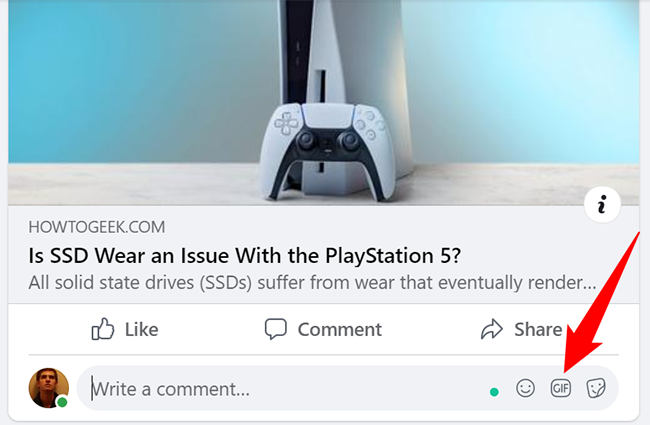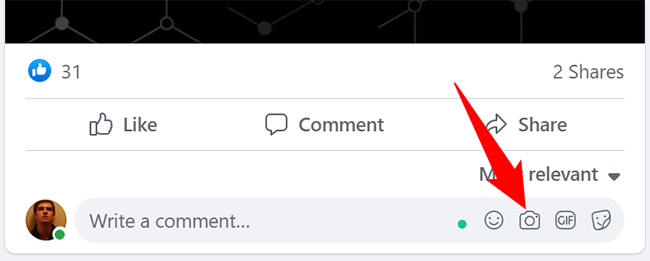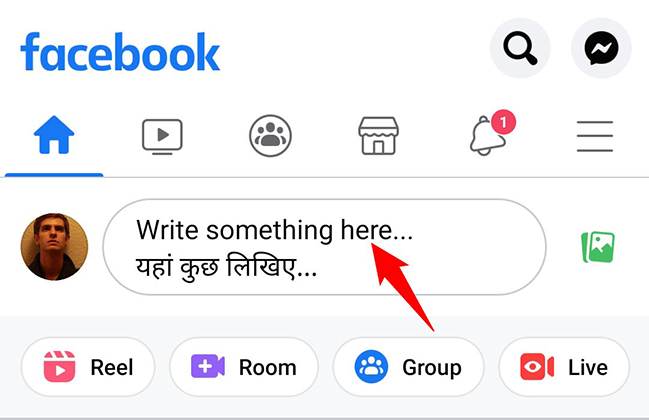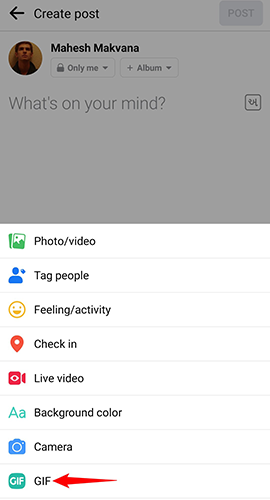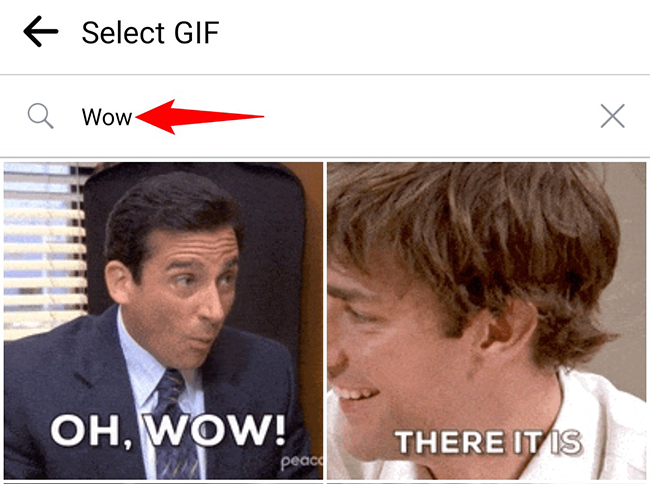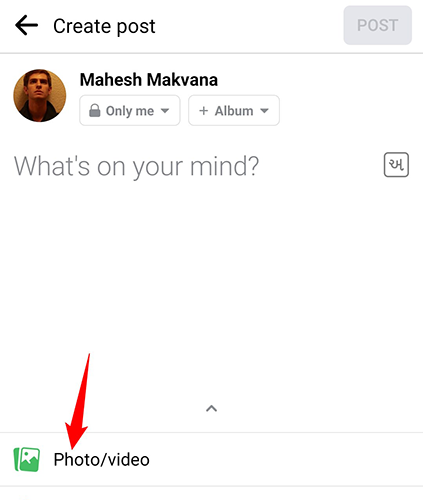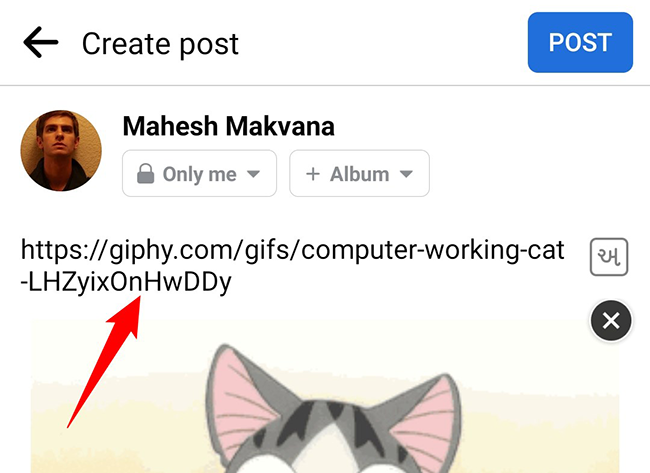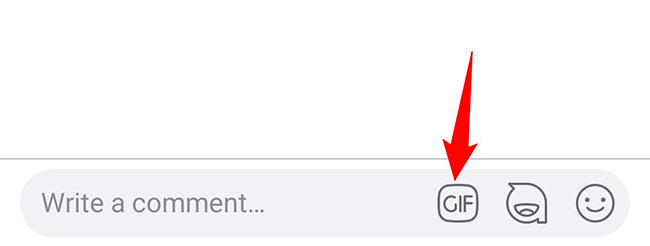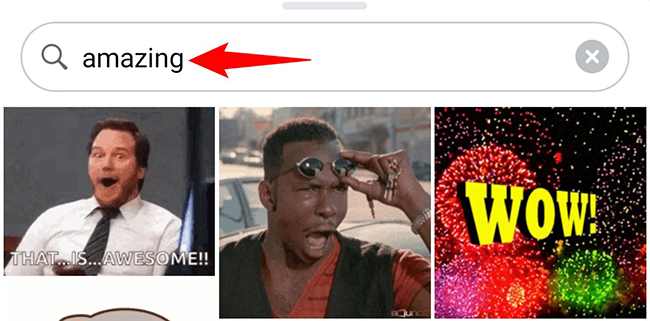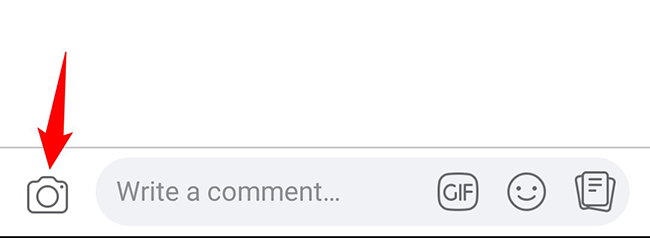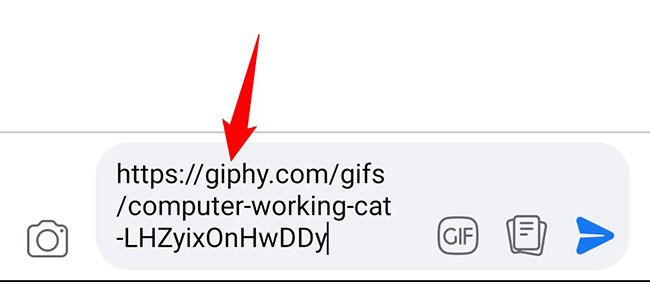GIFs are a great way to convey your messages and you can post these on a lot of social sites out there. If you are looking to post a GIF as a status or comment on your Facebook profile, here's how you can do that.
On Facebook, you can add GIFs from your phone or computer's storage, from a GIF sharing website, or even from Facebook's own GIF repository.
Upload or Post a GIF on Facebook on Desktop
From your desktop computer, you can insert a GIF in your regular Facebook post or in a comment on someone's post.
Post a GIF as a Status
To add a GIF to a new post in your Facebook profile, first, launch your favorite web browser and access the Facebook site.
On Facebook's homepage, at the top, click the "What's on Your Mind" box to compose a new post.
At the bottom of the "Create Post" window that opens, click the three dots.
From the menu that opens, select "GIF."
On the "Choose a GIF" window, click the search box and type a term to find your GIF. Then choose that GIF in the search results.
If you have stored your GIF on your computer, then on the "Create Post" window, click "Photo/Video" to upload the GIF from your machine.
If you'd like to embed a GIF from a website, copy the link to that GIF and add it as text to your post. Like so:
https://giphy.com/gifs/c5wbvuaVVLWzC
Once you paste the link and the GIF appears, you can remove the GIF link and replace it with other text if you want. Your GIF image will be retained.
And that's how you add a GIF to your Facebook status.
Post a GIF as a Comment
To post a GIF in a comment, find the post where you want to comment. Then, in the "Write a Comment" field, click the "GIF" icon. Select the GIF to add to your comment.
To add a GIF from your computer, then in the "Write a Comment" field, click the "Attach a Photo or Video" option (a camera icon) and choose your GIF file.
Then hit Enter to publish the GIF in your comment. And you are done.
Upload or Share a GIF on Facebook on Mobile
The ability to post GIFs on Facebook is not limited to desktops. You can post a GIF to your status or comment from Facebook's mobile app as well.
Post a GIF as a Status
To post a GIF as a status, launch the Facebook app on your phone and tap the "Write Something Here" box at the top.
To choose a GIF from Facebook's repository, then at the bottom of the "Create Post" screen, tap "GIF."
On the "Select GIF" screen, find and tap the GIF to add to your post.
To upload a GIF from your phone, then on the "Create Post" page, tap the "Photo/Video" option and choose your GIF from your phone's storage.
Similarly, if you want to add a GIF using a URL, then on the "Create Post" page, paste the GIF's full link. When the image preview appears, you can delete the text link and the GIF will remain.
And that's it.
Post a GIF as a Comment
To respond to someone's post with a GIF, then in the "Write a Comment" field on their post, tap the "GIF" icon.
Search for and tap the GIF to add to your comment.
To add a GIF from your phone's gallery, then beside the "Write a Comment" field, tap the camera icon. Then choose the GIF image from your phone.
You can also add a GIF by its link. To do so, tap the "Write a Comment" box and paste the GIF's web link. Publish the comment, and later if you want to remove the text link, edit the comment and remove the text link.
And that's how you spice up a discussion or status with animated GIF images in your Facebook account. Enjoy!
If you use an iPhone, you can turn your Live Photos into GIF images and then upload those resulting GIFs to Facebook. Try it out if you're interested!