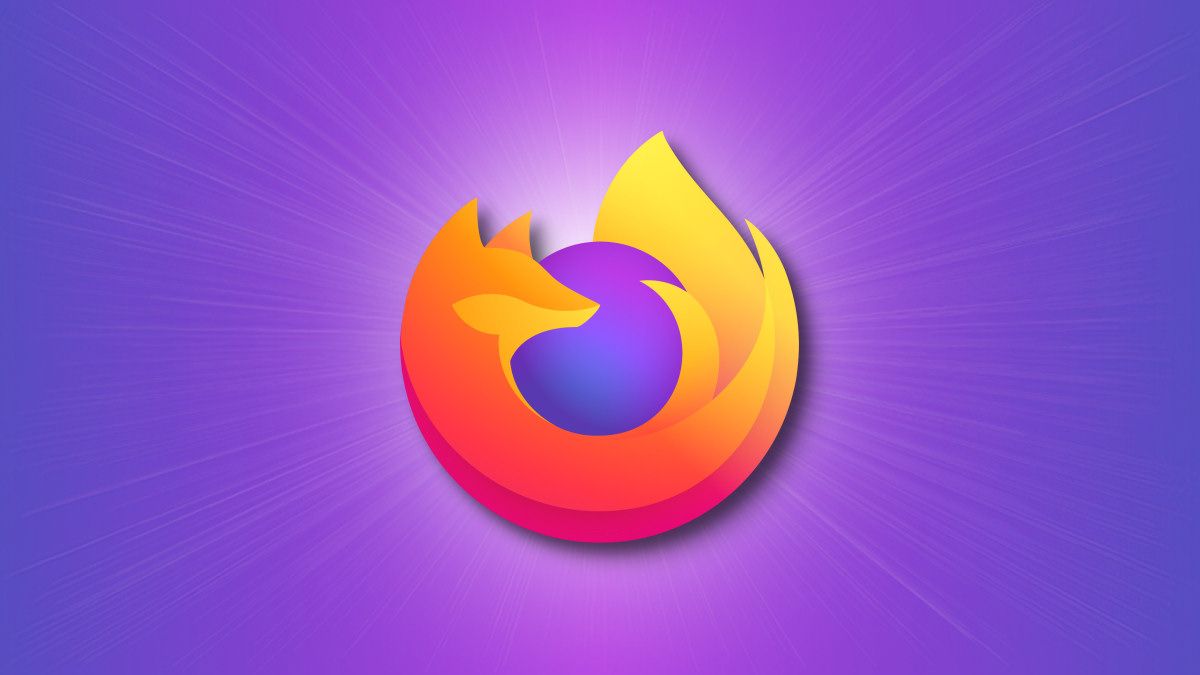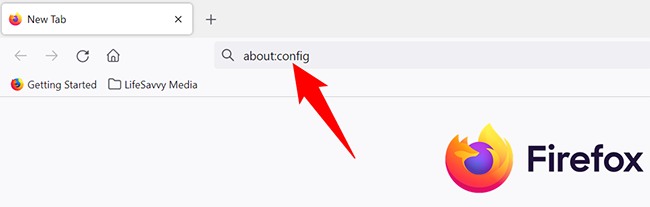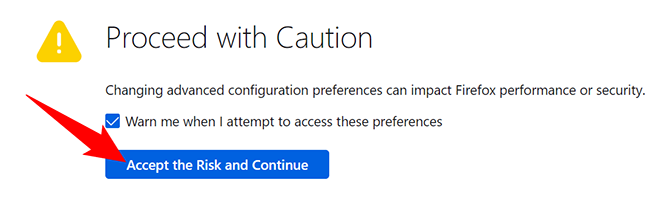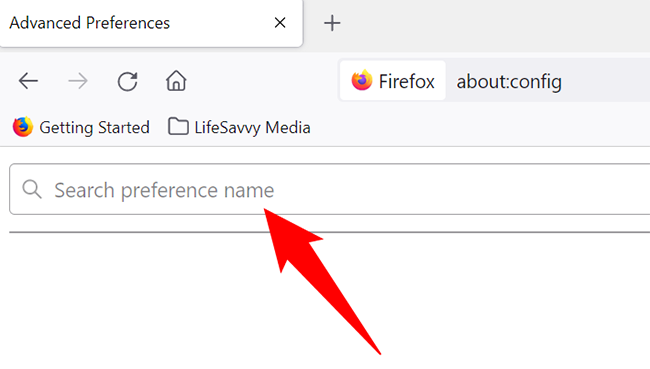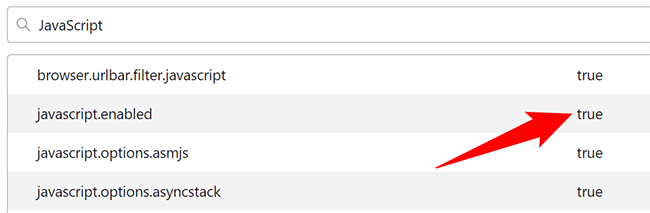Quick Links
If you come across a site that asks you to enable JavaScript, or you want to run your own scripts, you will want to activate JavaScript in your Mozilla Firefox browser first. Here's how to do just that.
In Firefox, JavaScript is enabled by default. However, if you or another user has disabled it, it's easy to turn it back on. Also, note that the instructions in this guide apply to the desktop version of Firefox. In mobile Firefox, JavaScript is always enabled.
Enable and Disable JavaScript in Firefox
To turn on JavaScript in Firefox, first, launch the Firefox app on your computer.
In Firefox's address bar at the top, type the following and press Enter:
about:config
You will see a "Proceed with Caution" notice. Here, click the "Accept the Risk and Continue" button.
On the page that opens, in the "Search Preference Name" box at the top, type the following:
JavaScript
You will see several search results. Here, to enable JavaScript, next to the "javascript.enabled" value, click the toggle button
The value next to "javascript.enabled" will turn to "true," which indicates the feature is now enabled in the browser.
To disable JavaScript again in Firefox, next to the "javascript.enabled" value, click the toggle button again.
And that's how you allow (and disallow) JavaScripts in Firefox!
Need to enable or disable JavaScript in Chrome? If so, there's an equally easy way to do that.