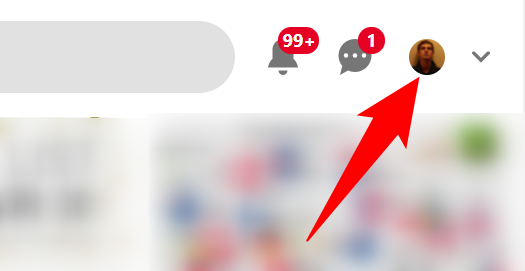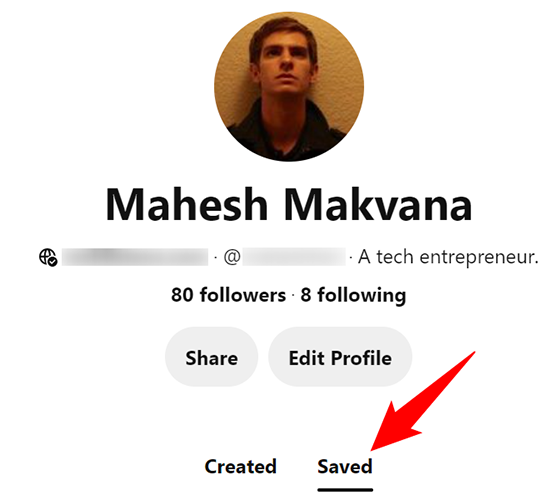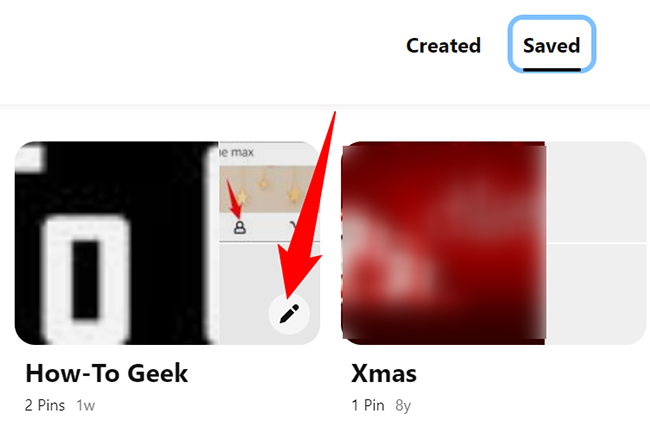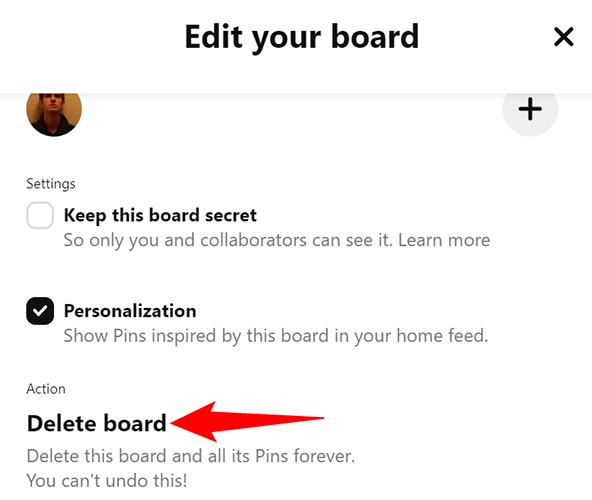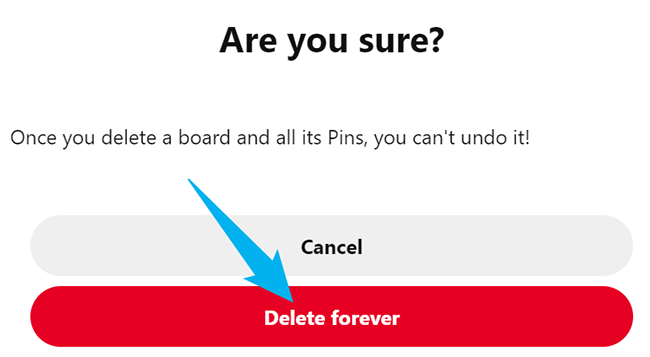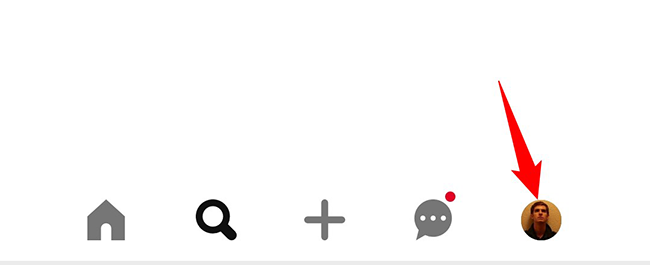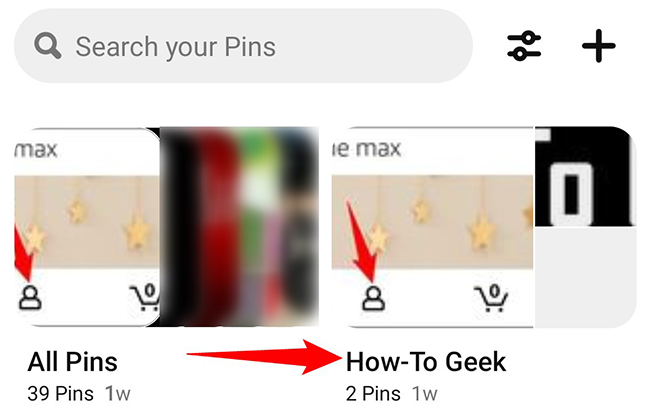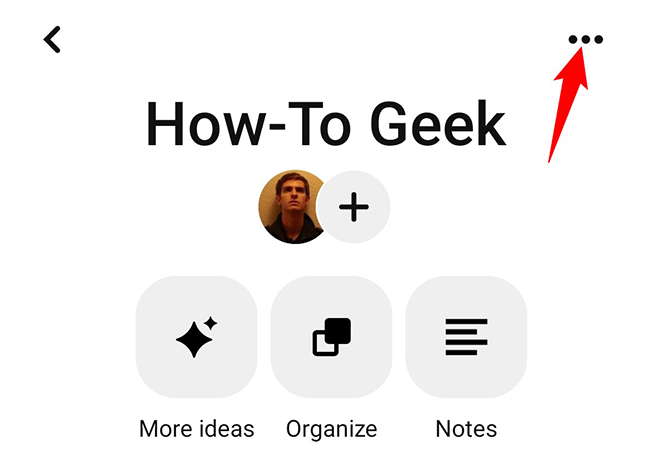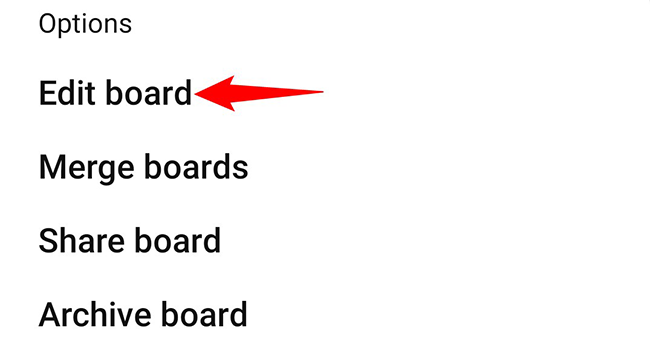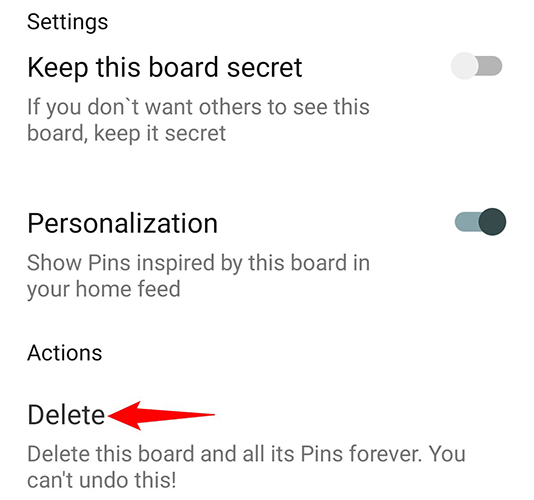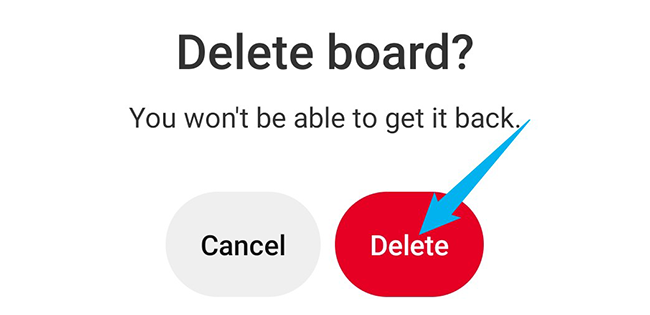Pinterest boards are a great way to organize your pins, but you don't have to keep these boards forever. You can get rid of the ones that you don't want anymore, and we'll show you how to do just that.
When you delete a board, all the pins on it are deleted. Also, you can't restore a board once it's deleted.
Delete a Pinterest Board on Desktop
To delete a board from your Windows, Mac, Linux, or Chromebook computer, use the Pinterest website. Before you do that, consider downloading your Pinterest images to your computer.
Start by opening your preferred web browser on your computer and launching the Pinterest site. Log in to your account on the site.
After logging in, in Pinterest's top-right corner, click your profile icon.
On the profile page, beneath your profile information, click "Saved." This will display all your boards.
On the board page, find the board you'd like to delete. Hover your cursor over that board, and in the board's bottom-right corner, click the pencil icon.
You will see an "Edit Your Board" window. Scroll this window to the bottom, then select "Delete Board."
In the "Are You Sure" prompt, click "Delete Forever" to delete your board for good.
Make sure you really want to delete your board as you can't recover it once it's gone.
And that's it. You have successfully removed your selected board from your account.
Delete a Pinterest Board on Mobile
On your iPhone, iPad, or Android phone, utilize the Pinterest app to delete your boards.
Start by launching the Pinterest app on your phone. Sign in to your account in the app.
At the bottom of the app, tap your profile icon.
On the profile page that opens, tap the board to delete.
On the board page, in the top-right corner, tap the three dots.
In the "Options" menu that opens, select "Edit Board."
Your board's "Edit Board" screen will open. Here, at the bottom, tap "Delete."
In the "Delete Board" prompt, select "Delete" to remove your board forever.
Only click the delete option if you are sure you don't want this board anymore.
And you're done.
Want to get rid of Pinterest entirely? Then consider deleting your Pinterest account so all your boards and Pins are automatically removed.