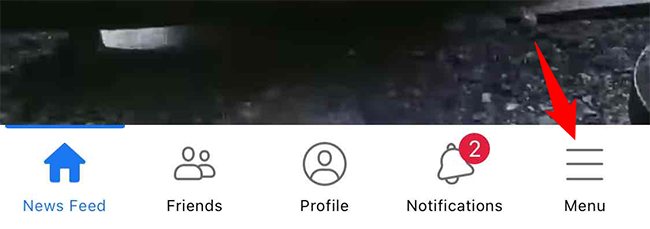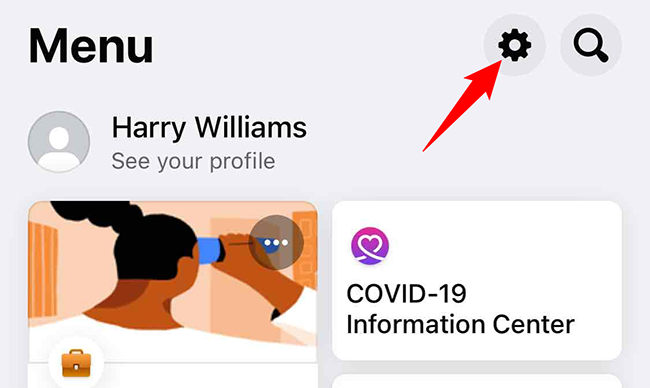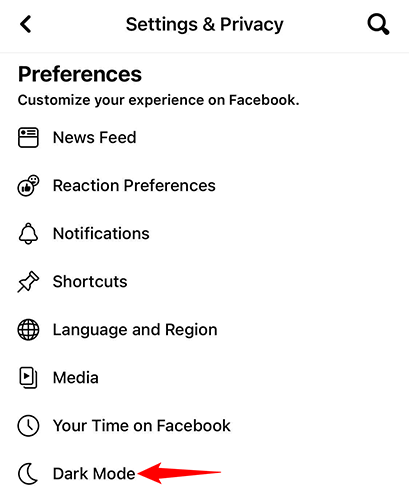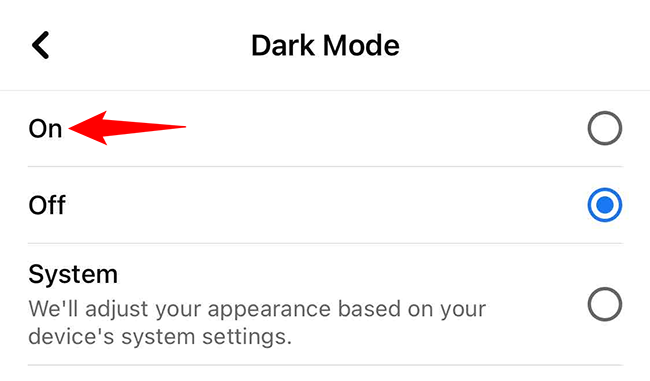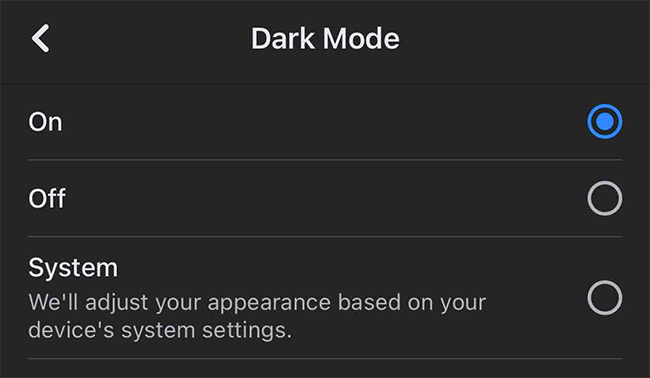Quick Links
Facebook's dark mode on iPhone turns your entire social media experience dark, giving profiles, pages, newsfeeds, and everything else a sleek, mysterious appearance. Here's how to enable (and disable) dark mode.
Activate Dark Mode in Facebook on iPhone
To turn on Facebook's dark mode on your iPhone, first, launch the Facebook app on your phone.
In the app's bottom bar, tap "Menu" (three horizontal lines).
On the "Menu" page, in the top-right corner, tap "Settings & Privacy" (a gear icon).
On the "Settings & Privacy" page, from the "Preferences" section, select "Dark Mode."
A "Dark Mode" page will open. Here, you have various ways to control the mode:
- On: Enable this option to activate dark mode in the Facebook app.
- Off: Turn off dark mode with this option.
- System: This option uses your phone's default mode, which means if you have enabled dark mode on your iPhone, the Facebook app will also use dark mode. The same applies to light mode.
And instantly, the Facebook app will turn dark.
Enjoy a dark navigation experience on your favorite social media platform!
Did you know Instagram also has a dark mode? Take a look at our guide to learn how to enable it.