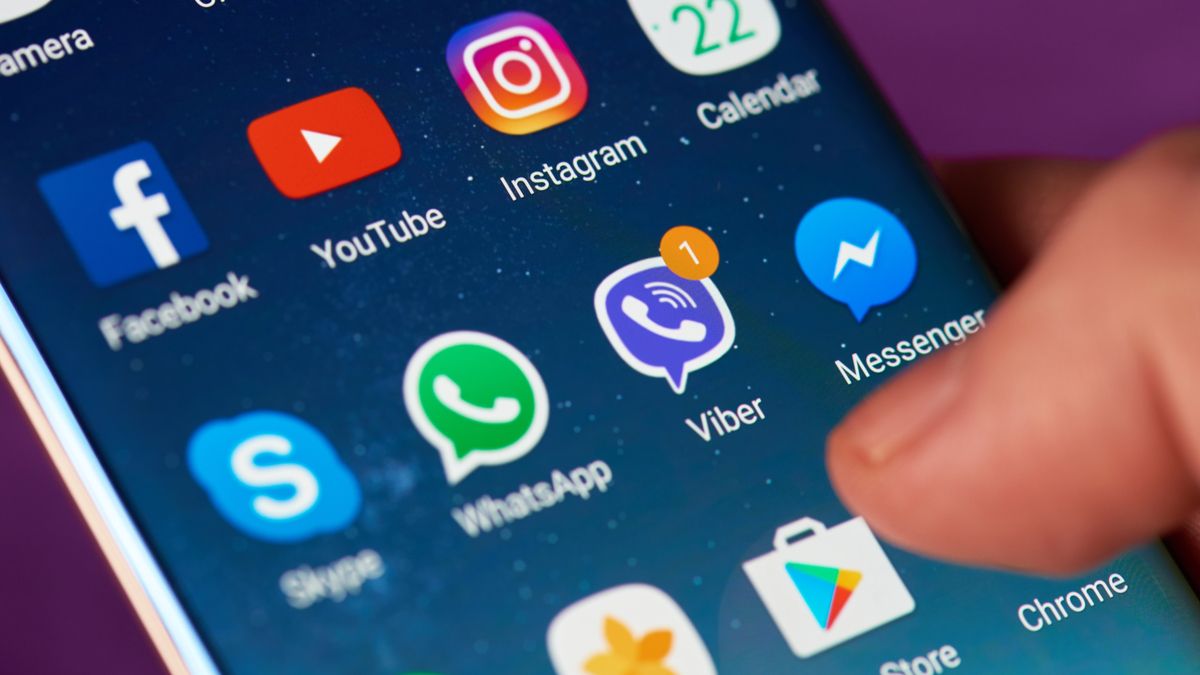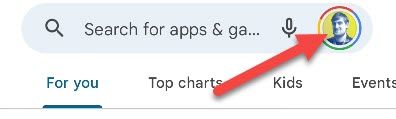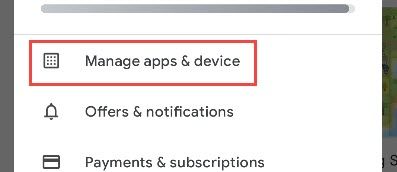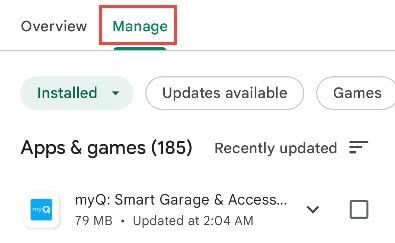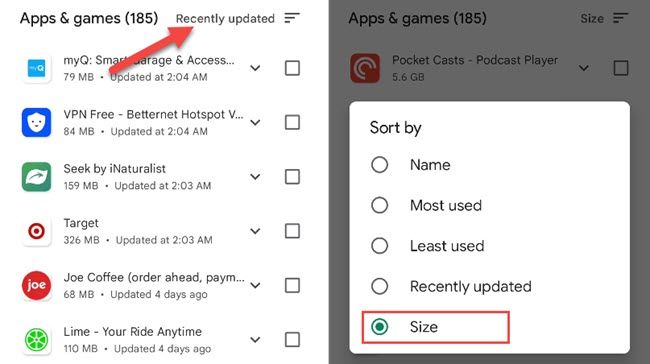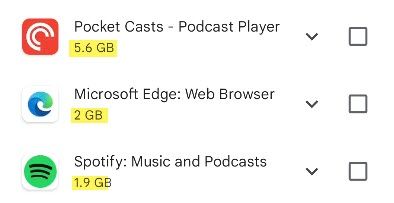We typically think of photos, videos, and music as the things that take up space on our Android phones. However, apps and games require precious storage space too. We'll show you how to see which apps use the most.
It's easy to see which of your apps are using the most storage space right from the Google Play Store. To get started, open the Play Store and tap your profile icon in the search bar.
Next, select "Manage Apps & Device" from the menu.
Switch over to the "Manage" tab and you'll see all the installed apps and games on your Android device.
By default, the apps will be ordered by recent updates. Tap "Recently Updated" and select "Size" instead.
The app list will now be ordered with the largest apps at the top. You can see the size of the app listed under the name.
From here it's super easy to uninstall multiple apps at once. Simply check the box next to any app you want to remove, then tap the trash icon.
This is a great way to see which apps are hogging storage and free up space on your Android phone by getting rid of the ones you're not using anymore.