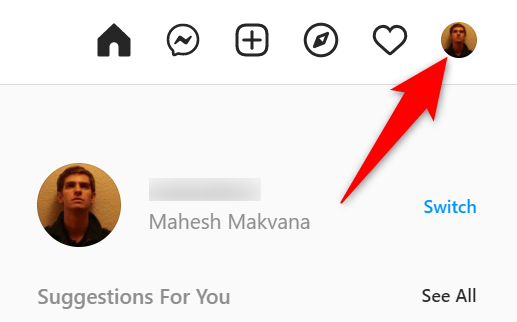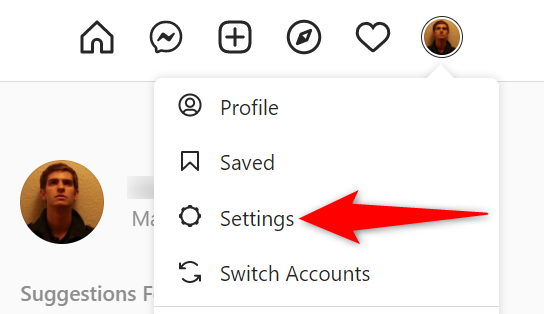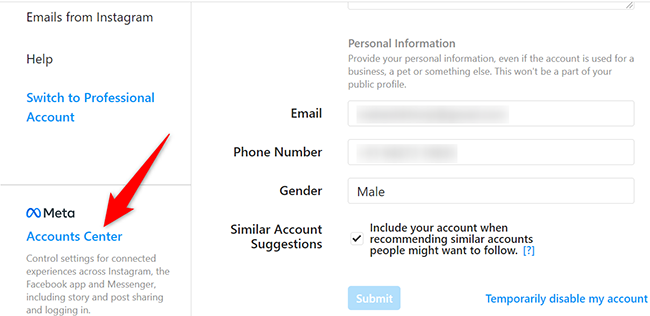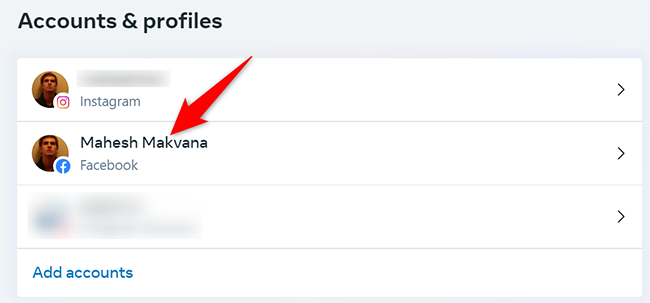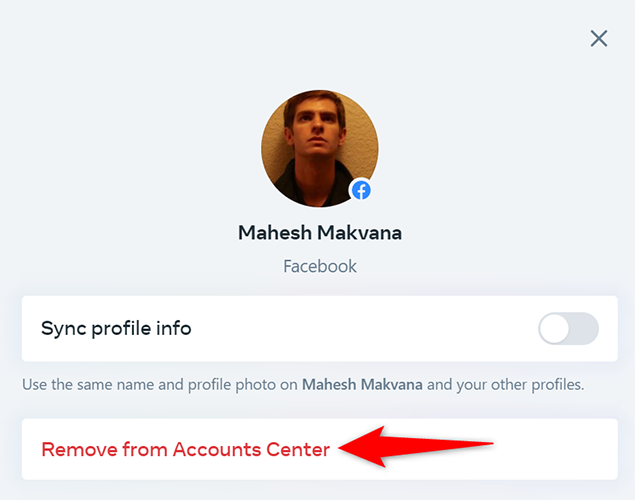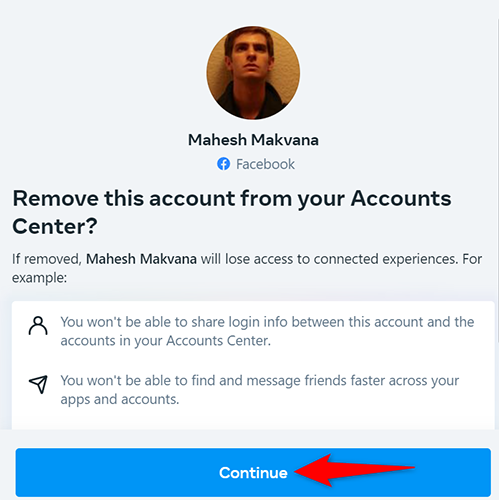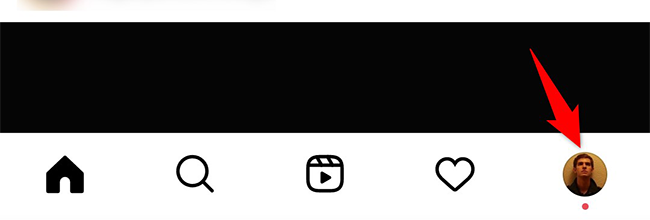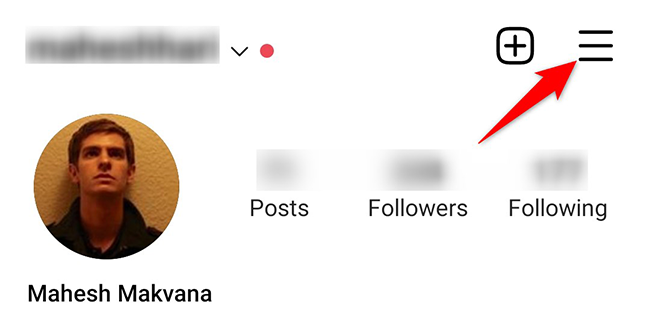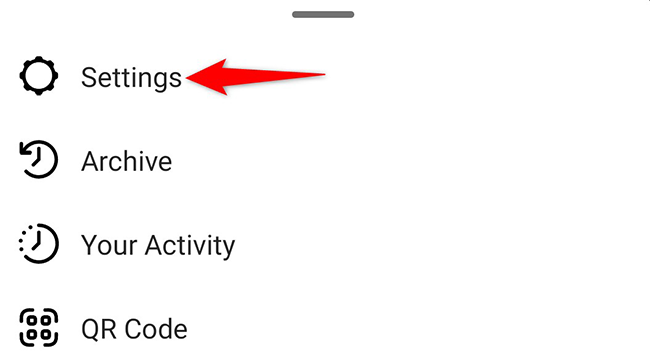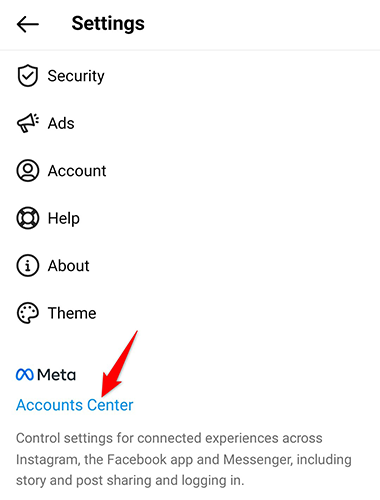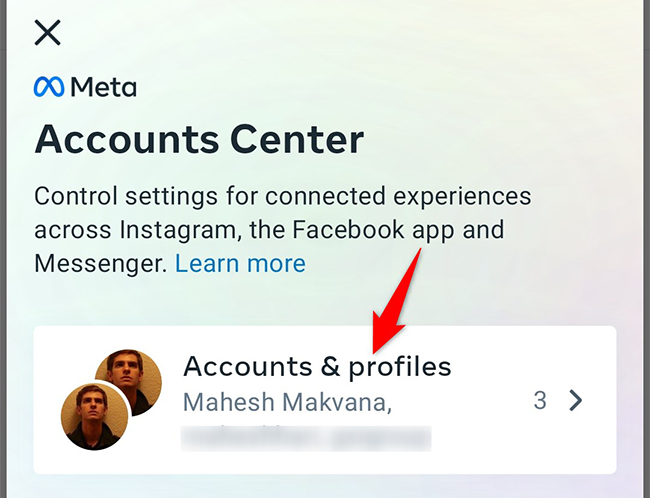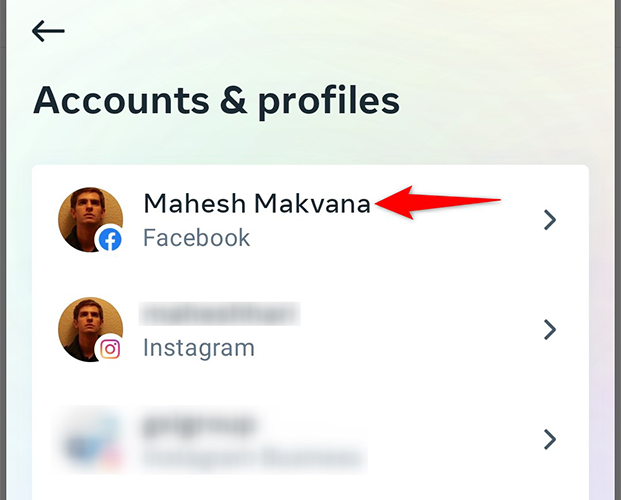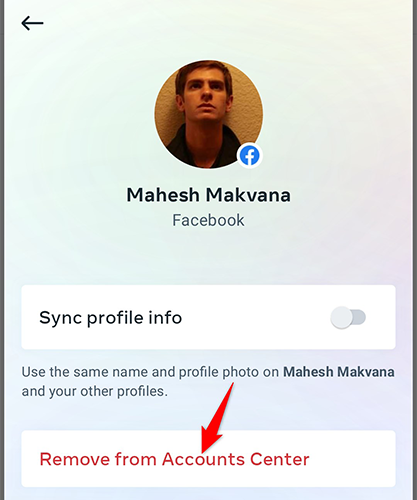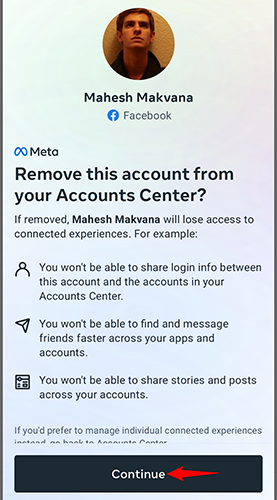Quick Links
If you no longer wish to cross-post content, and you'd prefer to keep your accounts separate, it's easy to unlink Facebook and Instagram accounts. Here's how to do that on both desktop and mobile.
When you disconnect your accounts from each other, your accounts do not get modified or deleted. You simply lose the ability to post from one platform to the other and stop getting other shared experiences. Later, if you want, you can always resync your accounts.
Unsync Facebook and Instagram Accounts on Desktop
On your Windows, Mac, Linux, or Chromebook computer, use the Instagram website to unlink your accounts.
To start, open a web browser on your computer and launch the Instagram site. Log in to your account on the site.
Once you are logged in, in Instagram's top-right corner, click your profile picture.
From the menu that opens, select "Settings."
On the settings page, in the lower-left corner, click "Accounts Center."
On the "Accounts & Profiles" page that opens, you will see your linked accounts. Here, click the Facebook account that you want to unsync.
You will see a small window for your Facebook account. At the bottom of this window, click "Remove From Accounts Center."
A prompt will appear asking to confirm your choice. Click "Continue."
And your Instagram and Facebook accounts are now unlinked. You are all set.
Unlink Facebook and Instagram Accounts on Mobile
On your mobile devices like iPhone, iPad, or Android phone, use the Instagram app to disconnect your accounts from each other.
Start by opening the Instagram app on your phone. At the app's bottom-right corner, tap your profile icon.
In the top-right corner of your profile page, tap the hamburger menu (three horizontal lines).
From the menu that opens, select "Settings."
In "Settings," tap "Accounts Center."
On the "Accounts Center" screen, tap "Accounts & Profiles."
You will see your Facebook profile on the "Accounts & Profiles" screen. Tap the profile.
Tap "Remove From Accounts Center."
In the prompt, tap "Continue" to proceed with delinking.
And you have successfully isolated your Facebook and Instagram accounts. Enjoy!
Like this, you can also disconnect Spotify from your Facebook account, if you want.