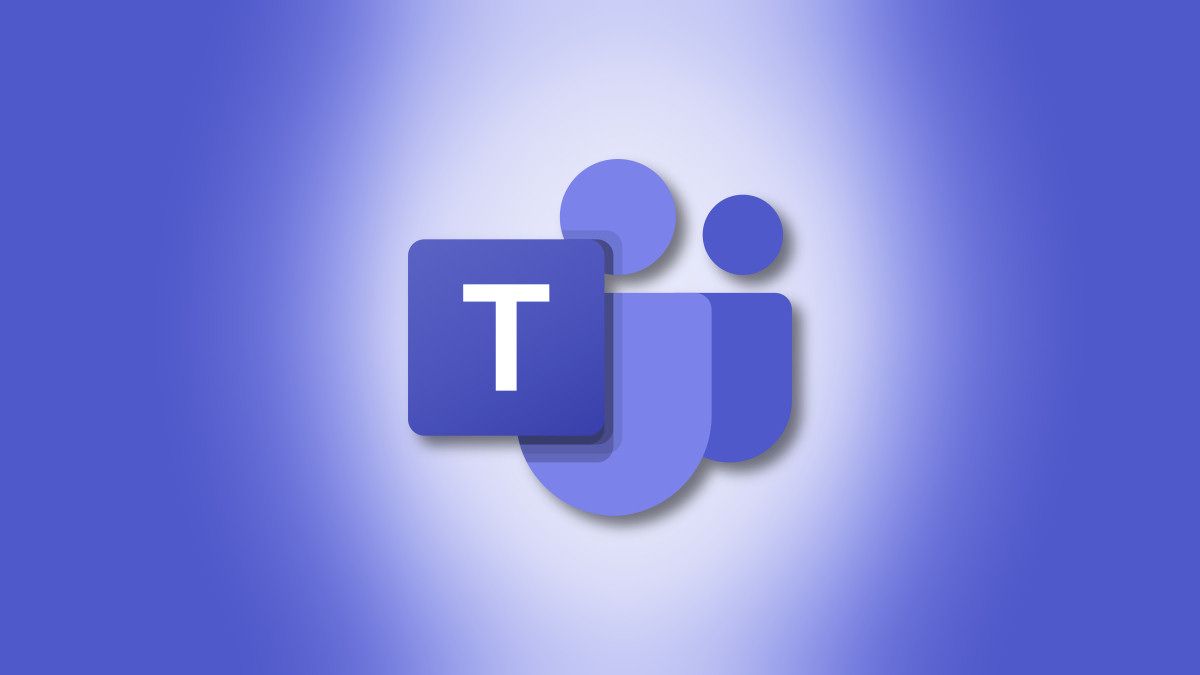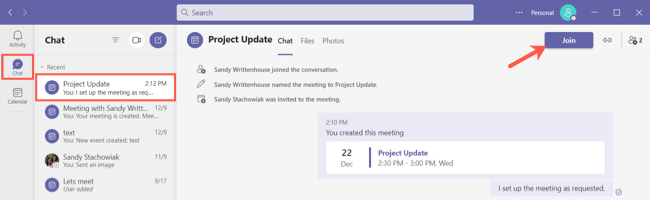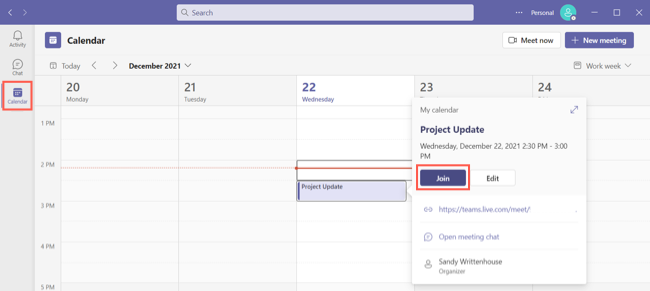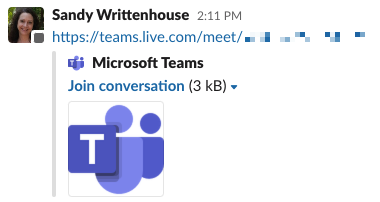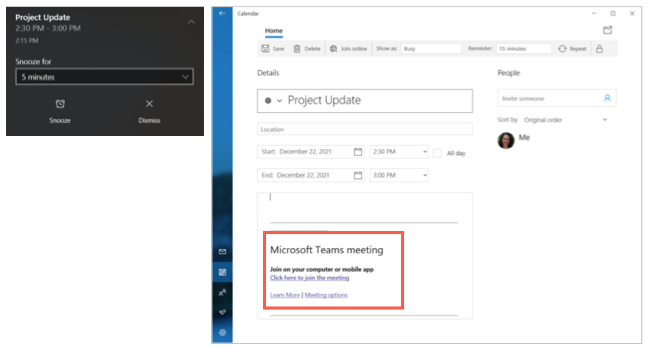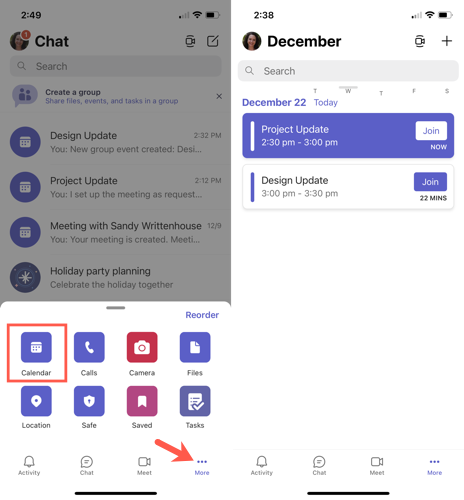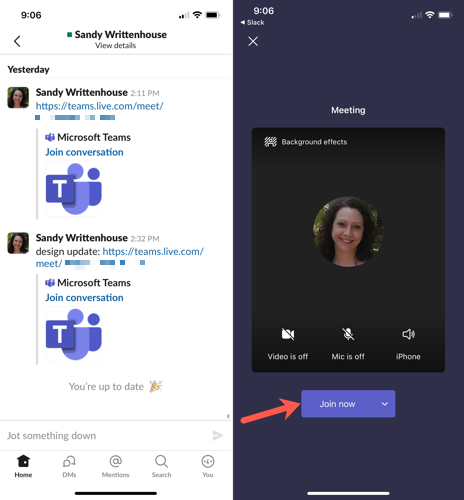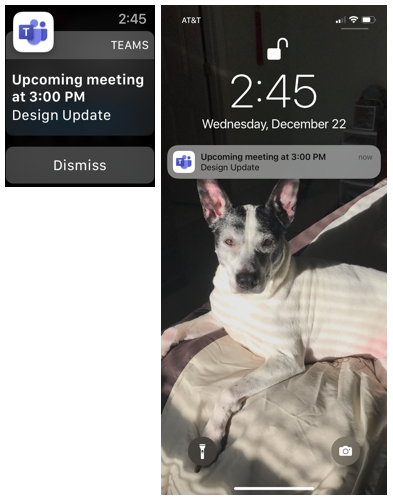Quick Links
Microsoft Teams is a popular application for business communications. If you're invited to a meeting and new to the app, you might not know how to attend when the time comes. There are various ways to join a Teams meeting.
Whether you use Microsoft Teams on your desktop, the web, or your mobile device, you can join a meeting easily.
Join a Microsoft Teams Meeting on Your Desktop or the Web
The Microsoft Teams desktop and web application are identical when it comes to joining a meeting. So you can use these options no matter which platform you choose.
Join From a Chat or Channel
Whether the meeting is about to begin or already in progress, you can join from the Chat section of Teams. If the meeting is taking place in a Channel, you have the option to join from there as well.
Click "Chat" on the left side of the application and select the meeting. You'll then see the option to "Join" at the top.
If the meeting is in a Channel, simply choose "Teams," visit the channel, and you'll see the same option. Click "Join."
Join From the Calendar
Another way to join your meeting is from the Calendar section in Teams.
Click "Calendar" on the left side. You should see the meeting on the correct date and time in the calendar. Select the meeting and click "Join."
Join From a Link
If the meeting organizer shared a link, you can join this way too. Maybe you received the link in an email, text, or another message.
Click the link and the Microsoft Teams app will open on your device. If you don't have the application installed, you'll be directed to the web where you can join the meeting (Edge and Chrome only) or download the app.
Join From a Notification
One other convenient way to join a Teams meeting is from a notification.
If you have alerts enabled for Teams on your computer and see a notification that a meeting is ready to start, click it. Depending on if you use Windows or Mac, your notification appearance varies.
Here, we received the notification in Windows. When you select the alert, the calendar opens displaying the meeting. Click the link to open Teams and join the meeting.
Join a Microsoft Teams Meeting on Your Mobile Device
You have similar ways to join a meeting on your iPhone, iPad, or Android device as on your desktop computer.
Join From a Chat or Channel
You can join from the Chat section or a Channel if that's where the meeting is being held.
Select "Chat," choose the meeting, and tap "Join" at the top. For a channel, select "Teams," choose the channel, and tap "Join."
Join From the Calendar
The Teams mobile app has a Calendar section just like the desktop and web versions; it just isn't as obvious.
Tap "More" on the bottom right and select "Calendar." You'll then see your meeting on the date and time it's scheduled. Tap "Join."
Join From a Link
If you receive a link to the meeting from the organizer, you can join using it as well. Tap the link and the Teams app will open for you to join the meeting. Tap "Join Now" and you're in.
Join From a Notification
When you enable notifications for meetings in Teams, you can not only receive a reminder of the meeting but also tap the alert to join.
Here we received our reminder on Apple Watch and a notification on iPhone. You can tap the iPhone notification to open Teams, then hit "Join Now."
Other Ways to Join a Teams Meeting
If you don't have the Microsoft Teams app or happen to be traveling during the meeting time, you have a couple of additional ways to make sure you attend the meeting.
If the organizer set up a call-in number, you can join the meeting by phone. Check the meeting invitation on your desktop or in the Teams mobile app to see if a number is included.
Maybe you're on the road when the meeting is taking place. If you have Apple CarPlay, you can join as you drive. Note that you can only use Teams audio when using CarPlay, and you are muted by default when you join.
Joining a Microsoft Teams meeting is easy from any device. For additional help, take a look at how to raise your hand in a meeting or how to reduce background noise during your call.