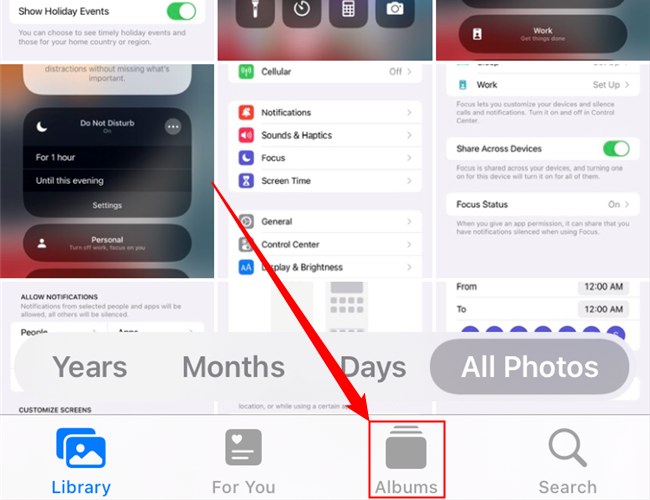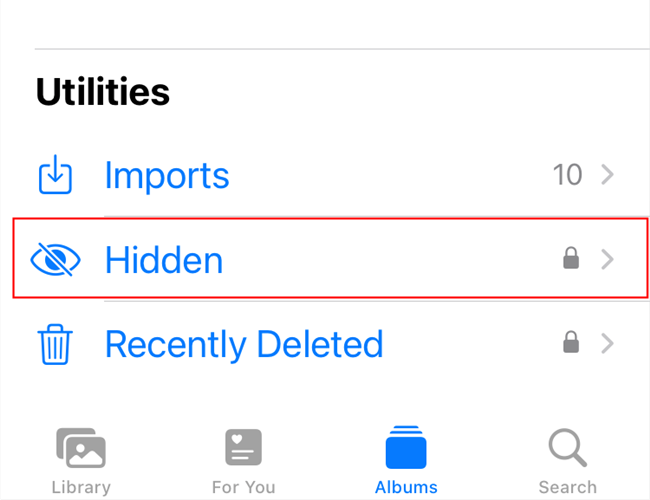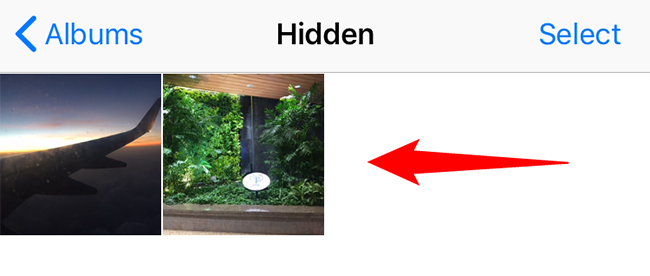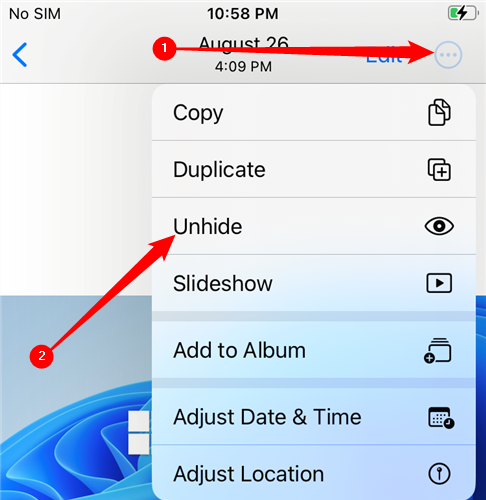Key Takeaways
To view hidden photos on an iPhone, open the Photos app and tap "Albums." Scroll down to the Utilities section at the bottom of the list and tap the "Hidden" album under it. If you don't see it, head to Settings > Photos and ensure "Show Hidden Album" is enabled.
Did you hide some photos on your iPhone but you are now not sure where those photos are? It's easy to see those hidden photos on an iPhone, and we'll show you how.
Respect other people's privacy when using this knowledge, as they have their own reasons for hiding photos on their iPhones.
How to See Hidden Photos on iPhone
To find your hidden photos, first, launch the Photos app on your iPhone.
At the bottom of the Photos app, tap "Albums."
Scroll down to the bottom of the albums list and tap the "Hidden" album in the Utilities section.
(On older versions of iOS, the "Hidden" album is located under Other Albums rather than Utilities.)
If you do not see the "Hidden" album option, the album itself might be hidden. To enable it, follow the steps in the section below.
The "Hidden" album screen shows all your hidden photos and videos.
To unhide a photo or video, tap that item on the list. When the item opens in full-screen, tap the three-dot icon in the top-right corner, then tap "Unhide" in the drop-down menu.
And your selected photo or video is now visible to everyone in Photos.
If you're not finding the photos you were looking for, consider trying to recover deleted photos on your iPhone or iPad.
Enable the Hidden Photo Album on iPhone
Starting in iOS 14, you can turn off the "Hidden" album in the Photos app. To re-enable that album, you will have to change an option in your iPhone's settings.
To do so, open the Settings app on your iPhone and tap "Photos." Then, enable the "Show Hidden Album" option. Your album is now visible in the Photos app, and you can access your hidden photos.
And that's how you go about finding photos and videos that you previously hid on your iPhone. Enjoy!
Want to hide more photos or videos on your iPhone? It's easy to do that.