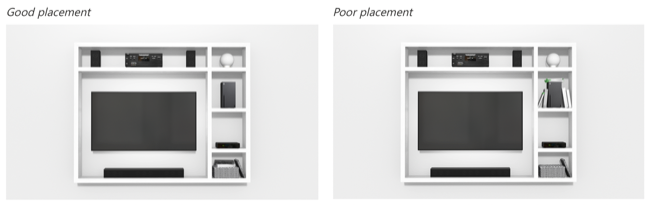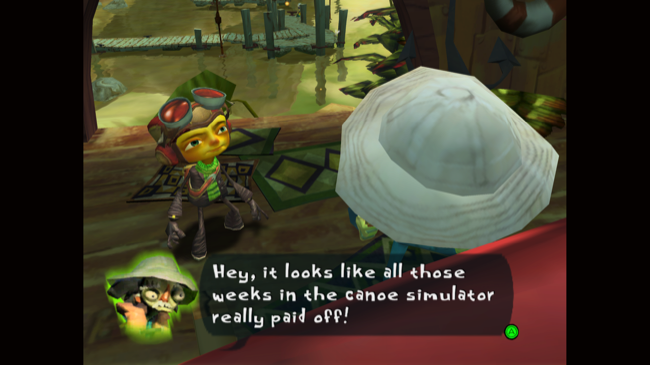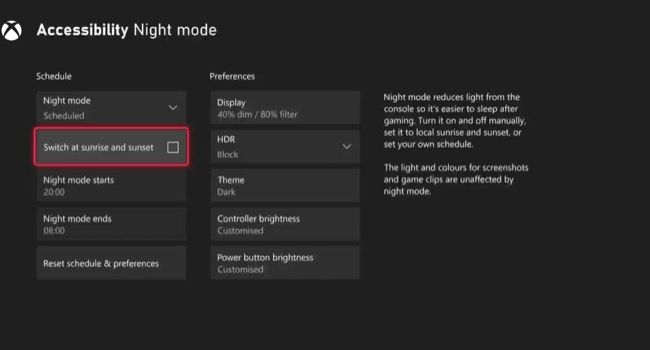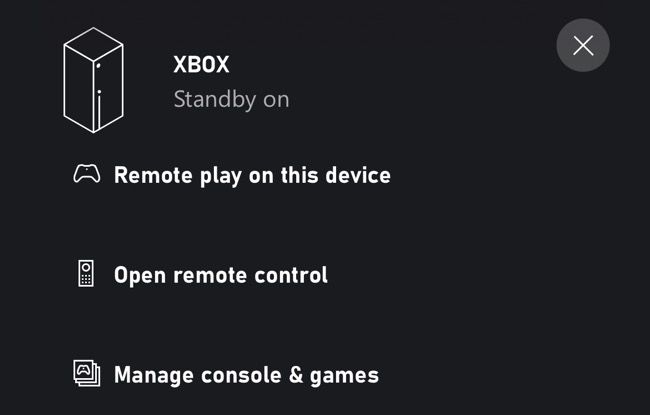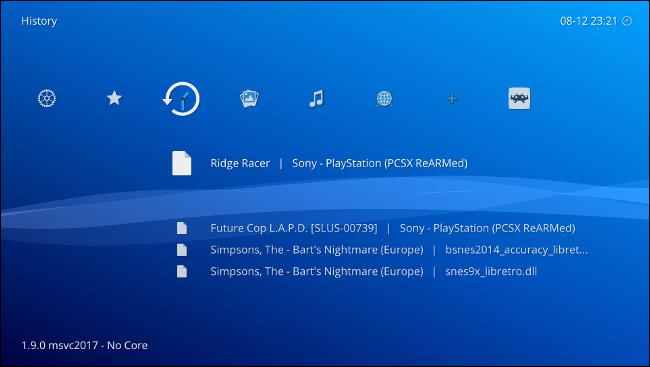Quick Links
Microsoft's Xbox Series X and S are some of the best consoles ever made. You probably have some idea of which games you'll be playing on your new console, but here's a list of things to remember (and try out) as you get acquainted.
Set It Up Correctly
Your Xbox will update itself and your controller as part of the initial setup process, but there's more to set up than simply downloading an update. The first thing you should be aware of is airflow. The Series X in particular needs adequate airflow to remain cool during use. Microsoft recommends a minimum of 4 to 6 inches (10 to 15 cm) on all sides of both models.
There's no difference in thermal performance whether you lie your console down horizontally or not, but adequate clearance near the fan vent on either unit is vital. For best results, avoid placing your console in a closed entertainment unit since airflow is usually restricted. If you must do this, ensure that the vent isn't pressed up against the unit.
Another important part of the setup is choosing your TV settings correctly. You can see if your TV supports 120Hz gameplay under Settings > General > TV & display options under the "4K TV details" section before enabling it on the previous screen.
If your TV supports variable refresh rate as part of the HDMI 2.1 standard then it should automatically "just work" out of the box. Some displays may only support FreeSync so make sure you enable this on your TV or monitor if that's the case.
Register Your $1 Game Pass Trial
Game Pass is the best deal in gaming, providing a library of over 100 games for a monthly fee of $14.99 for the "Ultimate" tier that includes Xbox Live Gold (for multiplayer gaming) and access to EA Play titles too.
Your Xbox comes pre-loaded with the Game Pass app through which you can get a trial for just $1 (which should last at least a month, usually three months). All Microsoft first-party exclusive games will be available on Game Pass the day they release, including major releases in franchises like Halo and Forza, plus plenty of third-party titles which rotate in and out.
Once you've signed up head over to the "Perks" section of the Game Pass app for even more savings. This includes free months of streaming services like Disney+ and Spotify plus items and currency for specific games.
Download Halo: Infinite's Multiplayer for Free
Whether or not you have Game Pass and Xbox Live Gold, you can always play the multiplayer portion of Halo: Infinite for free. Just head to the Microsoft Store app and search (or peruse the "Free to Play" section).
You'll need to buy the game or sign up for Game Pass if you want to enjoy the single-player campaign, but Microsoft committed to making the multiplayer free to all PC and Xbox owners. You can buy seasonal battle passes (which do not expire) if you want to get your hands on additional cosmetic items, but this is entirely optional.
Halo: Infinite represents a return-to-form for the series. Developer 343 Industries has said that Infinite will receive regular updates including new playlists, timed events, maps, and more to keep players coming back.
Make Your Old Games Look Better Than Ever
If you've got a collection of older Xbox titles then many of them will work on the Xbox Series consoles thanks to Microsoft's work on backward compatibility and Smart Delivery features.
You can search Microsoft's directory of original Xbox, Xbox 360, and Xbox One games that will work on your Series X or S. Keep in mind that the Series S doesn't have a disc drive, so you'll need digital copies to enjoy this feature if you have one of those. Series X owners can enjoy many of these titles simply by inserting the disc, though a download will be required for some titles to work at all.
You can use features like FPS Boost and Auto-HDR to make games look and play even better than you remember them. Some will even render in higher resolution (up to 4K) where optimizations have been made.
Check Out the Matrix-Themed Unreal Engine 5 Demo
The Xbox One and PlayStation 4 generation was dominated by games powered by Unreal Engine 4. Now that the next generation of consoles is here, a new version of that same engine is beginning to rear its head. The first playable (and real-time) taste of this technology emerged with the release of The Matrix Awakens for Xbox Series consoles (and the PlayStation 5).
Tech demos are usually pretty bland affairs, with little in the way of playable moments. This one is a bit different. To start with you'll see some real-time rendering that is almost indiscernible from pre-rendered footage, before moving on to a car chase sequence where you'll get to do some shooting of your own.
The demo then leaves you to your devices to explore a photo-realistic city. Explore the map and learn more about the engine, how it works, and how it is likely to shake up development over the next few years. It's free to download and worth every second.
Start Collecting Microsoft Rewards
Microsoft Rewards are bonuses you can trade for points that are earned by completing certain actions on your Xbox and elsewhere on the web. You'll earn points on an almost daily basis by doing completing quests. These range from simply playing a Game Pass title to filling weekly challenges and completing specific actions in certain games.
These challenges will change on a weekly and monthly basis, plus you'll get pop-ups on your console informing you of when you've completed an action. The only catch is that you have to turn in your quests by launching the app or else you won't be able to collect points.
Depending on which actions you're completing, you may accrue points quickly which you can then redeem for various rewards. This includes gift cards to the Microsoft Store, a month of Game Pass for free, and special offers from third parties.
Set Up Night Mode
Do you play on your console mostly at night, in the dark? Even if you play a fair bit in the day you can use Dark Mode on your Xbox console to dim the lights, block out blue light, and turn off dazzling features like HDR to preserve your eyes.
Best of all you can set up Dark Mode to operate on a timer, so that the settings you choose automatically kick in at a set time or whenever the sun goes down.
Check Out Xbox Remote Play and Cloud Gaming
Did you know you can use your smartphone or tablet as a display for playing games on your Xbox? You can also do the same using your Windows PC thanks to a feature called Remote Play.
Simply download the Xbox app for Android or iOS (or get the Xbox App for PC) then pair a gamepad and you can play basically anything over Wi-Fi. Just keep in mind that you'll need a fairly fast and efficient wireless network for this to work without interruption (5GHz networking recommended).
Another option you have access to with a Game Pass Ultimate subscription is Xbox Cloud Gaming. You can use this on your console to play Game Pass games within the app or use the Xbox app on your smartphone or PC to access cloud gaming instead.
Xbox Cloud Gaming relies on the internet to deliver a streamed version of whatever it is you want to play. The speed of your internet connection and where in the world you are located can make or break the experience, but it's not a terrible way of testing out a game before you download it or for playing a game that doesn't rely on lightning-fast reactions.
Grab a Second Controller and Headset
Many Game Pass titles include split-screen multiplayer, so a second controller is a worthwhile investment if you intend on playing locally with someone else. This includes both co-op and competitive play. If you have an older Xbox One controller you can even use that on your Series X and S if you like.

Xbox Core Wireless Controller – Carbon Black
The Xbox Core Wireless controller is available in a range of colors and designs and allows other players to join you in local competitive and co-op multiplayer experiences.
A gaming headset may also be a wise investment if you want to communicate with others online. It's also good if you can't afford a proper surround sound set up, or when you'd rather not annoy neighbors or roommates who may not appreciate your late-night sessions. Microsoft even has the first-party Xbox Wireless Headset that's Atmos-compatible and designed for use with the Series consoles.

Xbox Wireless Headset – Xbox Series X|S, Xbox One, and Windows 10 Devices
Microsoft's Xbox-branded headset works with Dolby Atmos and gets 15 hours of battery life, with dials on the earcup for controlling game and chat levels.
Consider Expanding Your Storage
The Xbox Series X comes with a 1TB internal drive, while the Series S has half that. While it seems like a lot when you first get the console, you'll be amazed how quickly it disappears. Luckily you can expand the storage of your Xbox using two methods.
The first is to buy a pricey but fast Seagate Storage Expansion card. These are just as fast as the SSD inside your console, and they're priced accordingly at $219.99. It is expected that more will become available in larger (and maybe smaller) capacities in the future, but for now, you can only add 1TB using the slot on the back of your console.

Seagate Storage Expansion Card for Xbox Series X|S 1TB Solid State Drive - NVMe Expansion SSD (STJR1000400)
Expand your Xbox Series X or S storage by 1TB. You can use this card to install and play Xbox Series X|S native titles as if it were internal storage.
The other option is to use a standard external USB drive. This could be a traditional spinning hard drive or a faster portable SSD (like the Samsung T7 below). The downside here is that you won't be able to play native Series X or S games directly from them. You can still use them for Xbox One and Xbox 360 titles, at a slower pace.
You can use external USB drives as "cold storage" too. This allows you to move native Series X or S games to the drive for storage purposes, then move them back once you're done. This is likely faster than downloading titles again, depending on the speed of your internet connection.
Install RetroArch and Emulate the Classics
Finally, the Xbox Series X and S consoles are fully compatible with a UWP (Universal Windows Platform) version of RetroArch, an all-in-one emulator.
You'll need to enable developer mode (for a small fee) then install RetroArch and supply your own ROMs after which you'll have a console that really can do it all.
In Case You Run Into Trouble
The Xbox has come a long way since the disastrous launch of the Xbox One and the red rings of death saga that plagued the early days of the Xbox 360. But things can and do go wrong, so make sure you're aware of some common Xbox Series X|S problems and what you can do about them.