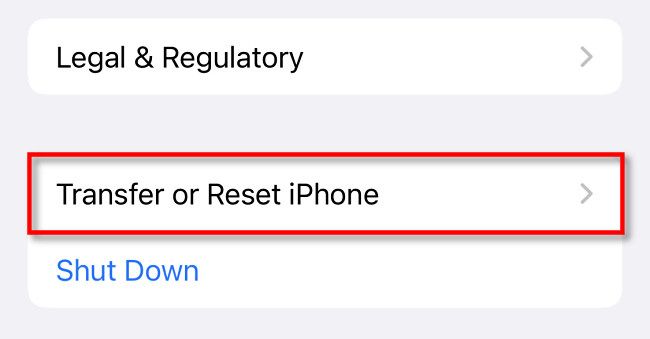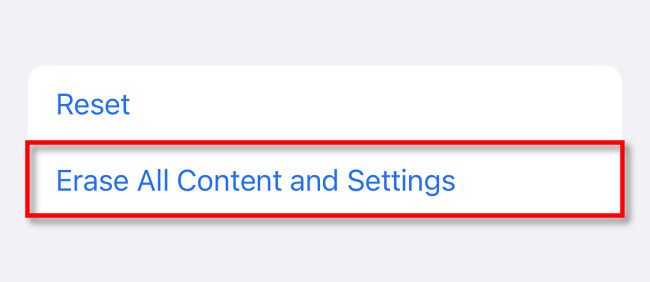Quick Links
If you're planning on giving away or selling your iPhone 13, you'll first need to erase your data and account information off of it completely. That's called a "factory reset," and it's easy to do in Settings for iPhone 13, iPhone 13 Mini, iPhone 13 Pro, and iPhone 13 Pro Max. Here's how.
Before You Reset: Make a Backup
Whenever you do a factory reset, it's always a good idea to make sure you have a backup of your iPhone 13. To do so, you can use Finder on a Mac, iTunes on Windows, or iCloud. You can also transfer your iPhone 13 data directly to a new device using Quick Start.
Be Sure to Disable "Find My iPhone," Too
If you're going to hand over your iPhone 13 to a new owner, you'll also need to disable "Find My iPhone," which keeps track of your iPhone's location if it gets stolen or lost. To do so, open the Settings app and tap your account name near the top. In Apple ID, navigate to Find My > Find My iPhone and flip the switch beside "Find My iPhone" to "Off."
How to Erase All Content and Reset Your iPhone 13
To erase all content on your iPhone 13 and perform a factory reset, first open the Settings app.
In Settings, select "General."
In General, scroll down to the bottom and select "Transfer or Reset iPhone."
In Transfer or Reset settings, tap "Erase All Content and Settings."
Make sure you have a backup of your iPhone 13 before doing this. You're about to delete all the data---photos, videos, emails, messages, apps, and more---off your phone permanently!
On the next screen, confirm by tapping "Continue." If necessary, enter your device's passcode or your Apple ID password. The reset process will begin, and your device will erase itself. When it's done, you'll see a welcome screen that will allow you (or the next owner) to set up the device from scratch. Good luck!