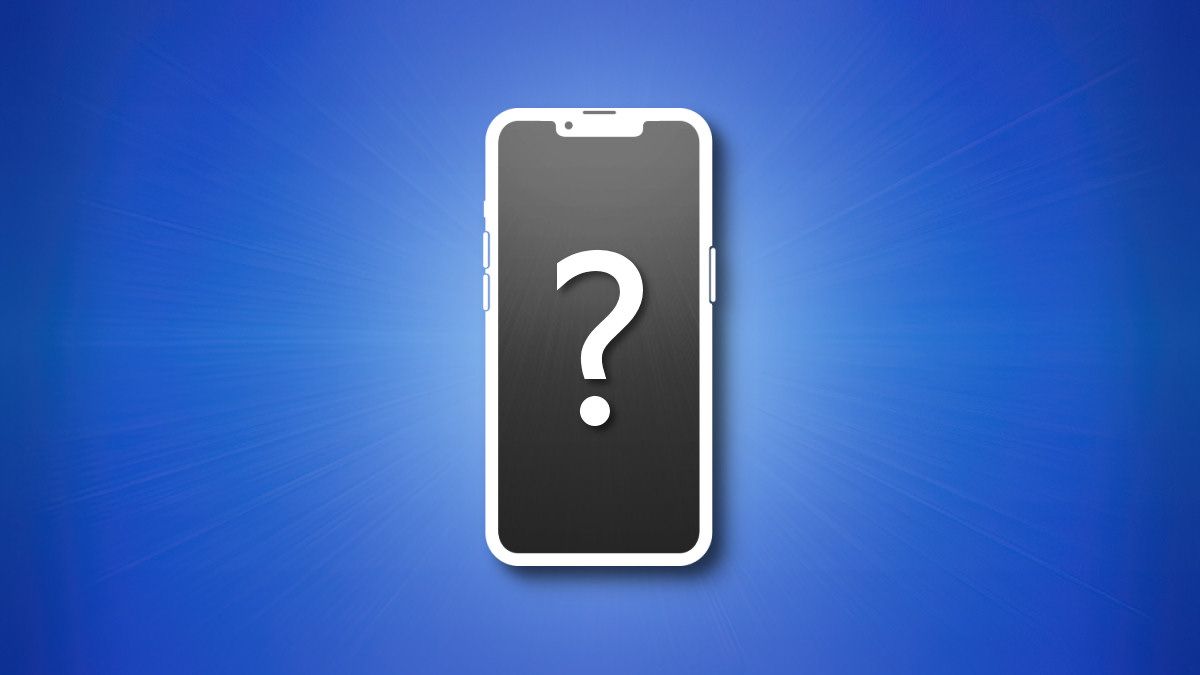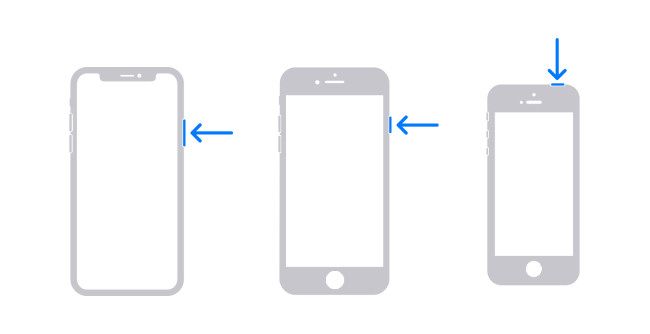Quick Links
When your iPhone won't turn on, there could be several different issues causing this problem. If you have an iPhone that won't power up properly or is glitched and stuck, we'll show you what you can do about it.
Recap: How to Turn on an iPhone
Before you worry that your iPhone is broken, it's a good idea to familiarize yourself with how to turn it on. While that may seem silly, the method is not completely obvious, and the procedure varies slightly between different iPhone models:
- On iPhones without a Home Button: Press and hold the side button until an Apple logo appears on the screen.
- On iPhones with a Home Button and a Side Button: Hold the side button for a few seconds until an Apple logo appears.
- On iPhones with a Home Button and a Top Button: Press and hold the top button until an Apple logo appears.
If your iPhone has a broken button and you need it to turn on, you can plug it in to charge, and it will turn on automatically once the battery has charged enough.
Once your iPhone starts up, you will see a welcome screen (if it's a new or recently updated iPhone) or a lock screen. Once you unlock your phone, you can use it as you normally would.
Black Screen? Let Your iPhone Charge First
If you've tried to turn on your iPhone with the instructions above but it's still lifeless---black screen, no sounds, no vibrations---then it's most likely that your iPhone's battery has completely discharged.
As mentioned above, even if your iPhone has malfunctioning buttons, the iPhone will still turn on automatically once the battery is charged enough---assuming that nothing else is wrong.
To charge up your iPhone, we recommend plugging it into a Lightning cable with the appropriate power adapter and letting it sit for at least 30 minutes. If you don't have a Lightning cable handy and your iPhone supports it, you can use a MagSafe charger (iPhone 12 and up) or a Qi wireless charging pad (iPhone 8 and up) instead.
After 30 minutes of charging, try to turn the iPhone on again. If it works, you're all set. Let it charge more before you use it, if possible. If it's still not turning on, try a different cable and a different charger. You could also try cleaning the charging port on the bottom of your iPhone.
If, on the other hand, your iPhone makes sounds or vibrations but the screen is black, you might have a damaged or faulty screen. In that case, try a forced restart (see the section below), and if that doesn't work, contact Apple support to seek repair or replacement.
Screen Glitched? Try a Force Restart
If your iPhone is powered up but unresponsive---and you can't even shut it down---try performing a force restart on your device. How you do it varies based on your iPhone model:
- iPhones with Face ID, iPhone 8, and iPhone SE (2nd Gen): Press and release the Volume Up button, press and release the Volume Down button, then press and hold the Side button. Keep holding the Side button until you see an Apple logo on the screen.
- iPhone 7: Press and hold the Sleep/Wake button and the volume down button until you see the Apple logo.
- iPhone 6s and iPhone SE (1st Gen): Press and hold the Home button and the Sleep/Wake button at the same time until you see the Apple logo on the screen.
Stuck at Apple Logo? Try Recovery Mode
If your iPhone powers up but gets stuck at the Apple logo screen (or anywhere else), and doing a force reset hasn't helped, you can reinstall iOS by plugging your iPhone into a Mac or PC and turning on Recovery Mode in the Finder or iTunes.
If you do this, you'll lose all the data on your iPhone you haven't backed up, so it should only be used as a last resort. For more details about how to use recovery mode, see our guide.
Other Possibilities
If nothing above has worked, then some part of your iPhone is faulty. It could be one or more broken buttons, a bad battery, a bad circuit board, or a bad screen. In this case, it's best to seek repair from a qualified technician or contact Apple Customer Support. Good luck!

Save Money with AKKO Before Your iPhone Breaks
Whether you're dealing with a cracked screen, liquid damage, or even a lost/stolen device, you can save money by investing in low cost insurance coverage for all of your electronic devices with AKKO.