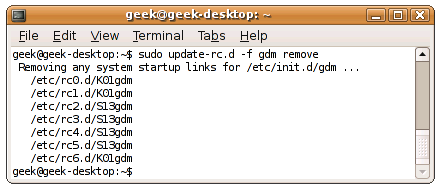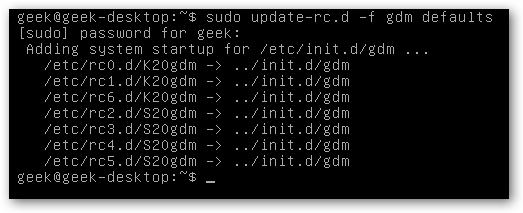If you've got an Ubuntu machine that you initially installed with Ubuntu Desktop, but would like to run as a server, you can just disable the graphical environment from starting up in order to save resources. This is also useful for doing system maintenance from the command line that needs to be performed outside of the GUI. The only reason to do this instead of removing the packages would be because you might want to still sometimes use the box through the GUI. Disable X.Org In order to disable the graphical environment, we'll need to disable GDM, the Gnome Display Manager. In order to do this, you'll need to run the following command at the terminal:
sudo update-rc.d -f gdm remove
When you restart your computer, you'll be presented with a text-mode login prompt instead of the graphical environment.
Run X.Org While Disabled If you want to run the graphical environment, all you have to do is type the following command from the prompt, making sure to run it as your normal user account.
startx
The annoying gray screen will go away once Gnome is fully started. Enable X.Org If you want to re-enable X11 it's a simple matter of running this command from the terminal:
sudo update-rc.d -f gdm defaults
When you restart, you'll be presented with the graphical prompt again.