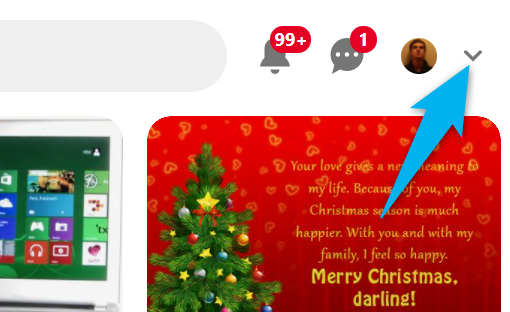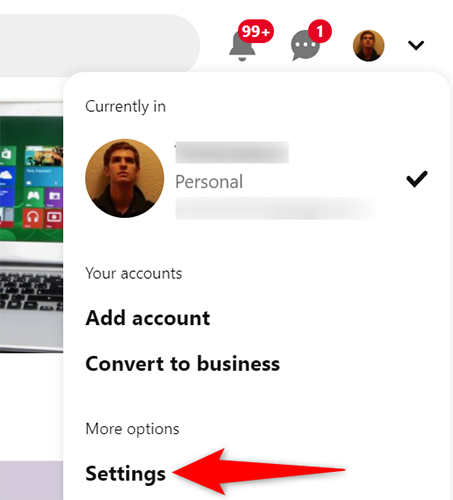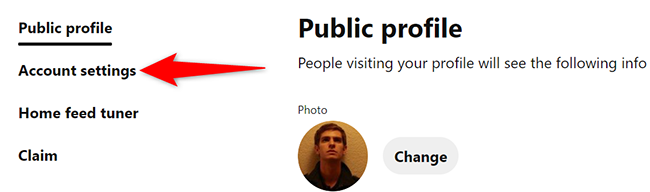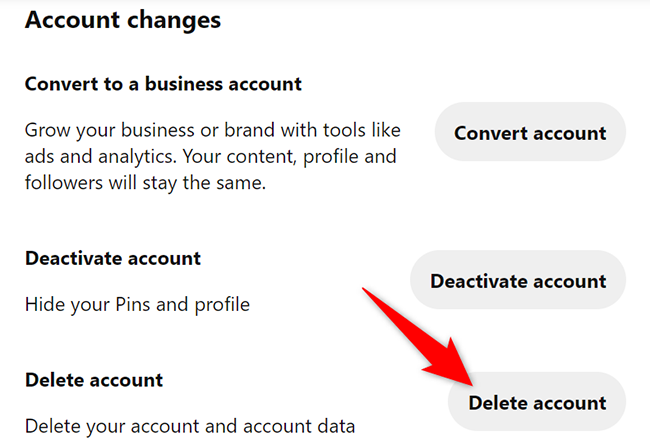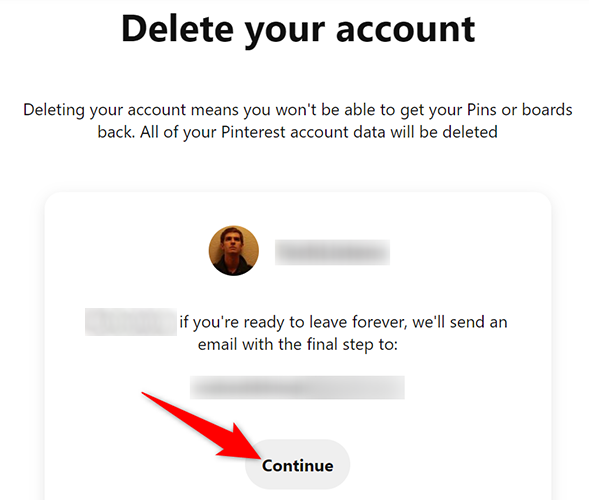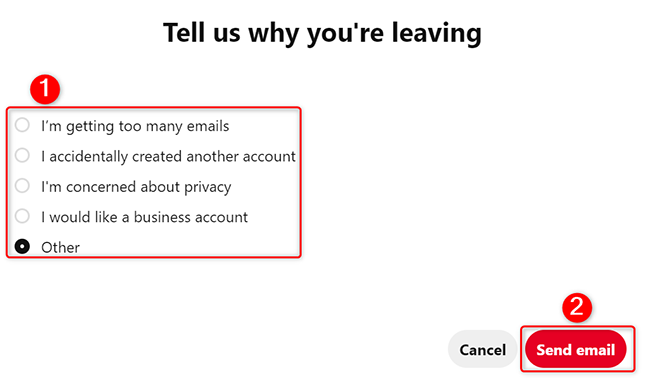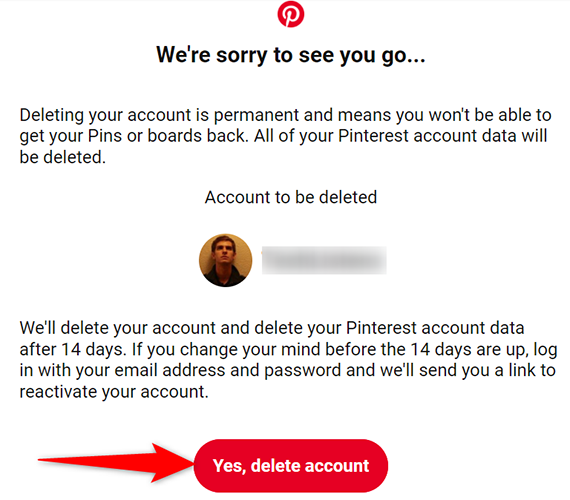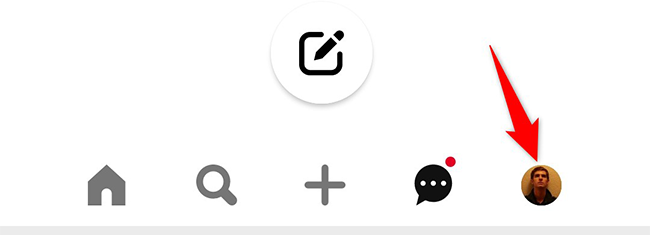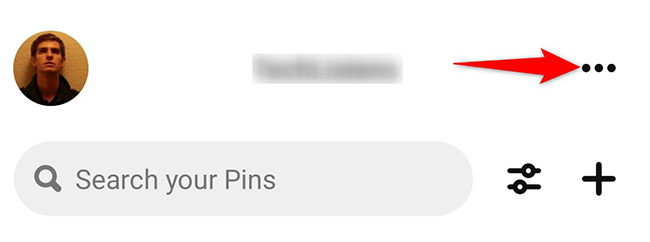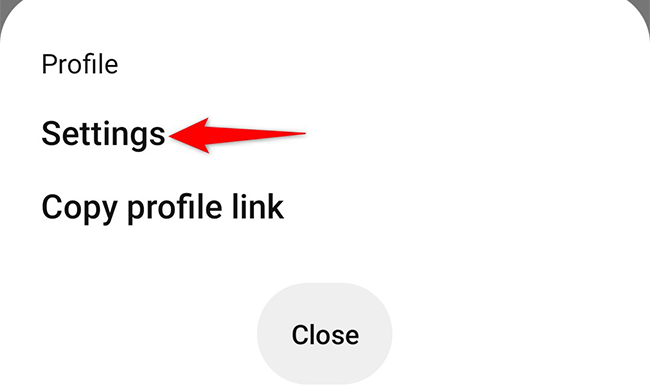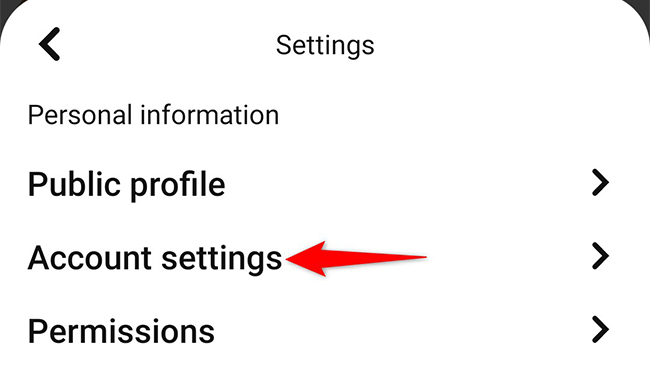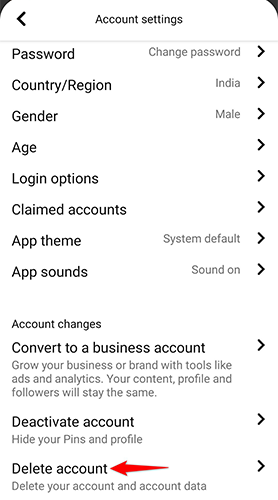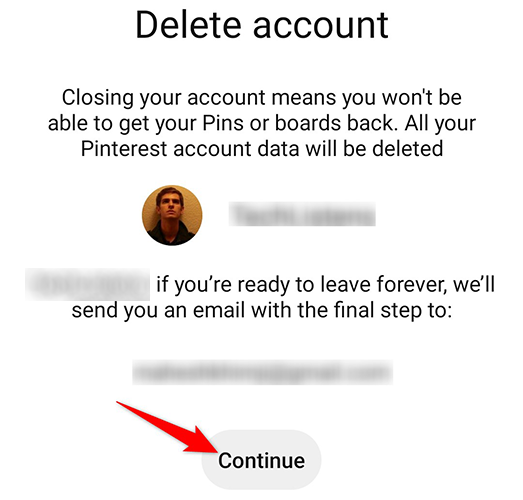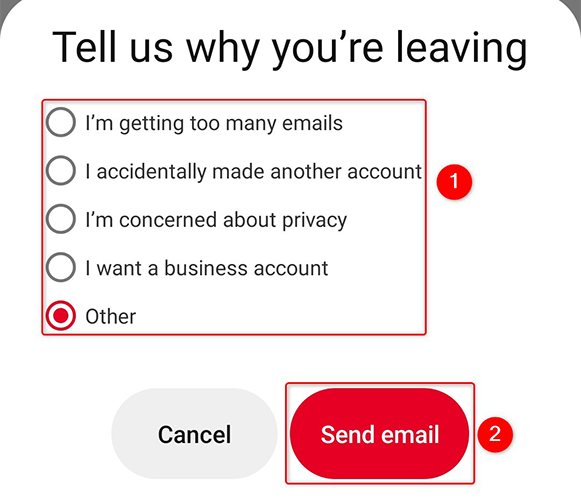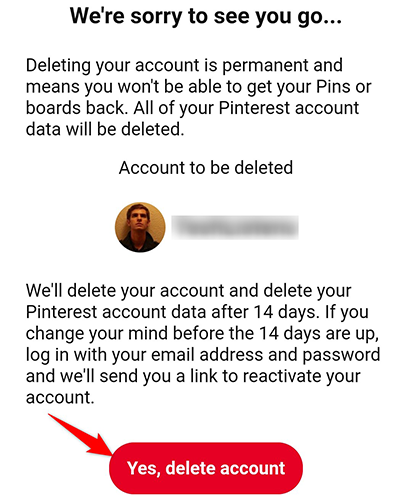Quick Links
If you no longer wish to be part of Pinterest, and you'd prefer getting all your boards and Pins deleted, it's actually easy to delete a Pinterest account. We'll show you how to do that on your desktop and mobile.
What Happens When You Delete a Pinterest Account?
When you delete your account, all your Pins and boards are removed. Your public profile is deleted immediately, but it takes 14 days for Pinterest to fully delete your whole account.
During these 14 days, if you wish to reactivate your account, you can do so by logging in to your account on the platform. You will then receive an email in which you have to click the account reactivation link.
If yours is a business account where you have run Pinterest ads, you will have to clear any outstanding bills and contact Pinterest to delete your account.
Know that you can't restore your boards and Pins once they are deleted. So, make sure you really want to close your account before getting started with this guide.
Delete a Pinterest Account on Desktop
On a desktop computer like Windows, Mac, Linux, or Chromebook, use the Pinterest website to close your account.
To start, open a web browser on your computer and launch the Pinterest site. On the site, log in to the account you want to delete.
In Pinterest's top-right corner, click the down-arrow icon.
From the menu that opens, select "Settings."
In the left sidebar, click "Account Settings."
Pinterest will open an "Account Settings" page. Scroll this page all the way down, and at the bottom, click "Delete Account."
A "Delete Your Account" page will open. Here, click "Continue."
On the "Tell Us Why You're Leaving" window that opens, select the reason you are deleting your account. Then click "Send Email."
Pinterest will send you an email with a link to confirm your account deletion. So open your email inbox, find the email from Pinterest, and click the "Yes, Delete Account" link in the email.
Your Pinterest account is now removed. Your public profile is no longer visible, but you still have 14 days to reactivate your account if you want.
Delete a Pinterest Account on Mobile
On a handheld device like iPhone, iPad, or Android phone, use the Pinterest app to delete your account.
Start by launching the Pinterest app on your phone. In the app's bottom bar, tap your profile icon.
On the profile page that opens, in the top-right corner, tap the three dots.
In the three-dots menu, tap "Settings" to access the settings menu.
Tap "Account Settings."
Scroll the "Account Settings" page all the way down. There, tap "Delete Account."
On the "Delete Account" screen, tap "Continue."
In the "Tell Us Why You're Leaving" menu, choose the reason you are closing your account, then tap "Send Email."
Pinterest has now sent a link to your email address for confirmation. Open your email inbox, find the email from Pinterest, and tap the "Yes, Delete Account" link in the email.
Your Pinterest account is now closed. You're all set.
Like this, you can also quickly and easily delete your Facebook, Instagram, and Twitter accounts. You might want to do this if you're taking a long break from digital life.