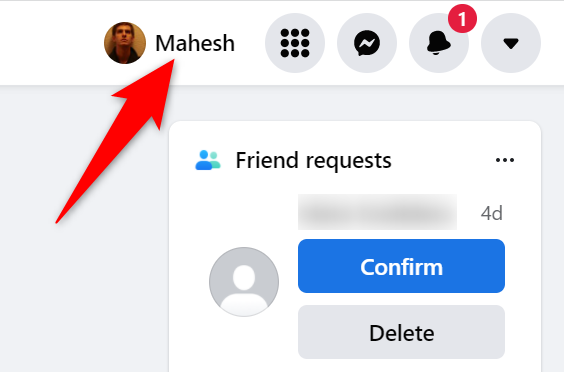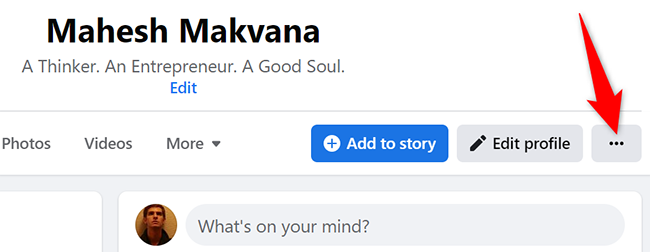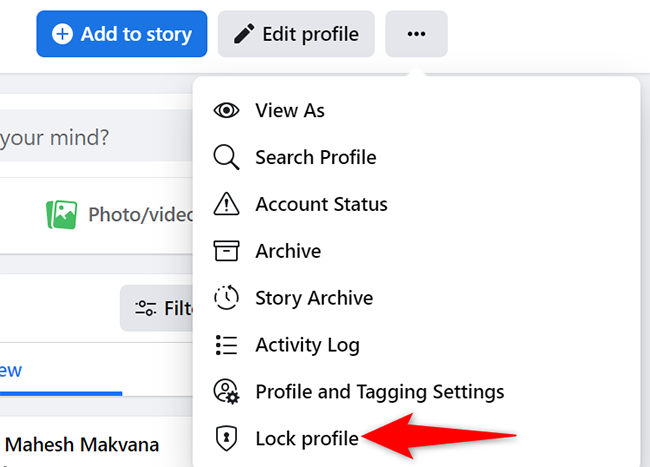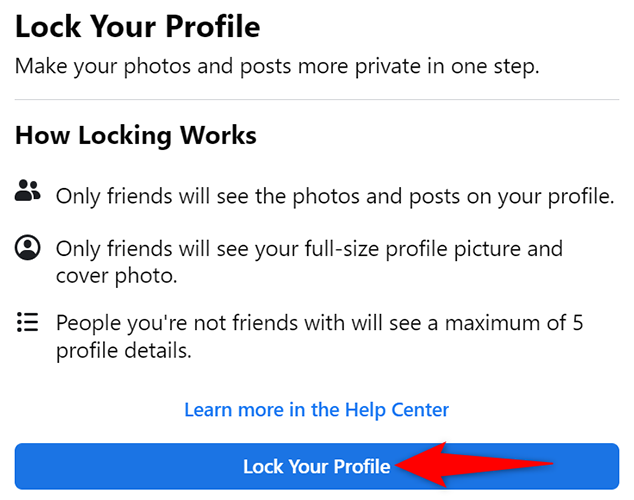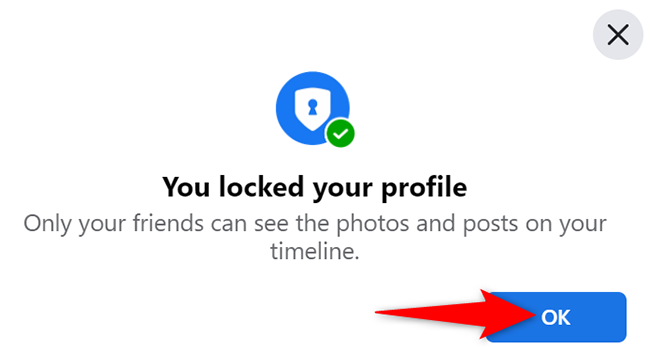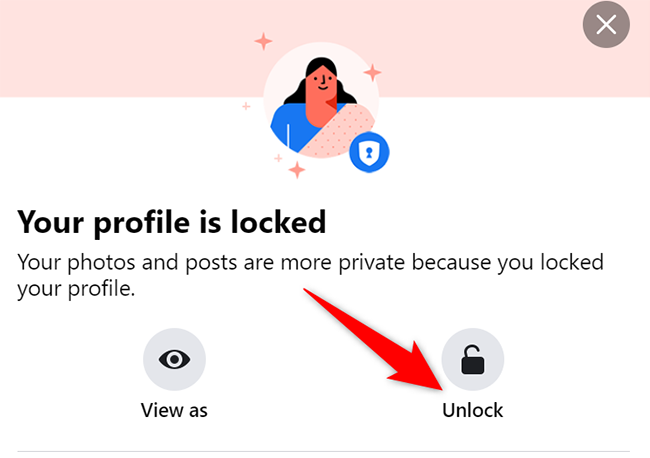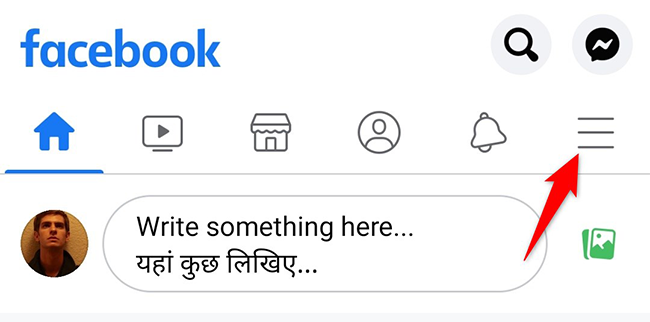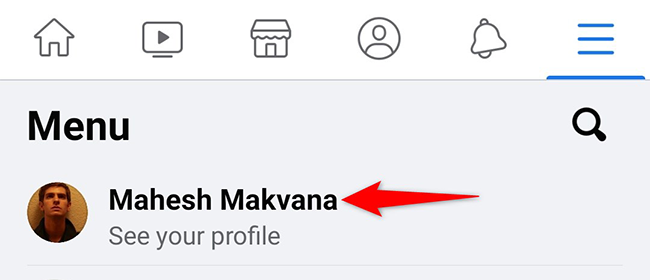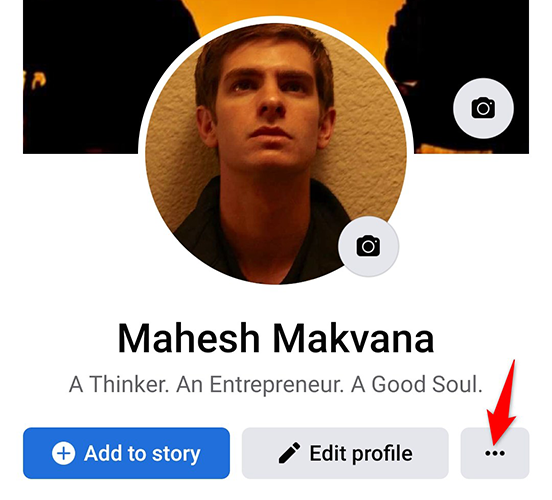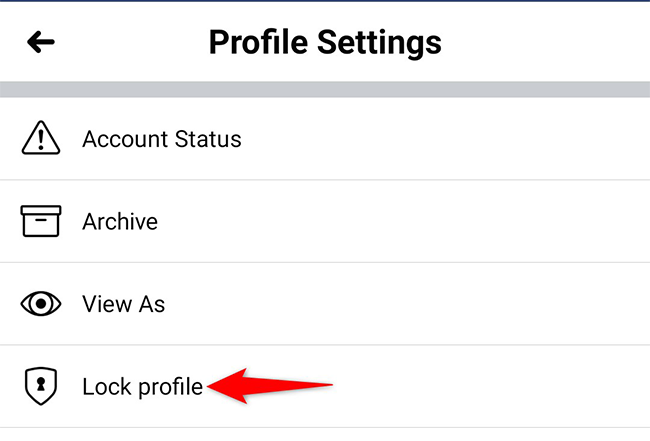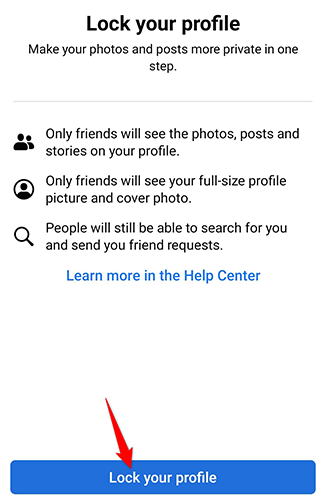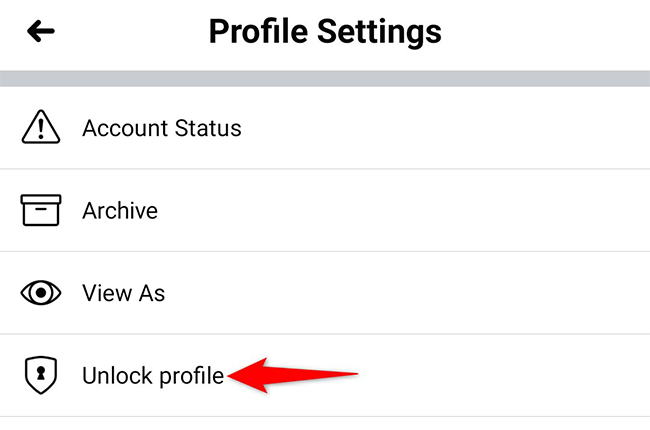Quick Links
Key Takeaways
To lock your Facebook profile, open your profile page, click or tap the three-dot menu, and choose "Lock Profile." Select "Lock Profile" again on the next page that appears. You can unlock your profile again in the same way at any time.
One way to limit people's access to your Facebook profile is to lock your profile. Doing so severely limits what's visible to the public on your profile. We'll show you how to do that on Facebook on desktop and mobile.
As of November 2022, Facebook has not yet rolled out the ability to lock a profile in all regions. If you don't see the lock option, you have yet to receive the feature.
What Happens When You Lock Your Facebook Profile?
When you lock your profile, only your Facebook friends can see the content on your timeline. The full-size version of your profile picture and cover photo is also only visible to your friends. Any posts that you have shared with the "Public" setting will change to "Friends."
Facebook will only show certain sections of the About Info section in your profile. Your Stories will only be visible to your friends. Features like profile review and tag review will be turned on.
Any new posts that you create in your account will only be shared with your friends. Keep in mind, though, that locking your profile does not change how people find you on Facebook.
Lock Your Facebook Profile on Desktop
If you are on a Windows, Mac, Linux, or Chromebook computer, use the Facebook website to lock your profile.
To do so, first, open a web browser on your computer and launch the Facebook site. If you have not already, log in to your account on the site.
In Facebook's top-right corner, click your name to open your profile page.
On the profile page, in the tabs row beneath your name, click the three dots (which are to the extreme right of the tab list).
From the menu that appears, select "Lock Profile."
You will see a "Lock Your Profile" window. Here, click "Lock Your Profile."
And your Facebook profile is now locked. Close the lock profile window by clicking "OK."
You're all set. Only certain parts of your profile are now visible to the public.
If you ever want to unlock your profile, then click the three-dots menu > Unlock Profile > Unlock > Unlock Profile.
Lock Your Facebook Profile on Mobile
If you use an iPhone, iPad, or Android phone, access the Facebook app to lock your profile.
Start by launching the Facebook app on your phone.
In the app, tap the three horizontal lines. If you are on an iPhone or iPad, you will see these lines in the bottom-right corner of the app. If you are on Android, these lines are at the top-right corner.
On the "Menu" screen that opens, tap your profile at the top.
On the profile page, beneath your name, tap the three dots.
You will see a "Profile Settings" page. Here, tap "Lock Profile."
On the "Lock Your Profile" screen, tap "Lock Your Profile."
And you have successfully locked your profile from non-friends on Facebook. Enjoy!
To unlock your profile, simply tap "Unlock Profile" where you tapped "Lock Profile" in the above steps.
While you are managing your Facebook privacy settings, did you know you can make your past Facebook posts more private? There's an easy way to do that, as explained in our guide.