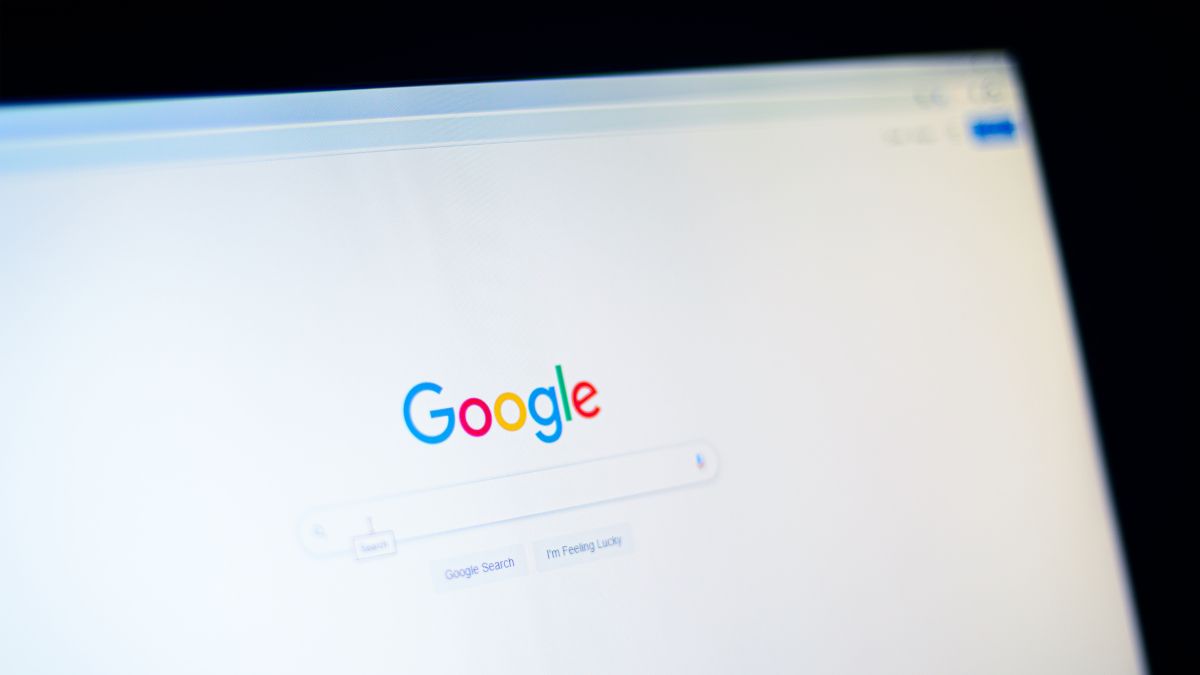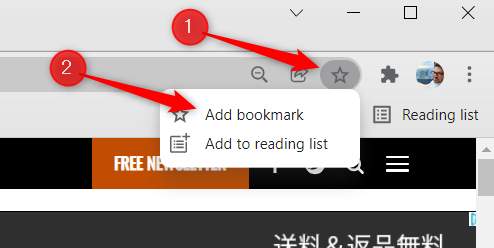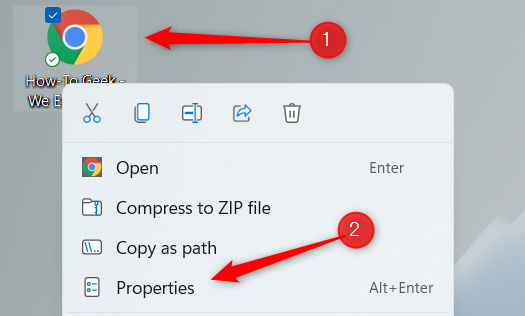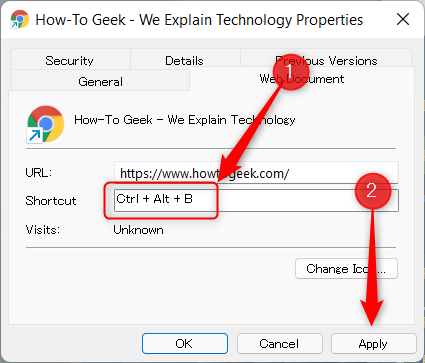Similar to how you can set a keyboard shortcut to open a folder on your Windows desktop, you can also use a keyboard shortcut to open a specific website. There are a few extra steps involved, though.
The first thing you'll want to do is launch your browser of choice and create a bookmark of the website you would like to create a shortcut to. We'll be using Google Chrome in this example, but the process of creating bookmarks is similar in Edge and Firefox.
Enter the website you'd like to create a keyboard shortcut to in the address bar, and then click the star icon to the right. In the menu that appears, click "Add Bookmark."
Next, click and drag the bookmark from your browser to your desktop.
Now you'll want to assign a keyboard shortcut for the desktop shortcut. Right-click the desktop icon and then click "Properties" from the context menu. Alternatively, select the desktop shortcut and press "Alt+Enter".
The Properties window will appear. Click the "Shortcut" text box, and then press the key you would like to assign to your shortcut. Keep in mind that "Ctrl+Alt" will always be added to your shortcut. So, if you press "B" here, your shortcut will be "Ctrl+Alt+B".
After you've assigned the keyboard shortcut, click "Apply."
The keyboard shortcut is now applied to the desktop shortcut. Press the keyboard shortcut to launch the website.
Note that, depending on your system, you may be asked how you'd like to open the shortcut. If this happens, select the browser you prefer, and be sure to check the box in the dialog so you're not asked to select the browser you'd like to use every time you use the shortcut.
That's all there is to it. Now that you've learned how to open a website with a keyboard shortcut, try to master these 47 keyboard shortcuts (that work in all web browsers) for maximum browsing efficiency.