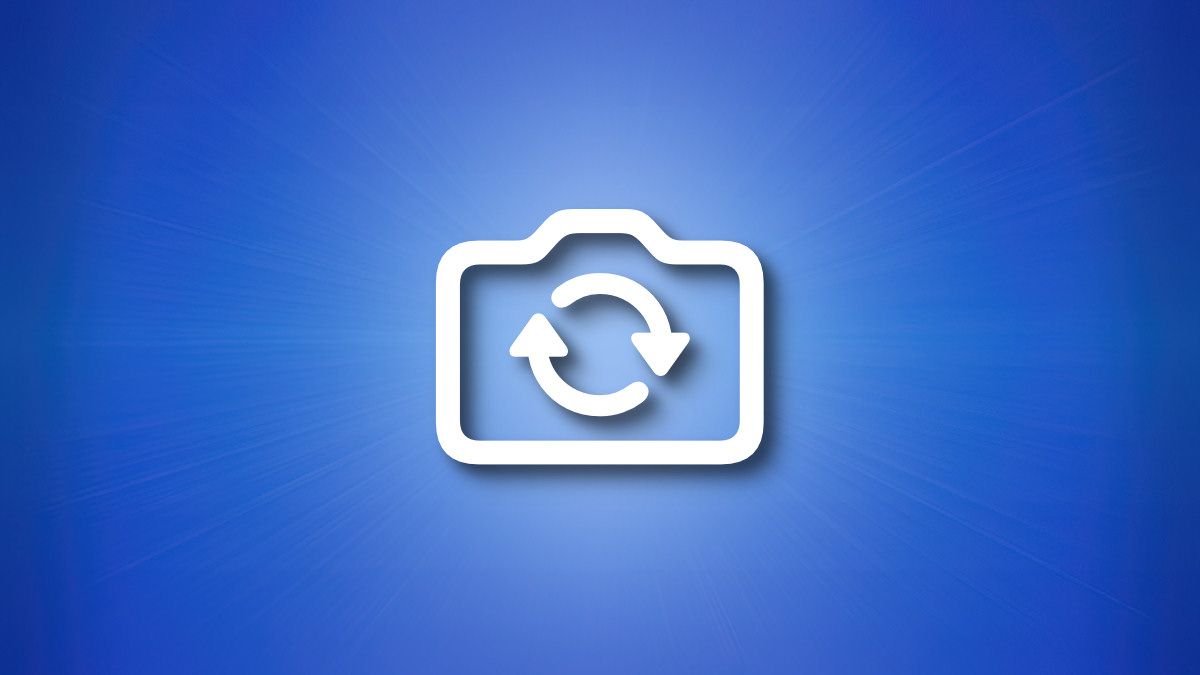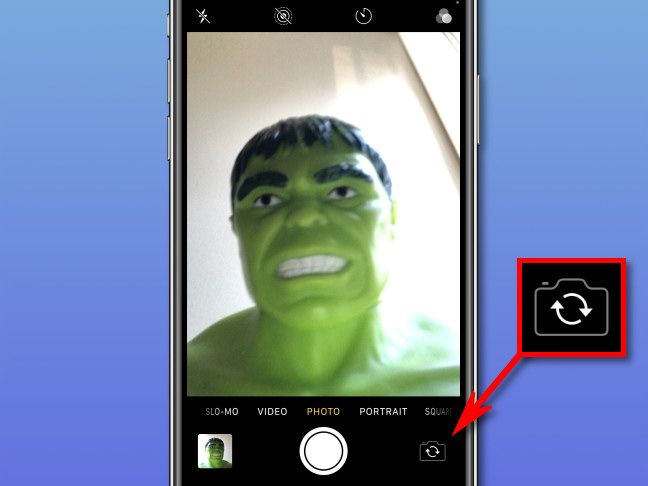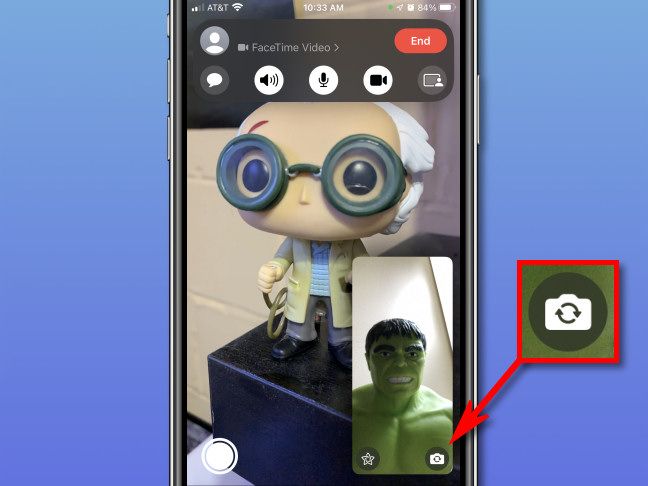Quick Links
Your iPhone includes two cameras: one in the front that faces you, and one on the back you can point at other things. While taking photos or using FaceTime, sometimes you need to switch between the front and back cameras. Here's how to do it.
How to Switch Between Front and Back Cameras in the Camera App
If you're taking a selfie in the iPhone Camera app, the front-facing camera is ideal, because you can see what you look like on your screen. For taking shots of others, it's often easier to use the back-facing camera, which will help you frame the shot.
To switch between front and back cameras in the Camera app, tap the camera flip icon in the lower-right corner of the screen. The icon looks like the outline of a camera with two curved arrows formed into a circular shape within it.
As soon as you tap it, you'll see an animation on the screen that flips the on-screen photo preview between the front and back cameras, or vice-versa. To switch back at any time, tap the camera flip icon again.
How to Switch Between Front and Back Cameras in FaceTime
While video chatting with FaceTime, it's often handy to switch between front and back cameras on your device. With the front camera active, the person you're talking with can see your face easily. And if you want to show the person around your room---show off a particular object in front of you---you can quickly switch to camera on the back of the iPhone.
To do so, first make a FaceTime call. While connected, tap the screen once to bring up the interface. This will reveal buttons that were previously hidden. To switch between front and back cameras, tap the camera flip icon (which looks like a camera outline with circular arrows inside) in your thumbnail preview.
The camera will switch from front to back, or vice-versa. To switch back to the previous camera, just tap the camera flip button again. Do it as many times as you like, and have a great chat!