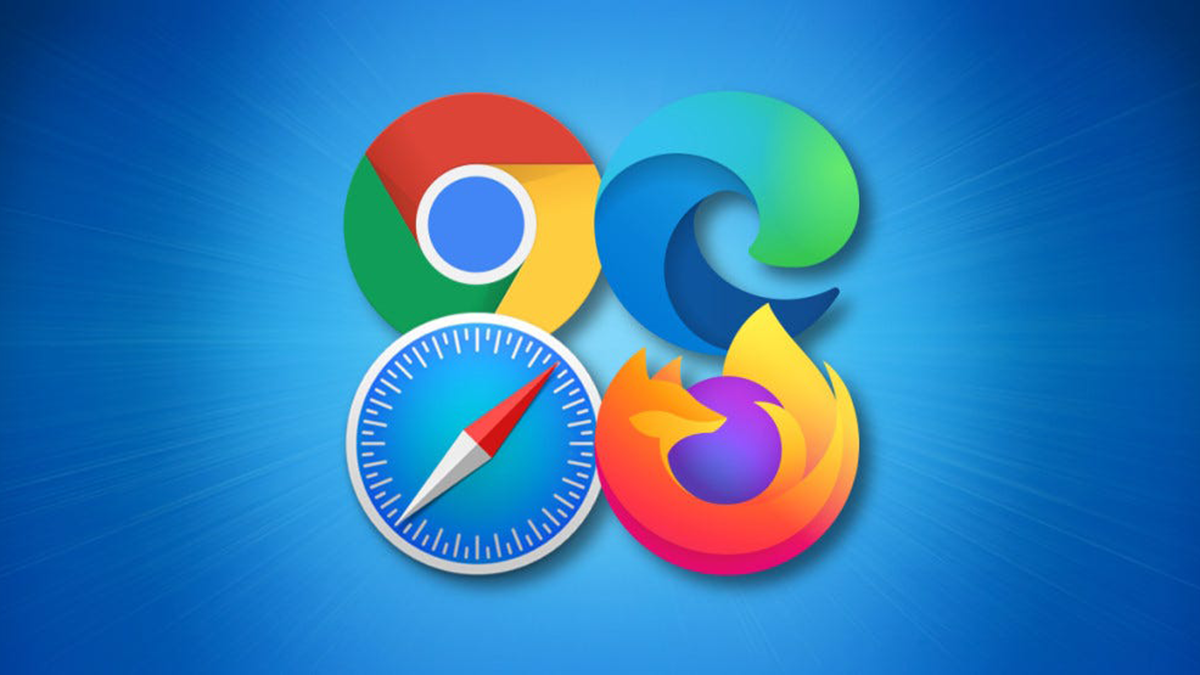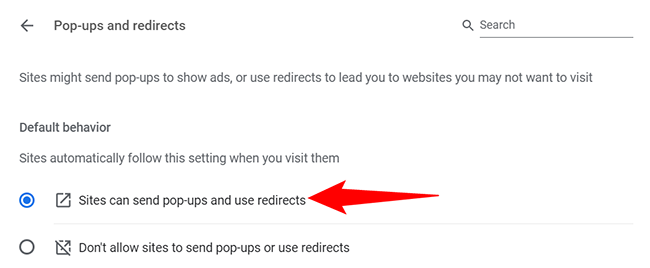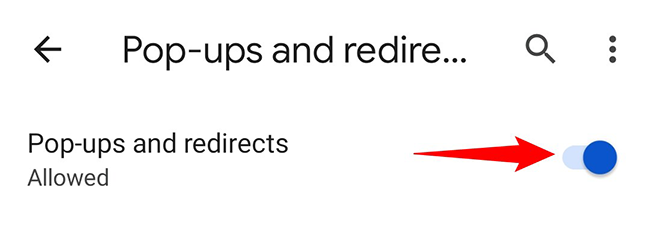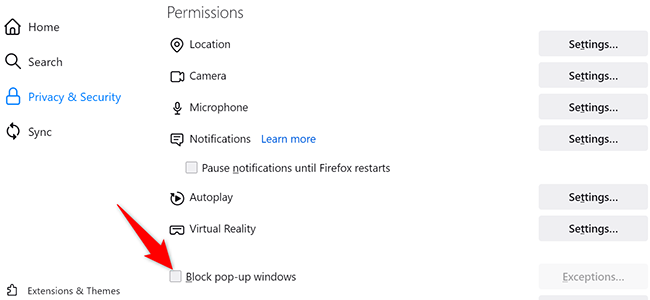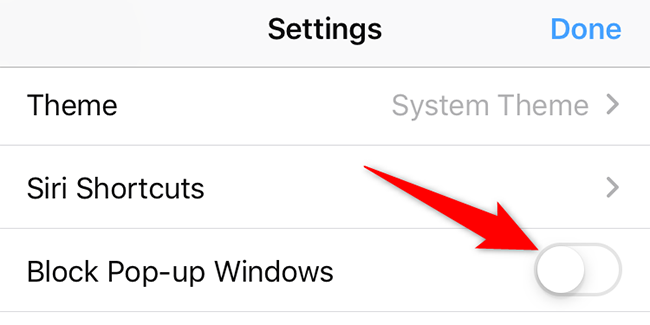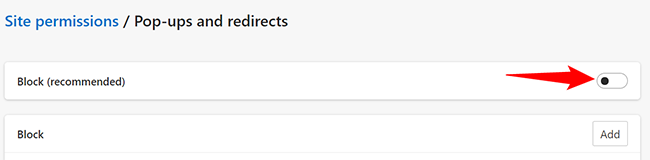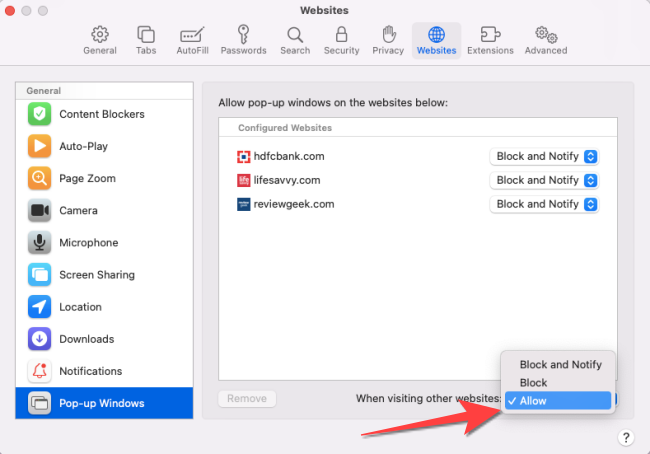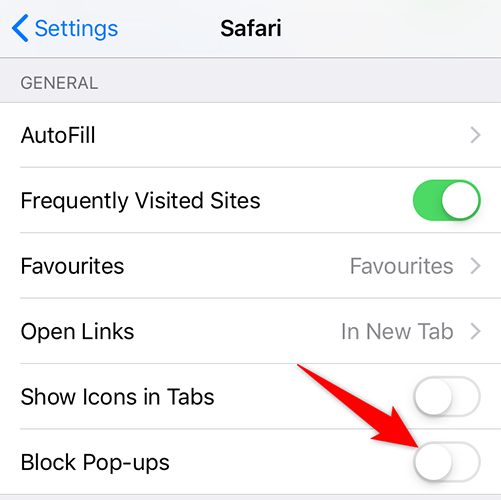Quick Links
When a site requires pop-up windows to function, you will have to turn off the pop-up blocker in your web browser to allow the site to function. We'll show you how to do that in Chrome, Firefox, Edge, and Safari.
Disable the Pop-Up Blocker in Google Chrome
You can disable Chrome's built-in pop-up blocker on both your desktop and mobile devices from the settings menu.
To turn off the pop-up blocker in Chrome on desktop, launch Chrome and head into three dots menu > Settings > Privacy and Security > Site Settings > Pop-Ups and Redirects. There, enable the "Sites Can Send Pop-Ups and Use Redirects" option.
To disable the pop-up blocker in Chrome on mobile, open Chrome and navigate to the three dots menu > Settings > Site Settings > Pop-Ups and Redirects. There, activate the "Pop-Ups and Redirects" option.
Disable the Pop-Up Blocker in Mozilla Firefox
Mozilla Firefox's desktop, iPhone, and iPad versions allow you to turn off the pop-up blocker. The Android version does not have a pop-up blocker, which means you do not have to do anything to allow those tiny windows.
To disable the pop-up blocker in Firefox on desktop, launch Firefox and click the three horizontal lines menu followed by Settings > Privacy & Security. There, turn off the "Block Pop-Up Windows" option.
To turn off Firefox's pop-up blocker on iPhone or iPad, open Firefox, navigate to three horizontal lines menu, tap Settings, and turn off the "Block Pop-Up Windows" option.
Disable the Pop-Up Blocker in Microsoft Edge
Turning off the pop-up blocker in Microsoft Edge is as easy as many other web browsers.
To stop Edge's pop-up blocker on desktop, access Edge, head to three dots menu, then click Settings > Cookies and Site Permissions > Pop-Ups and Redirects, and turn off the "Block" option.
To disable Edge's pop-up blocker on mobile, open Edge, go to three dots menu, then tap Settings > Privacy and Security > Site Permissions > Pop-Ups and Redirects, and enable the "Pop-Ups and Redirects" option.
Disable the Pop-Up Blocker in Safari on Mac
Safari on Mac also comes with a built-in pop-up blocker.
To disable it, open Safari and navigate to Safari > Preferences > Websites > Pop-Up Windows. There, at the bottom, click the "When Visiting Other Websites" drop-down menu and choose "Allow."
Disable the Pop-Up Blocker in Safari on iPhone and iPad
To deactivate the pop-up blocker in Safari on an iPhone or iPad, use your phone's Settings app.
Start by launching Settings and tapping "Safari." There, turn off the "Block Pop-Ups" option.
And that's how you allow your sites to open those tiny windows in your various web browsers. Enjoy!
Do you like to browse Reddit but are sick of those "Open in App" pop-ups? Luckily, there's a way to disable them.