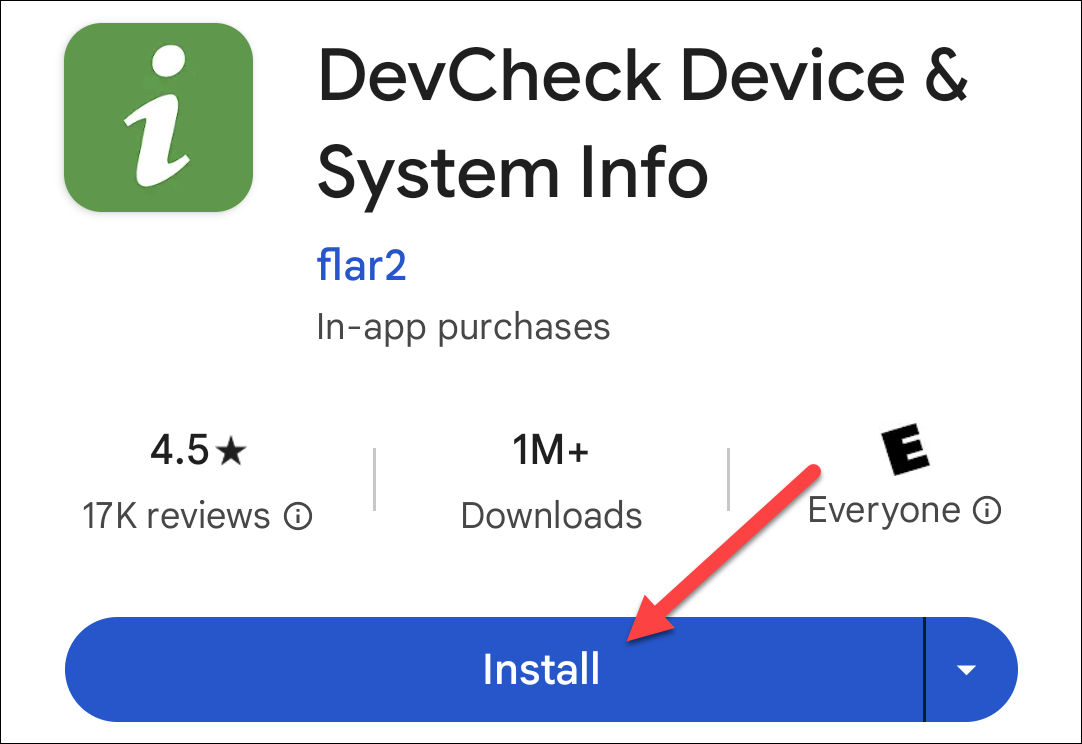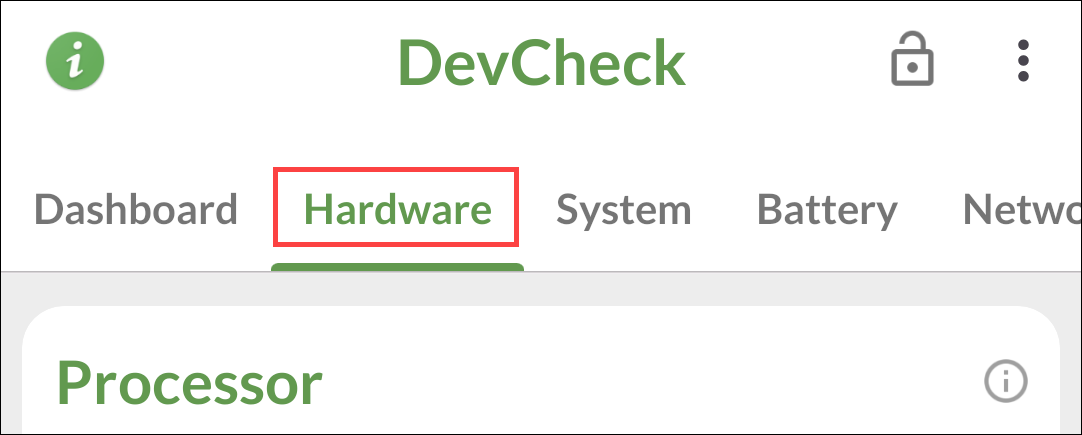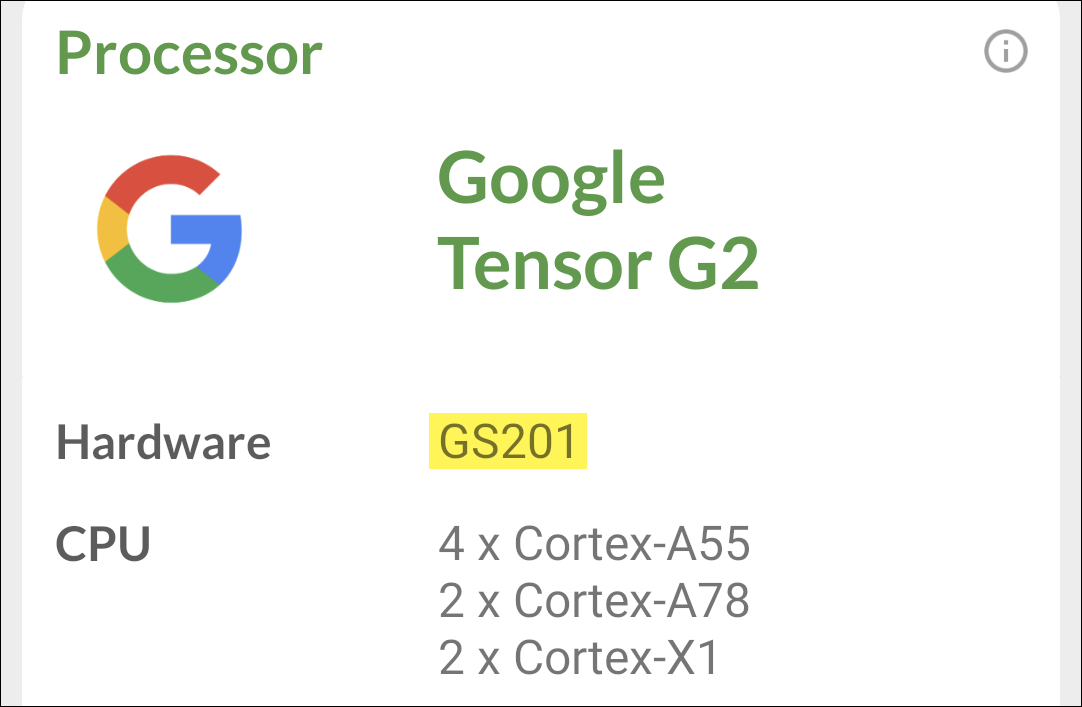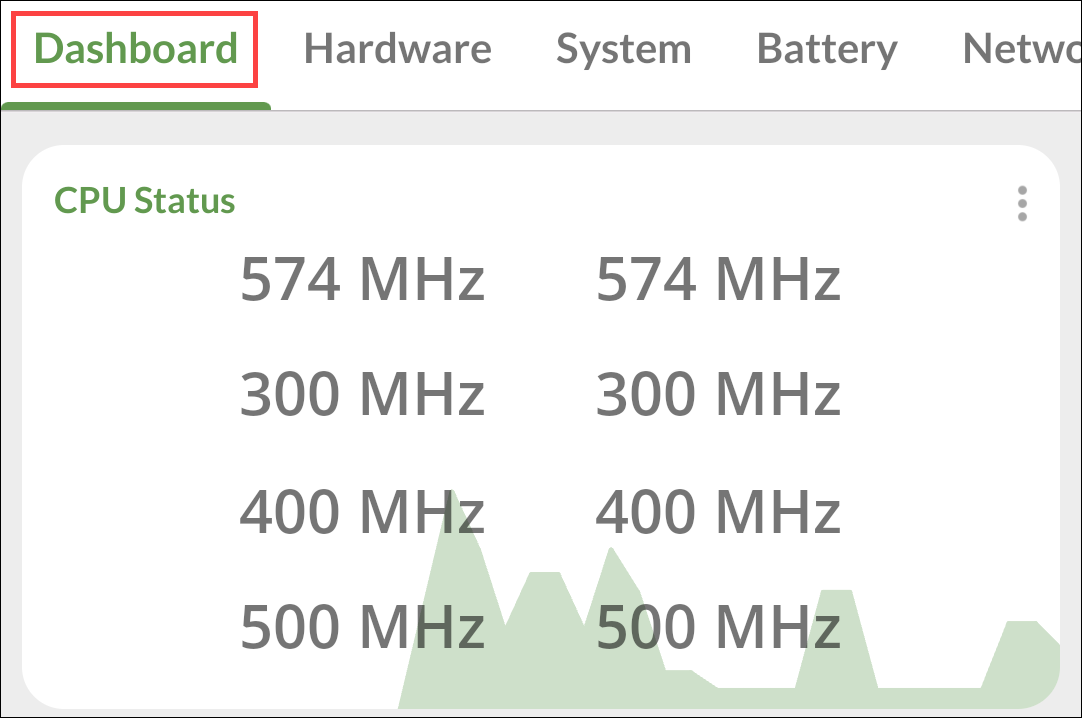Quick Links
Key Takeaways
- DevCheck is a free and well-reviewed app that can help you check the processor and other specs of your Android phone.
- The "Hardware" tab in DevCheck provides information about your processor, including the name and model number.
- While the processor speed may not provide a lot of meaningful information, you can monitor it in real-time on the "Dashboard" tab.
Some people like to know what's powering the device in their pocket, others simply forgot the specs. Whatever the case may be, we'll show you how to see the processor in your Android phone---and how fast it is.
Unfortunately, unlike seeing how much RAM is in your Android device, this is not information we can find in the built-in Settings app. Instead, we'll be using a handy app called "DevCheck."
How to Check Android Specs With DevCheck
First, download DevCheck from the Google Play Store on your Android device. This app has been around for a long time, and it's free, simple to use, and very well-reviewed.
Next, open the app. You'll be greeted with the "Dashboard" tab, which is an overview of your device's status. We'll switch over to the "Hardware" tab.
Here you'll see the name of your processor as well as information about it. In some cases, it may not have the full processor name listed. You can do a web search for the model number listed for "Hardware" to find the full name, if you'd like.
To see the processor speed, you can go back to the "Dashboard" tab and watch the "CPU Status" in real time. The "speed" of a processor is hard to quantify, and these numbers probably won't tell you a lot, but they're here for your curiosity.
That's all there is to it! DevCheck is a very handy app to have if you're curious about the inner workings of your phone. It can show a lot of information about other things, too, such as battery health, network connections, RAM, and camera information.