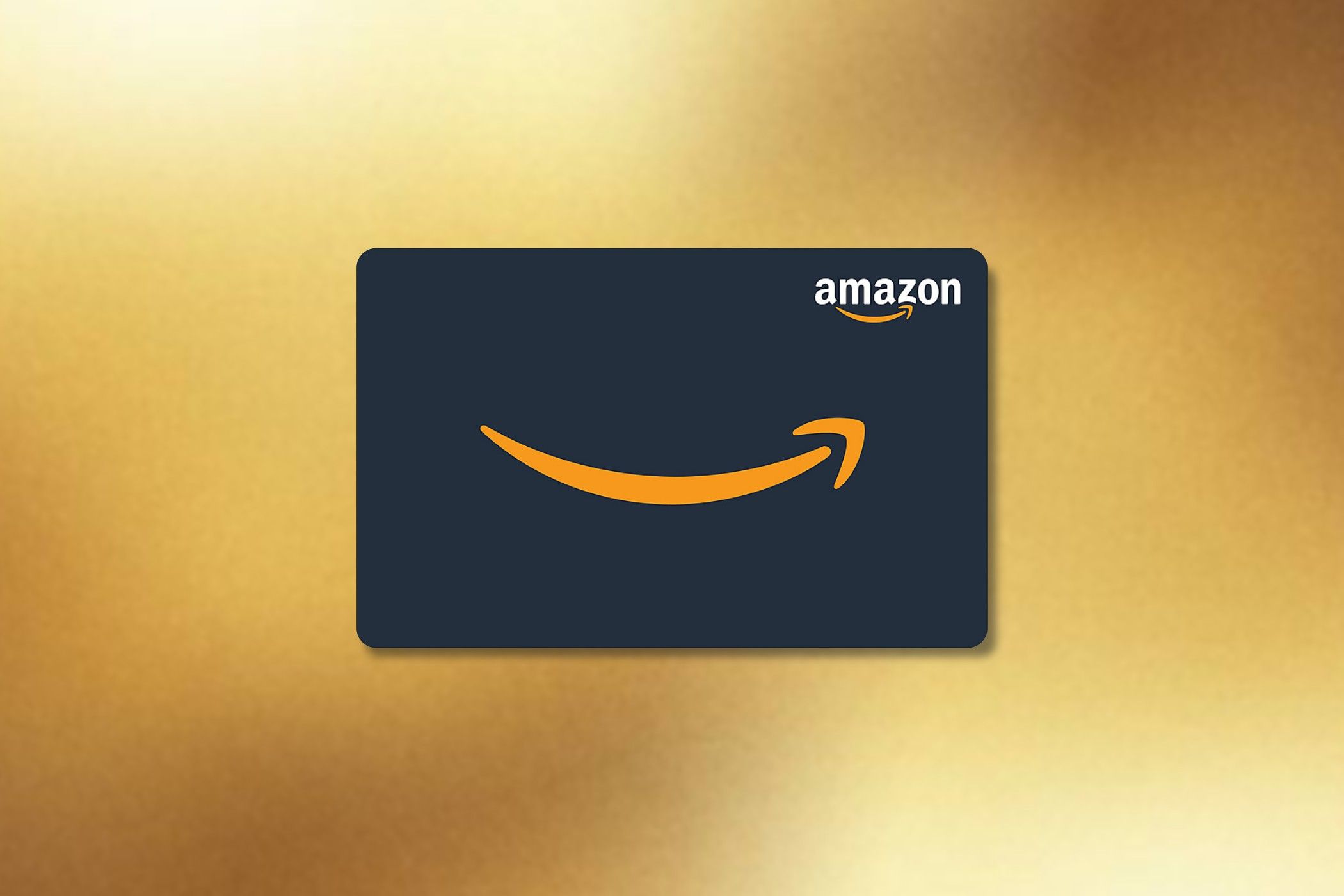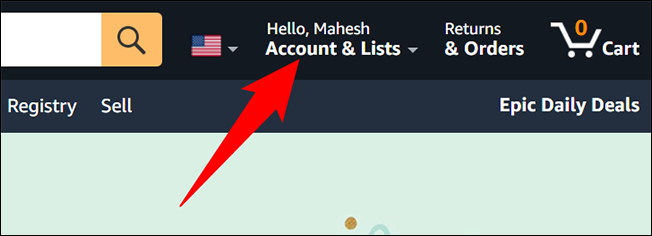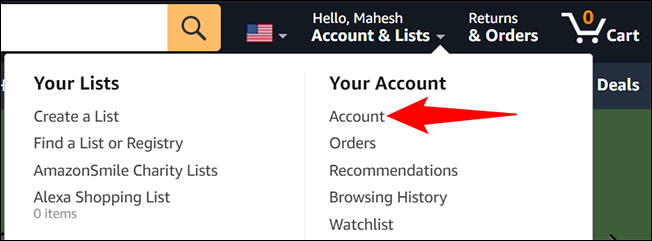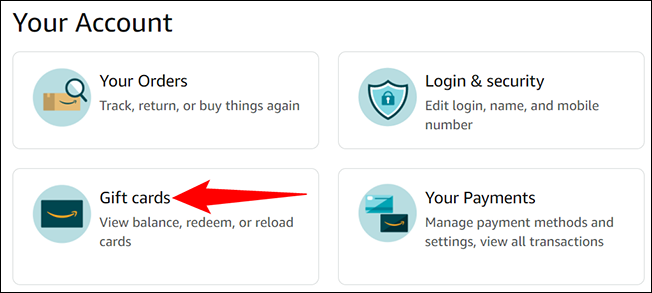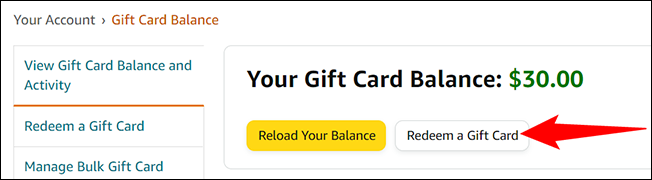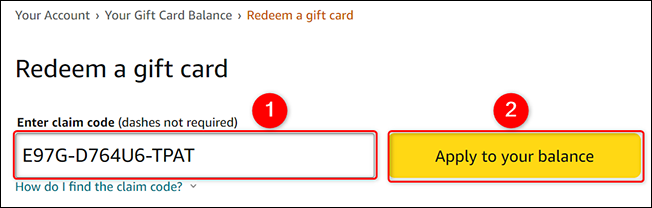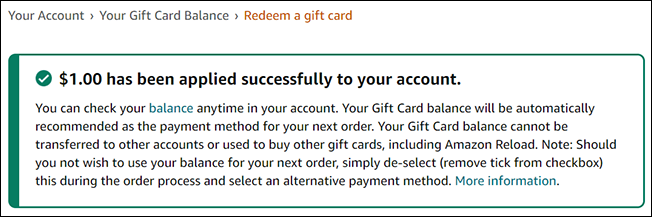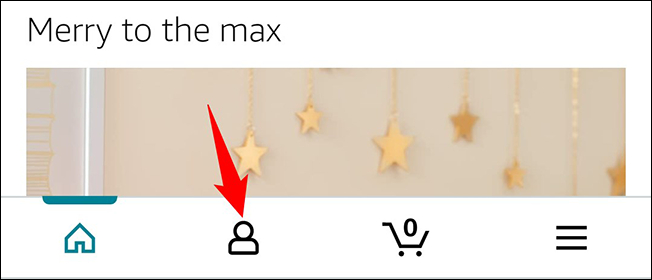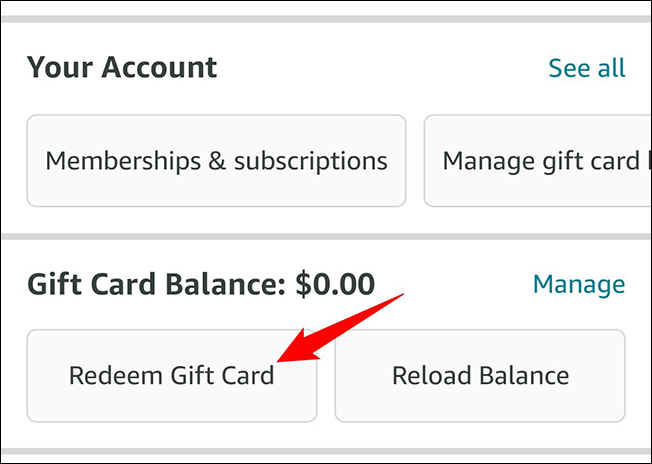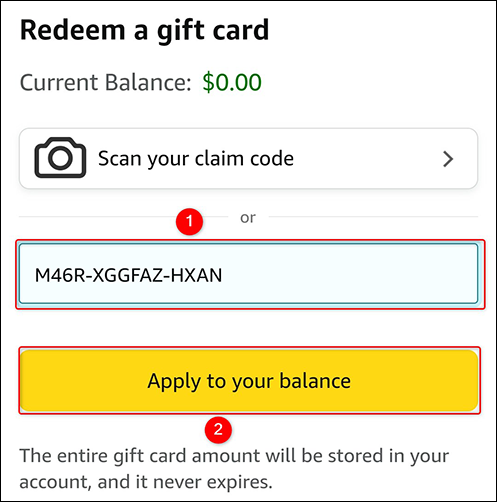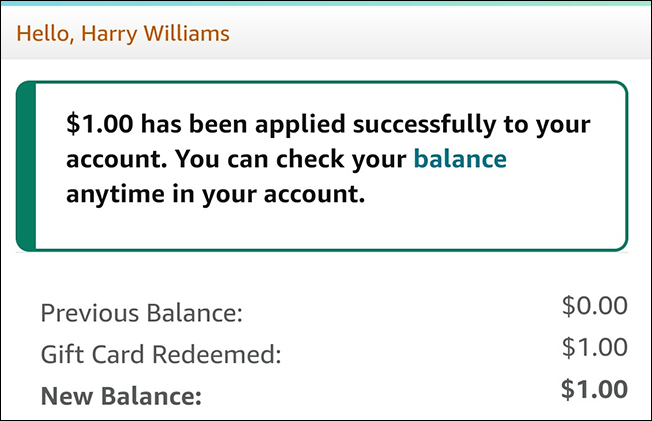Quick Links
Do you have a physical or digital Amazon gift card? Great. To use the card, you will have to redeem it in your Amazon account. You can perform the redemption process on both your desktop and mobile devices. We'll show you how.
How Gift Card Redemption Works
When you redeem a gift card, Amazon adds the full value of your card to your account. You can then use these funds to buy eligible items on the site.
You can't buy other Amazon gift cards with your gift card money, though you are allowed to purchase some third-party gift cards for other stores. You won't be able to transfer the gift card funds to other Amazon accounts, and these funds can't be exchanged for cash, either. However, there are third-party markets for gift cards if you're serious about not shopping on Amazon.
Ways to Redeem an Amazon Gift Card
There are two ways to redeem a gift card in your Amazon account. The first way is to add your gift card's balance to your account and then use that balance to buy items. With this method, if you are not ready to buy anything right away, you can keep the gift card funds in your account.
The second way is to add the items you want to buy to your Amazon cart, reach the checkout page, and redeem your gift card on that page. If your item total is higher than the gift card amount, the remaining amount will be charged to your default payment method.
We'll show you the first way of redeeming an Amazon gift card. Also, note that both physical and digital gift cards are redeemed the same way; there are no differences.
Step 1: Find the Amazon Gift Card Claim Code
To redeem an Amazon gift card, you will need your gift card's claim code. This code is clearly visible on your physical or digital gift card. You will enter this code on the Amazon website or the Amazon mobile app to add the card's value to your account.
A claim code usually looks something like this:
ABCD-1234-MAAP-8998
Step 2: Redeem the Amazon Gift Card
Once you find the claim code, use either the Amazon website or the Amazon mobile app to redeem the card. You only have to use one of these two methods.
Redeem on Desktop
If you use a Windows, Mac, Linux, or Chromebook computer, open a web browser on and launch the Amazon site. Sign in to your account and hover your cursor over the "Account & Lists" menu. This will display a submenu.
From the submenu, select "Account."
A "Your Account" page will open. Here, click "Gift Cards."
You will see your current gift card balance. To add your new card's value to this balance, click the "Redeem a Gift Card" button.
Amazon will open a "Redeem a Gift Card" page. Here, click the text field and type your gift card's claim code. Then click "Apply to Your Balance."
Amazon will validate your card and add its value to your total gift card balance.
That's all there is to adding gift cards to your Amazon account on a desktop computer.
Redeem on Mobile
If you are on an iPhone, iPad, or Android phone, you can use the Amazon app to redeem gift cards. With this method, you have the additional option to scan your gift card instead of manually entering the code.
To begin, open the Amazon app on your phone. At the app's bottom bar, tap the user icon.
On the user page that opens, scroll down to the "Gift Card Balance" section. Here, tap "Redeem Gift Card."
A "Redeem a Gift Card" page will open. On this page, you have two ways to add your card to your account. You can either scan your card or manually type your card's claim code.
To use the scan method, tap "Scan Your Claim Code" and point your phone's camera to your gift card. To manually redeem your card, tap the "Enter Claim Code" field and type your card's claim code. Then tap "Apply to Your Balance."
Immediately, Amazon will add the value of your entered gift card to your account.
And that's all. With the fresh new funds in your account, you are now ready to buy whatever you have been waiting to get. Happy shopping!
Can't find the product you saw on Amazon earlier? Luckily, Amazon keeps your product viewing history, which allows you to see the products that you have looked at earlier.