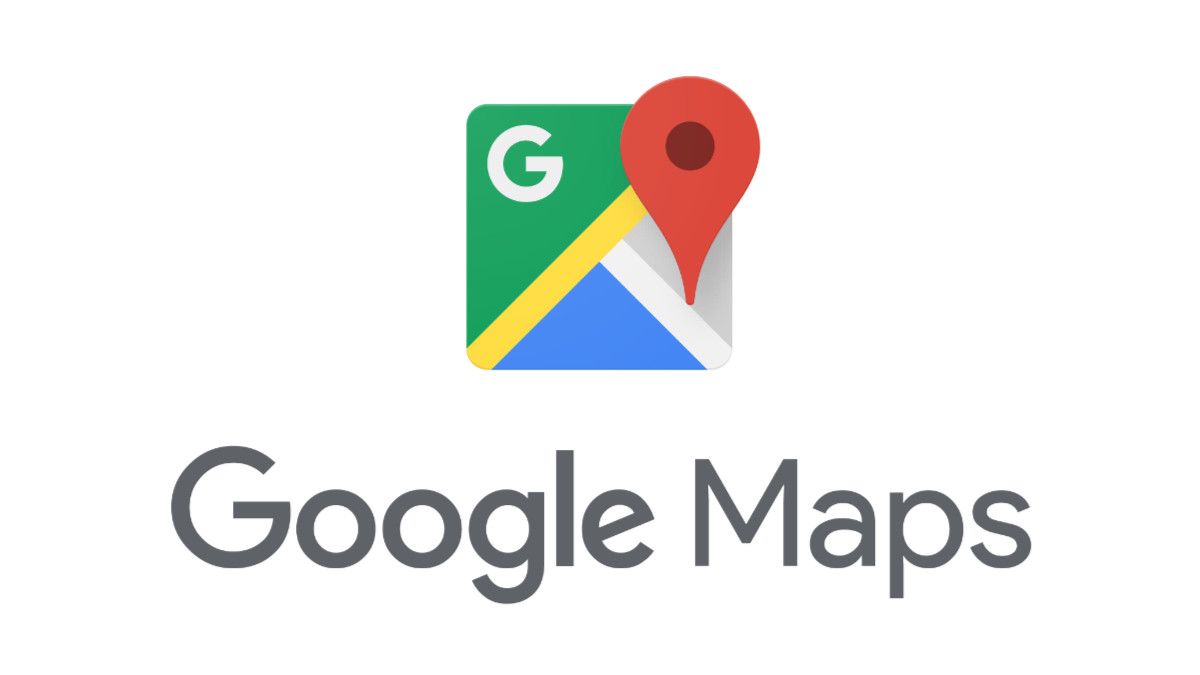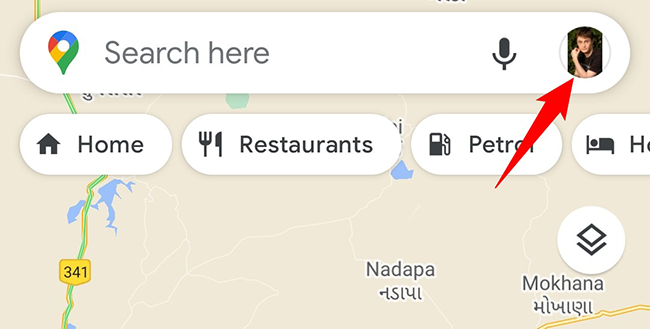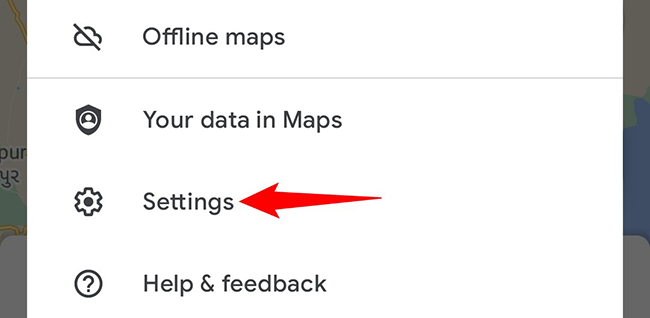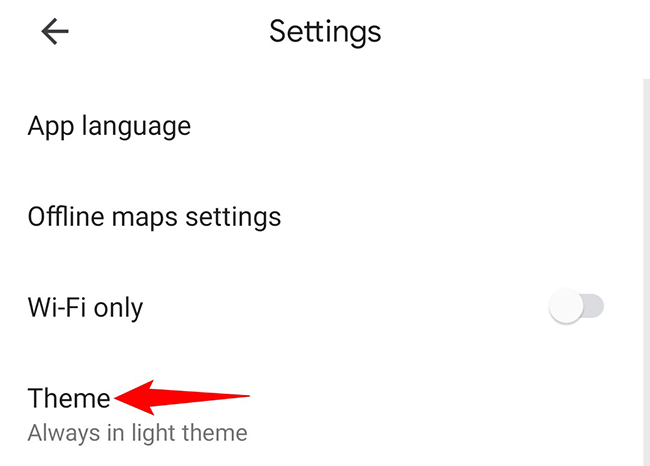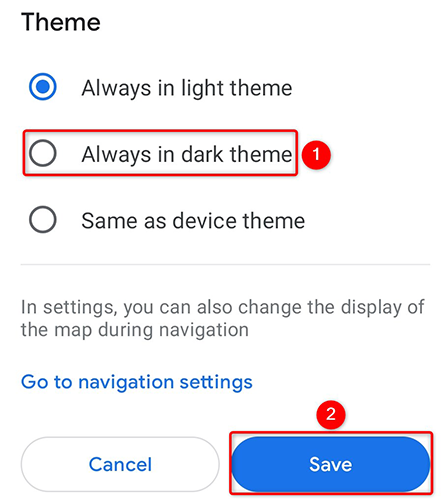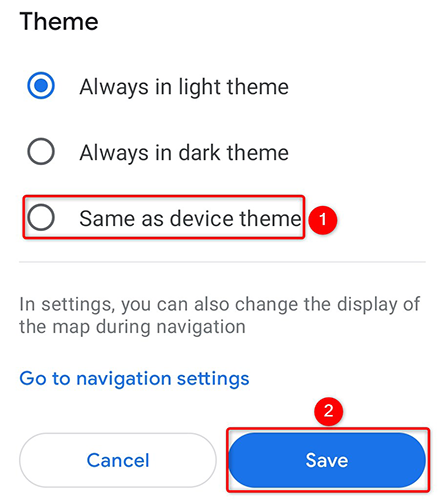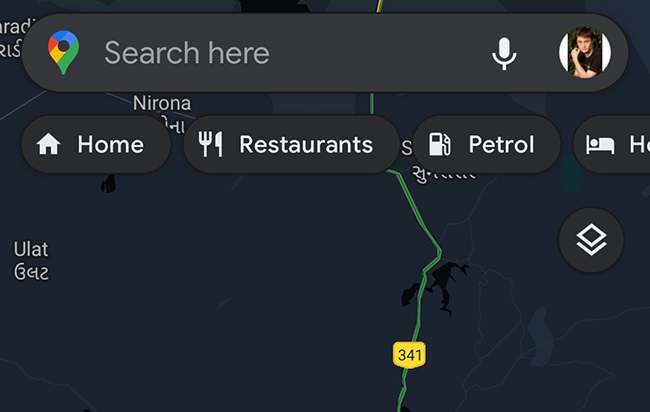Quick Links
Traveling at night, or just prefer a dark interface? You can enable dark mode in Google Maps on your Android phone and enjoy a dark navigation system. We'll show you how to toggle that mode on and off.
In Google Maps on Android, you can use a light theme, a dark theme, or the default theme of your phone. You can have any one of these themes enabled at any given time in the app.
Activate Dark Mode in Google Maps on Android
To turn Google Maps dark on your phone, first, open the Maps app on your phone. In the app's top-right corner, tap the profile icon.
In the menu that opens upon tapping the profile icon, tap "Settings." This opens Maps' settings page.
On the "Settings" page, tap the "Theme" option.
You will now see a "Theme" menu offering various themes for Maps. To make the app use a dark theme, toggle on the "Always in Dark Theme" option. Then tap "Save."
In the future, to disable dark mode and switch back to light mode, toggle on the "Always in Light Theme" option.
If you want Google Maps to use your phone's theme (whether light or dark), then from the "Theme" menu, select "Same as Device Theme" and tap "Save."
Google Maps is now all dark on your phone.
And that's how you make one more Google app blend well with your other dark mode-enabled apps. Enjoy!
Have you used Google Search's dark mode, yet? If not, it's worth giving it a try as it turns your entire search experience dark.