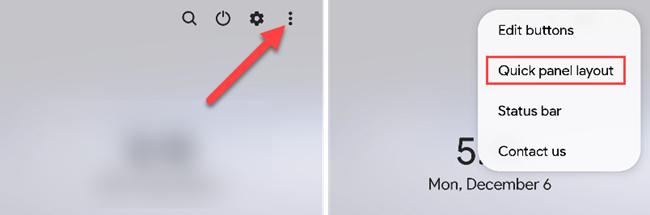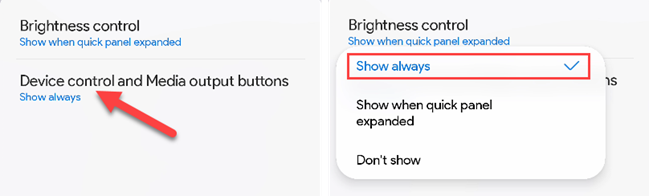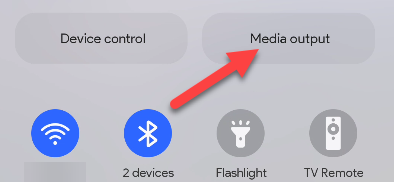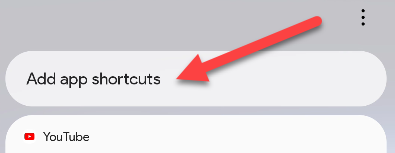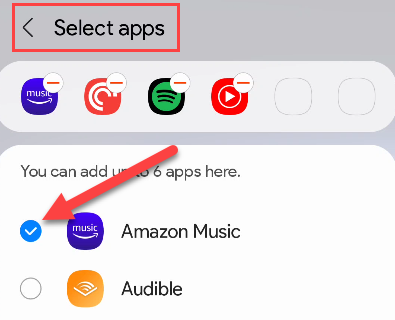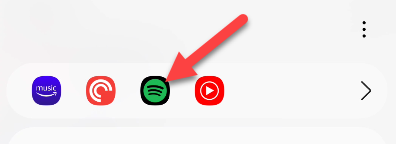Music and podcast apps are often some of the most-used apps on our Android phones. So why not put them in a prominent place? Samsung Galaxy phones have a special shortcut area just for these types of apps.
Samsung Galaxy phones have a "Media Output" menu that allows you to quickly switch where the audio should be playing---phone speakers, Bluetooth earbuds, etc. This menu also has a sport where you can add app shortcuts. This allows you to access these apps directly from the Quick Settings menu.
First, swipe down twice from the top of the screen to fully expand the Quick Settings. Now tap the three-dot menu icon and select "Quick Panel Layout."
Select "Device controls and Media output buttons" and choose "Show Always" or "Show When Quick Panel Expanded."
Now, when you expand the Quick Settings, you'll see a "Media Output" button. Tap it.
This menu will show any currently playing media and some devices. At the top is a bar that says "Add App Shortcuts," that's what you want to select.
Now you can select up to six shortcuts to add. Tap the back arrow when you're done.
The shortcuts will now be available in the top bar, tapping them will open the app.
That's it! This is a nice little trick to put your Android music and podcast apps in an easy-to-access location. You don't even need to use the media output features. It's essentially a little folder for audio apps that can be accessed anywhere.