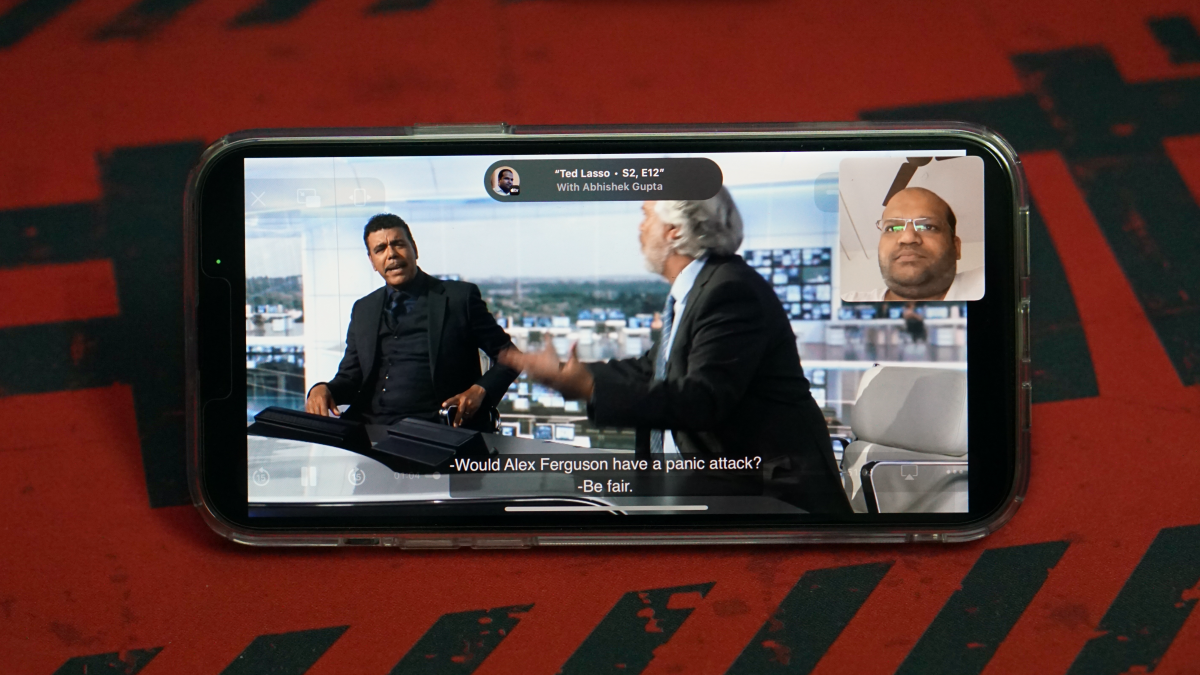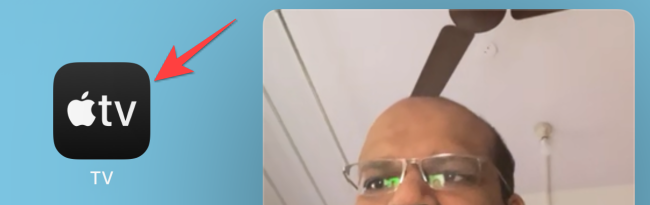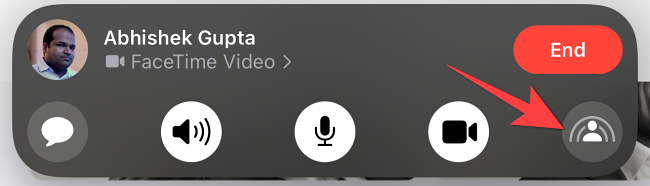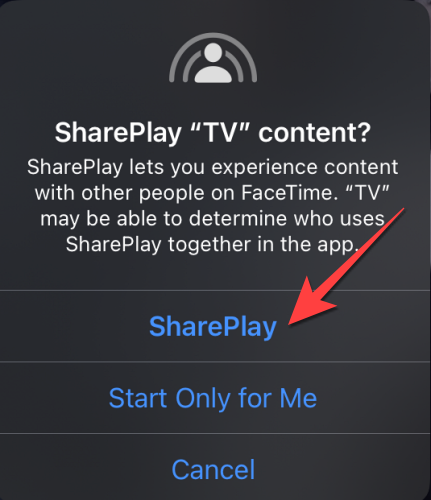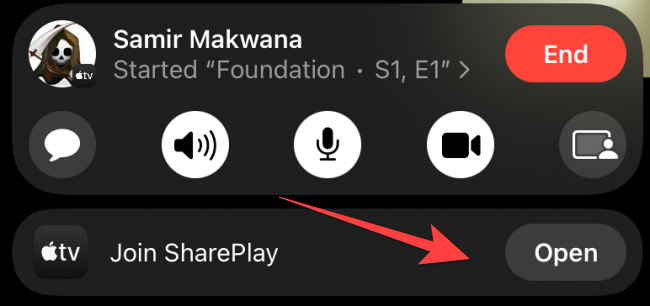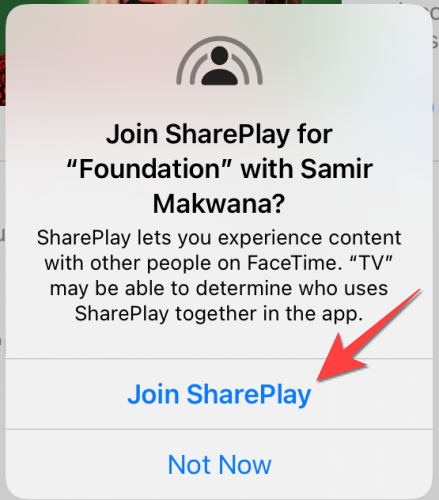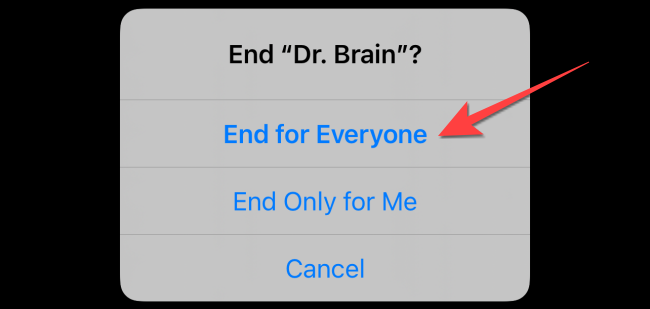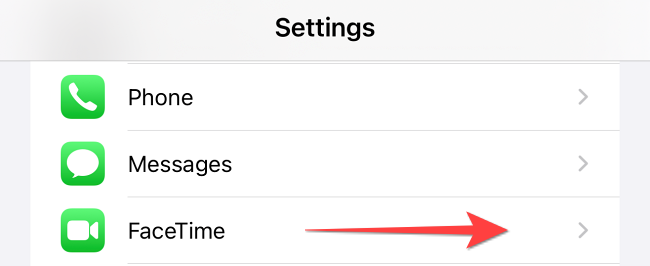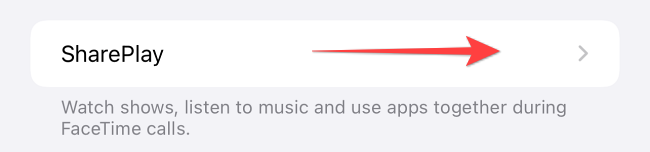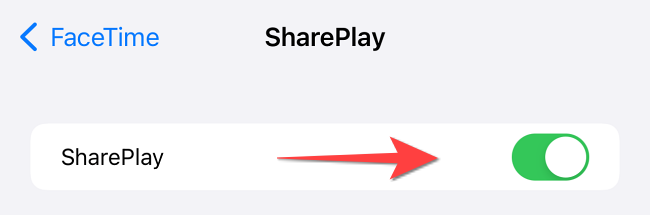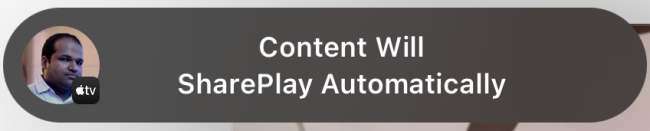Quick Links
Watching a movie together with a friend or a date over the internet using an iPhone or iPad is easy. From discussing a scene or pausing it for breaks, the new SharePlay feature makes it possible over FaceTime. Here's how.
What is SharePlay?
Apple's SharePlay feature allows you to watch movies and TV shows with your friends over a FaceTime call. This feature requires that every participating iPhone and iPad be updated to iOS 15.1 and iPadOS 15.1 or later, respectively.
SharePlay supports Apple TV, Hulu, Disney+, HBO Max, Showtime, Paramount+, MUBI, and Pluto TV apps at the time of writing in November 2021. Keep in mind that you can't watch the movies you've bought or rented from Apple TV with others. If you want to do that, the participants will also have to buy or rent it.
How to Use SharePlay to Watch a Movie Together With Friends
To get started, open the FaceTime app and make a FaceTime call to your friends. Once the call connects, head to the Home Screen of your iPhone or iPad and launch the movie streaming app, like the Apple TV app.
Start a movie and tap on the "Play for Everyone" button (human icon with rings behind it) in the top-right to invite the people.
If you haven't enabled SharePlay or are using it for the first time, a prompt will ask you to choose between starting "SharePlay" or watch a movie with "Start Only For Me" option.
Others on the call will get a "Join SharePlay" notification, and tapping on it will open the relevant video streaming app (such as the Apple TV app) on their iPhone or iPad.
The FaceTime participants need to tap on "Join SharePlay" again when the relevant app opens. After that, you can watch a movie with your friends at the same time.
If you want to stop watching the movie together with your friends, tap on the "Play for Everyone" button in the top-right corner of the screen on the FaceTime Call menu and select "End SharePlay." To leave the session and let others continue watching the movie, pick "End Only for Me."
All participants of SharePlay on the FaceTime call can Play, Pause, Rewind, or Fast Forward content. However, volume control and closed captions remain separate for everyone.
How to Start SharePlay Automatically on iPhone or iPad
Every time you want to watch a movie together with friends over FaceTime, you'll get a prompt to start the SharePlay, and your friends will get a prompt to join the SharePlay. That can get tiresome if you plan to watch a lot of content together.
To avoid that hassle, enable SharePlay to work automatically over FaceTime. And ask your friends to follow the same.
To get started, open the "Settings" app on your iPhone or iPad and head to the "FaceTime" section.
Select "SharePlay."
Toggle on the switch for the "SharePlay."
After enabling SharePlay, you'll see the "Content Will SharePlay Automatically" notification at the top when you open a compatible video streaming app.
Also, when the participants accept the invite to join SharePlay, the video streaming opens and plays the video directly.
That's it! SharePlay is great for the holidays, because it lets you enjoy Halloween movies, Thanksgiving movies, and Christmas movies "together apart."