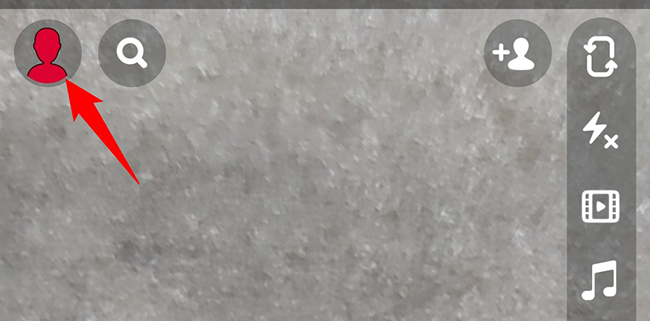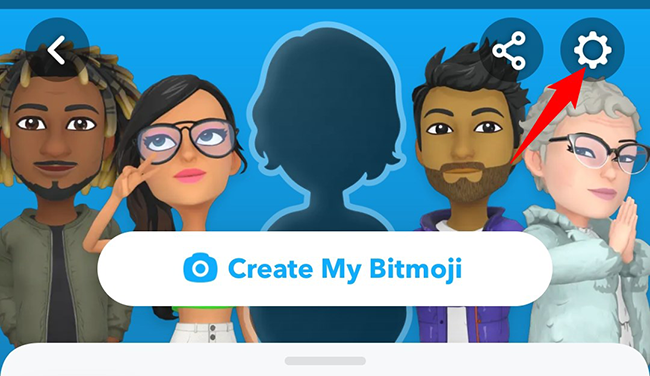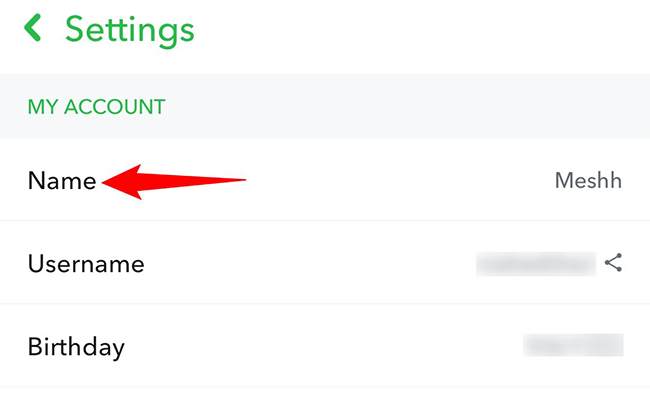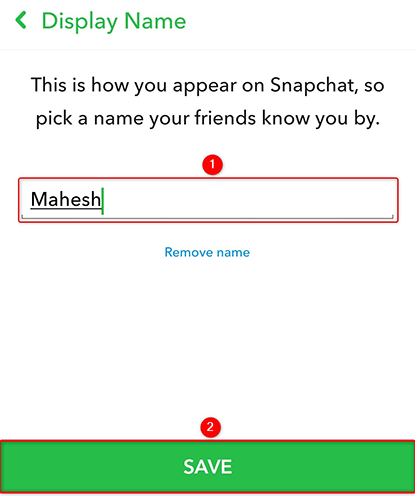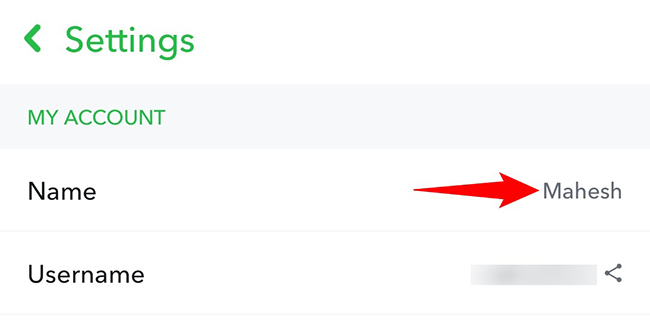Snapchat does not offer the option to change your username, but you can change the name that usually appears everywhere in your account. Here's how you update that display name in Snapchat on Android and iPhone.
You can set any name as your display name in Snapchat. Users who have already added you will continue to see your old display name. Additionally, the users who have saved you in their contacts will see the name they used to save the contact.
While Twitter allows you to change your username, if you want to change your Snapchat username, you'll need to delete your current Snapchat account and create a new account. Use your preferred username in that fresh account.
Change Your Snapchat Display Name on iPhone and Android
To assign a new display name to your Snapchat profile, first, open the Snapchat app on your iPhone or Android phone.
In Snapchat's top-left corner, tap your profile icon.
On your profile page, in the top-right corner, tap "Settings" (a gear icon).
A "Settings" page will open. Here, in the "My Account" section, tap "Name."
A "Display Name" screen will open. To change your display name, tap your current name and change it to whatever you like. Then tap "Save."
Snapchat will take you back to the "Settings" screen where you can see your new display name.
And that's how you change your identity on this instant messaging app. Very handy!
Need to change your Snapchat password as well? If so, it's equally easy to do that.