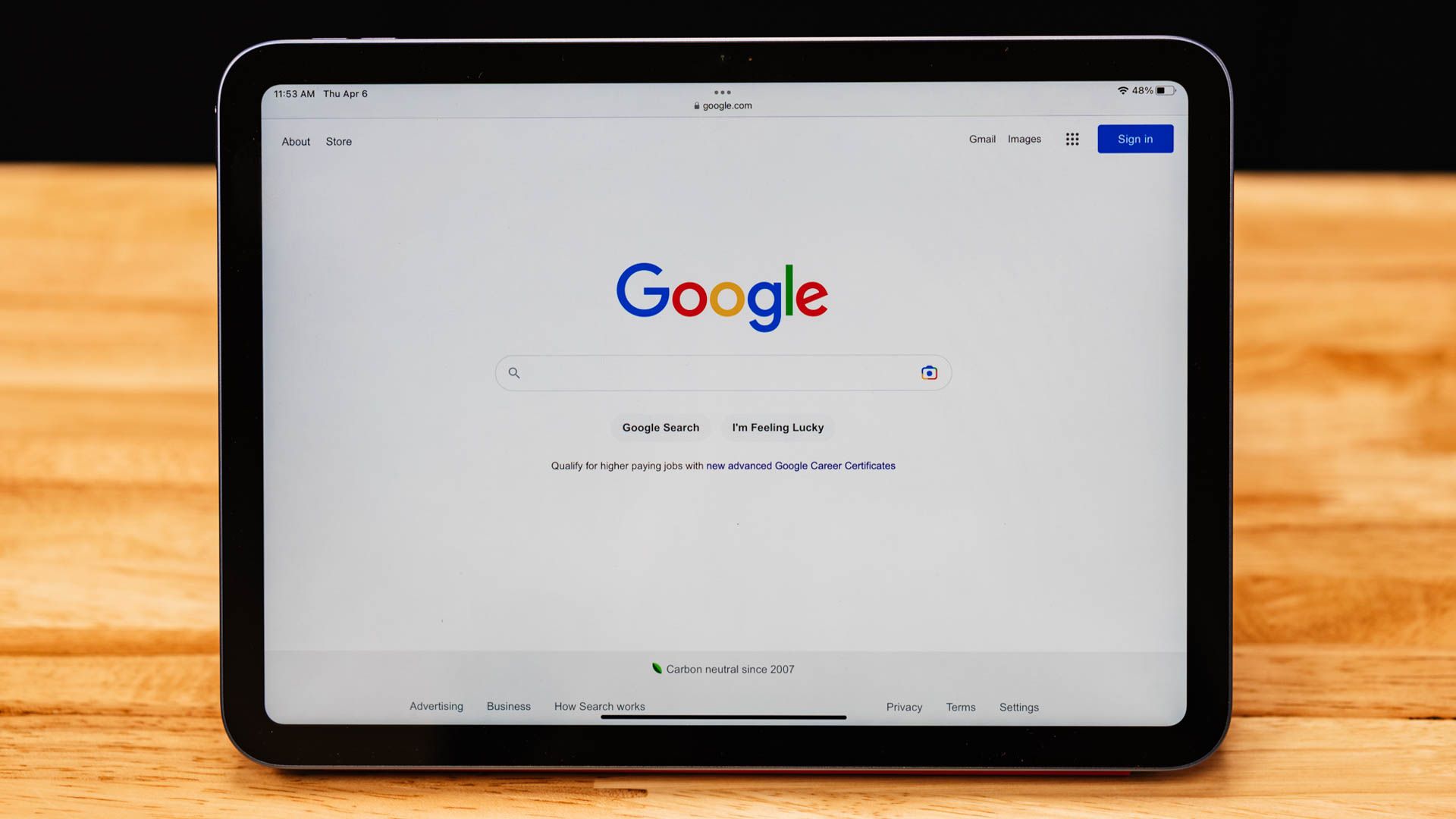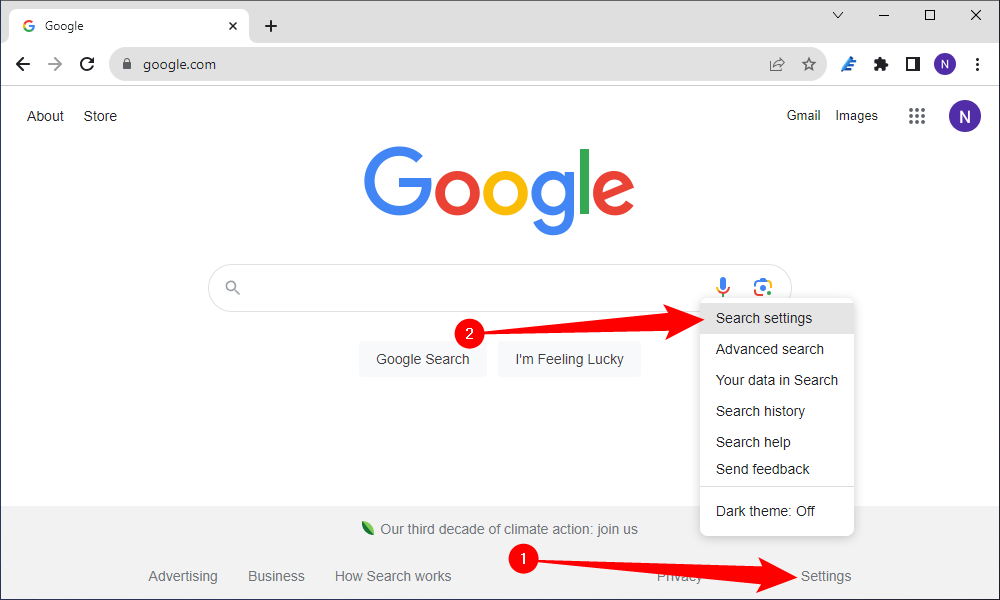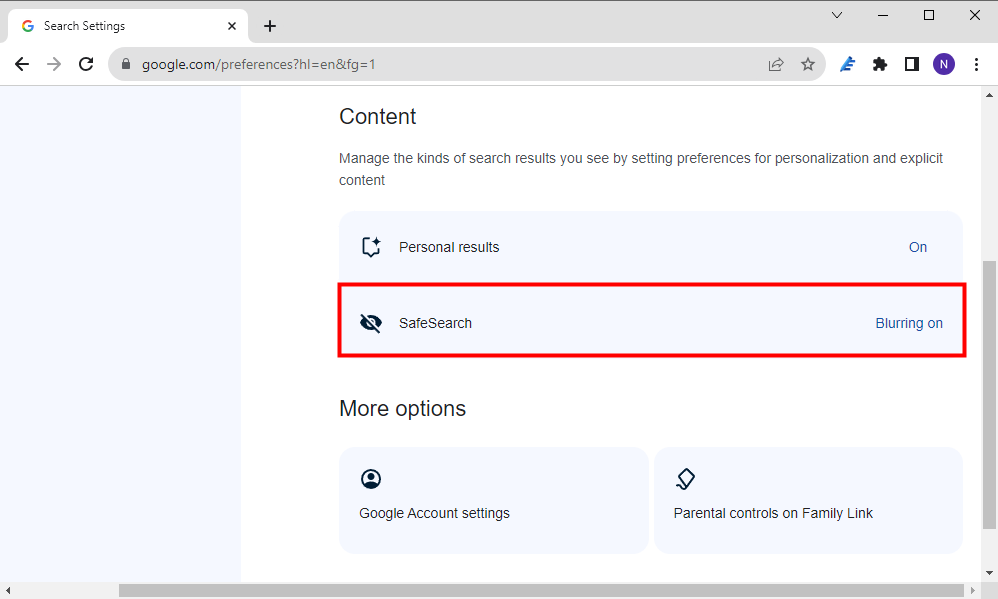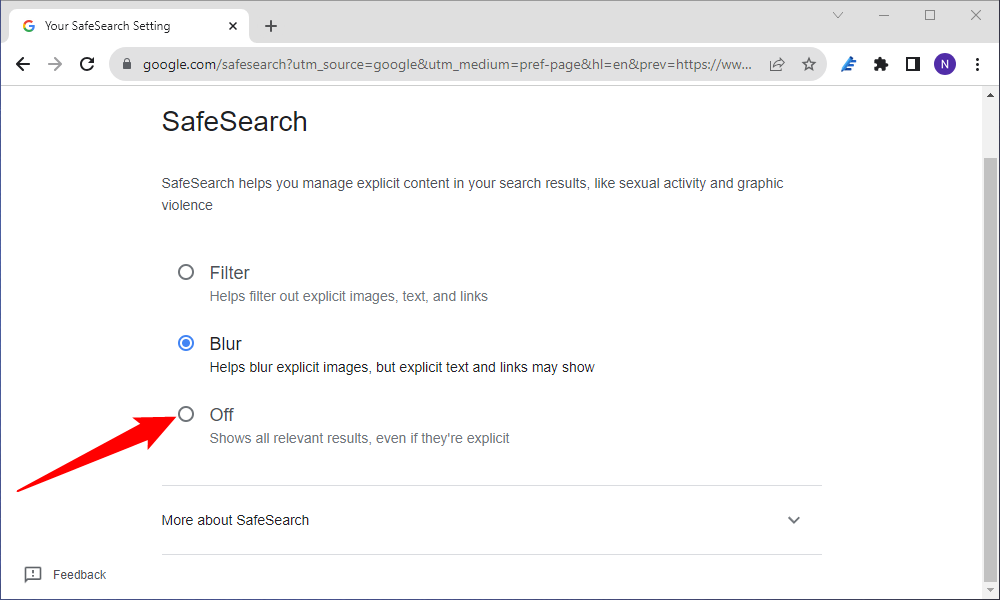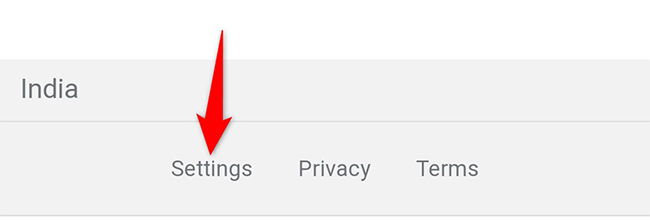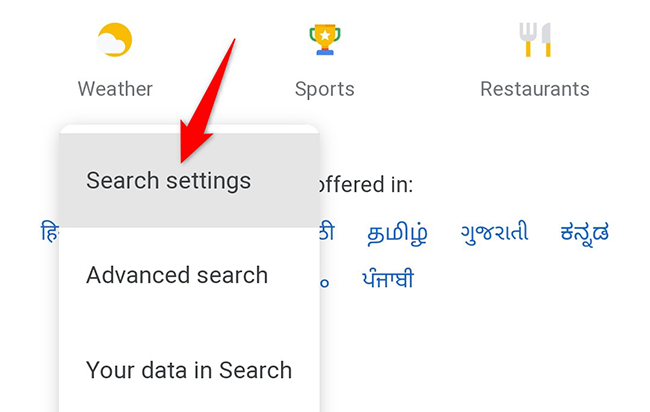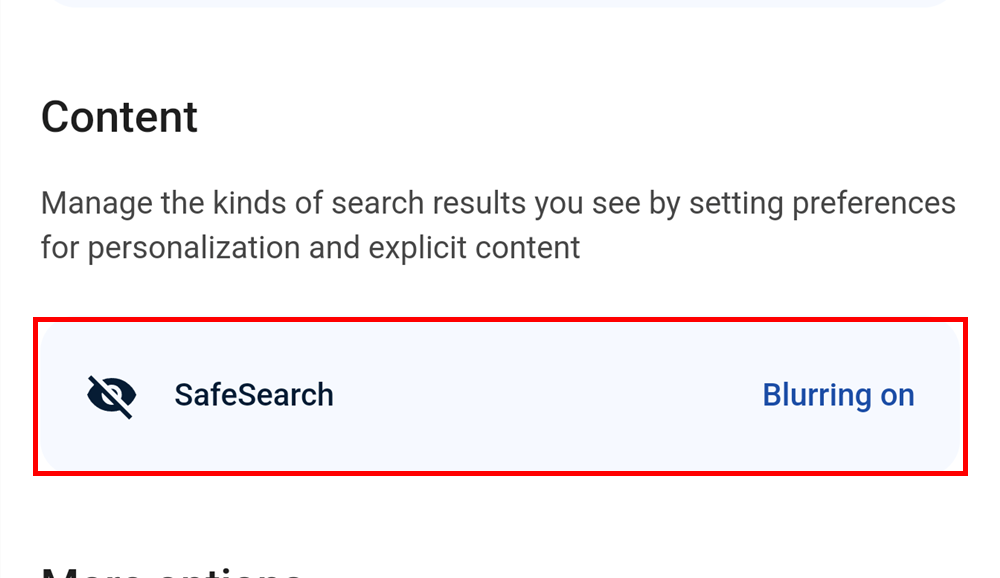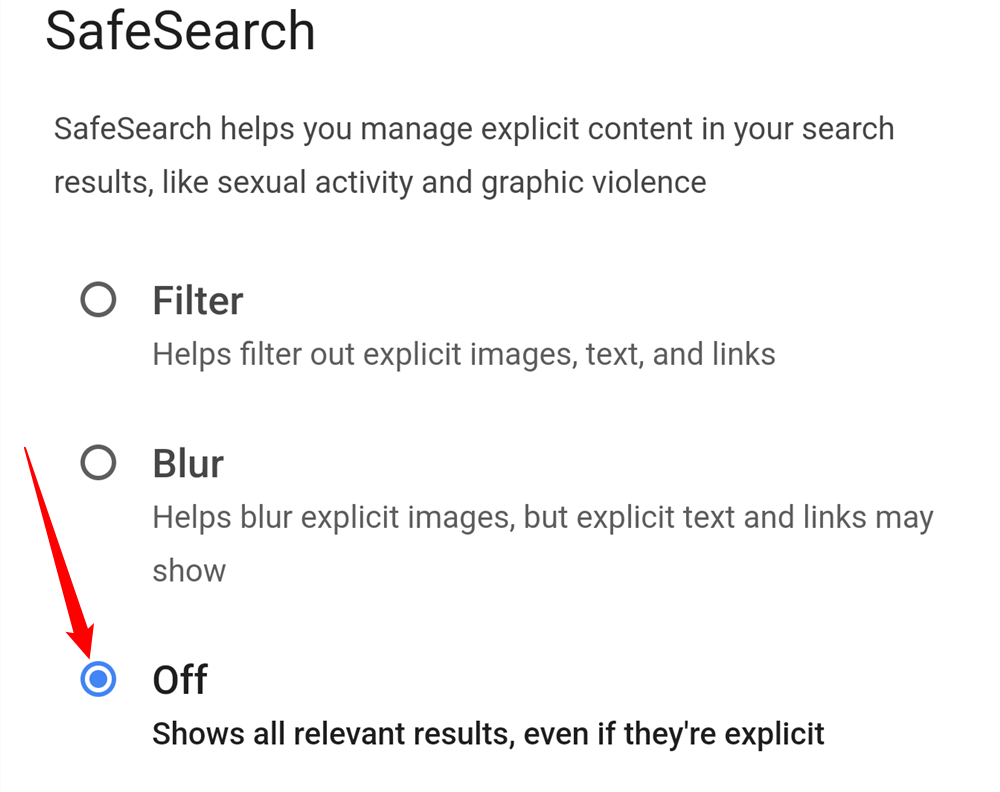Quick Links
Key Takeaways
To disable SafeSearch on Google, open Google.com, go to Settings > Search Settings, then untick "Turn on Safe Search." On iPhone or Android, open Google.com, then navigate to Settings > Search Settings, and select "Show Explicit Results."
Google Search's SafeSearch ensures you do not see explicit content in your search results. If you'd like to include that content, you'll have to turn off SafeSearch first. We'll show you how to do that on desktop and mobile.
You only have to disable SafeSearch on one of your signed-in devices. That setting syncs across all your Google devices.
If your Google account is managed by your parent or guardian, they will have to disable SafeSearch. You can't do that by yourself.
Turn Off SafeSearch on Google Search on Desktop
To disable Google Search's SafeSearch filter on your Windows, Mac, Linux, or Chromebook computer, first, open a web browser on your computer and visit Google Search.
At the bottom-right corner of the Google site, click "Settings," and then select "Search Settings."
You will arrive on a "Search Settings" page. Scroll down to the "Content" section and click the "Safe Search" field.
Then, on the next page, just select the bubble next to "Off" to disable Safe Search.
And that's it. Going forward, Google will include all kinds of results in your searches, including the ones containing explicit content.
Turn Off SafeSearch on Google Search on Mobile
To toggle off SafeSearch on your iPhone, iPad, or Android phone, open a web browser on your phone and launch the Google site.
There are minor differences between mobile browsers, however once you get to the "Search Settings" page, you will be able to easily locate the Safe Search settings.
At the bottom of the Google site, tap "Settings."
In the menu that opens, tap "Search Settings."
On the "Search Settings" page, tap "SafeSearch."
On the next page, tap the bubble next to "Off" to disable Safe Search.
Google's SafeSearch is now disabled. You don't have to manually save, either.
Worried about someone finding out your browsing history? Google makes it easy to quickly clear the last 15 minutes of your search history.