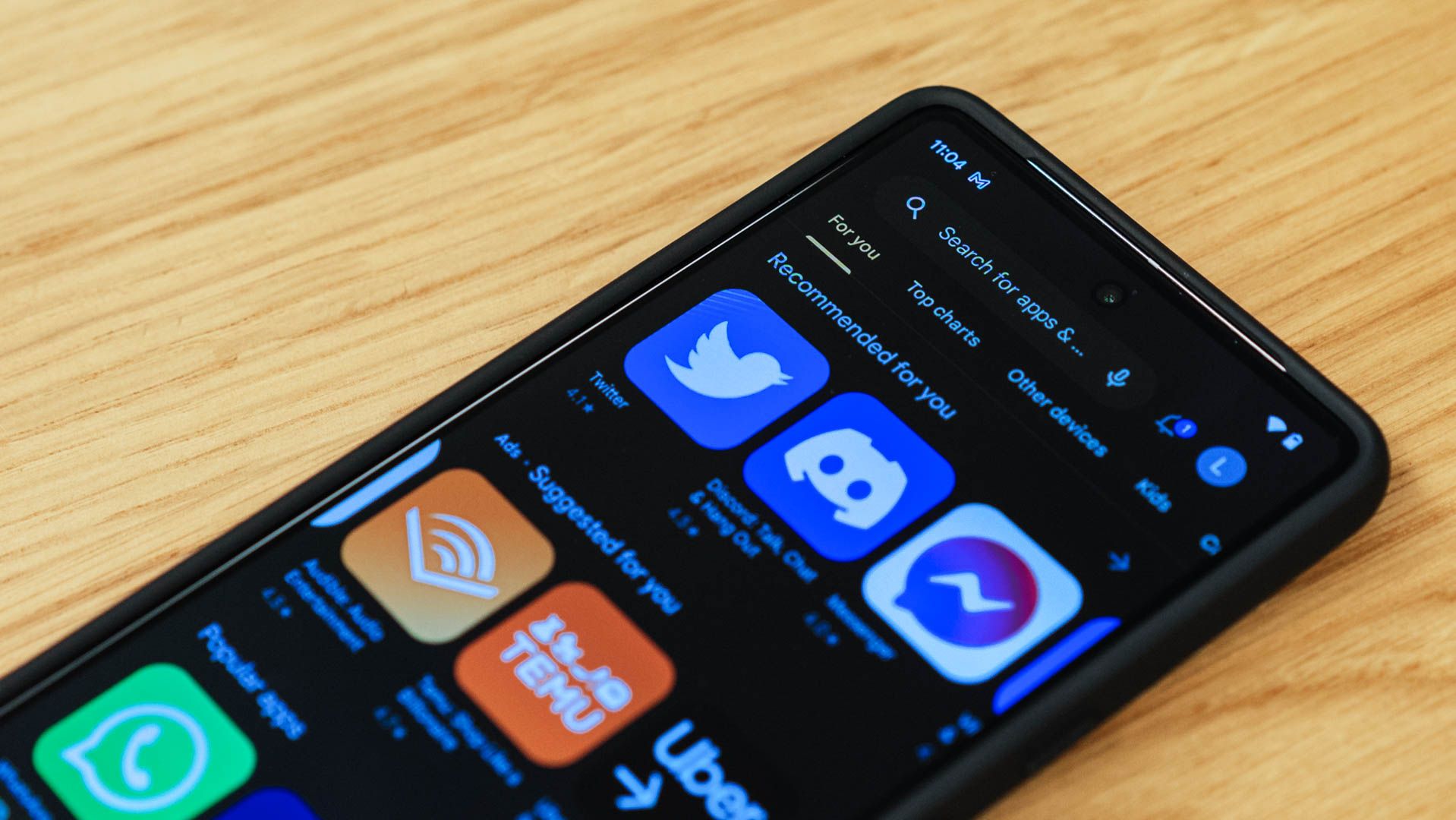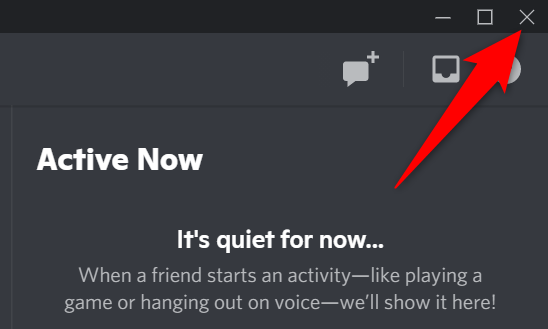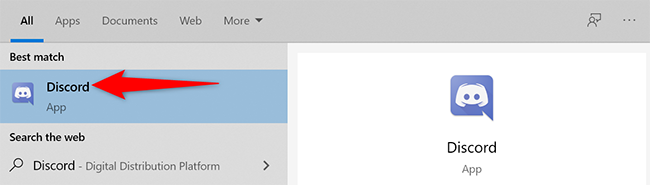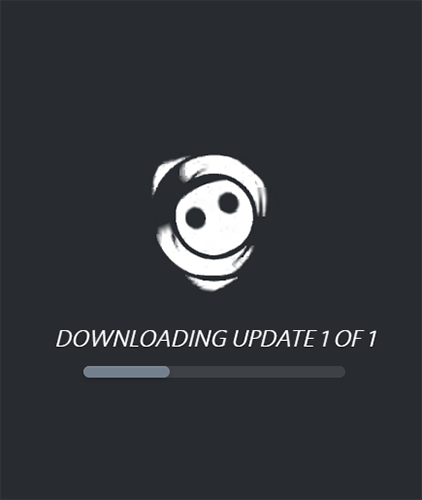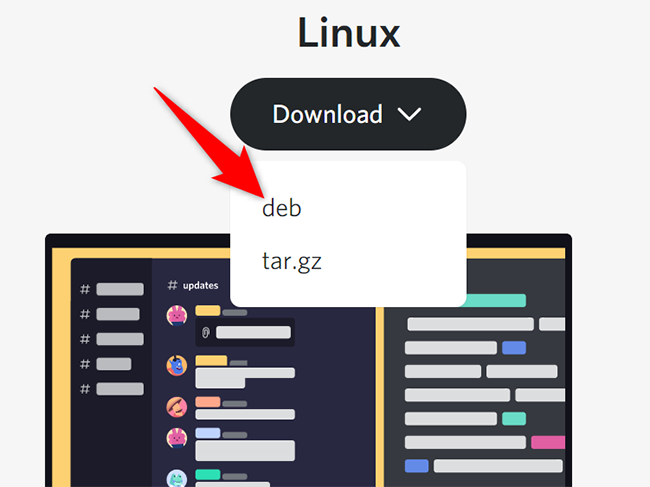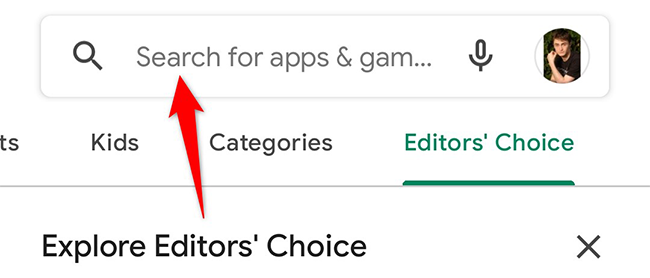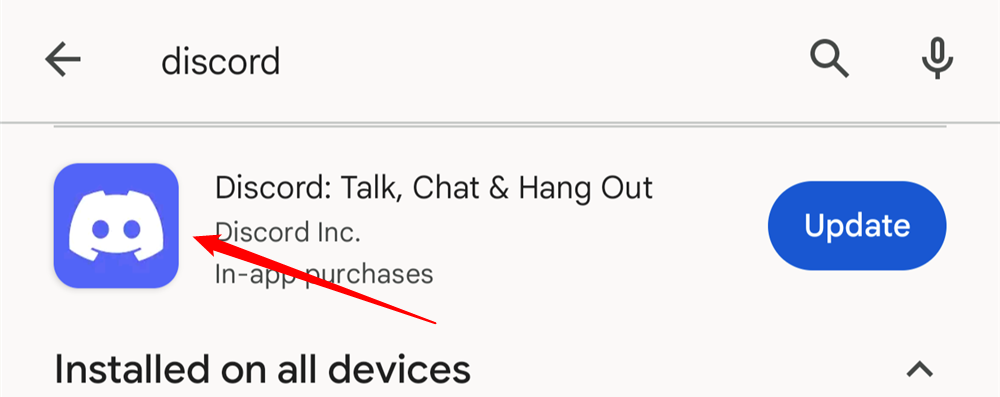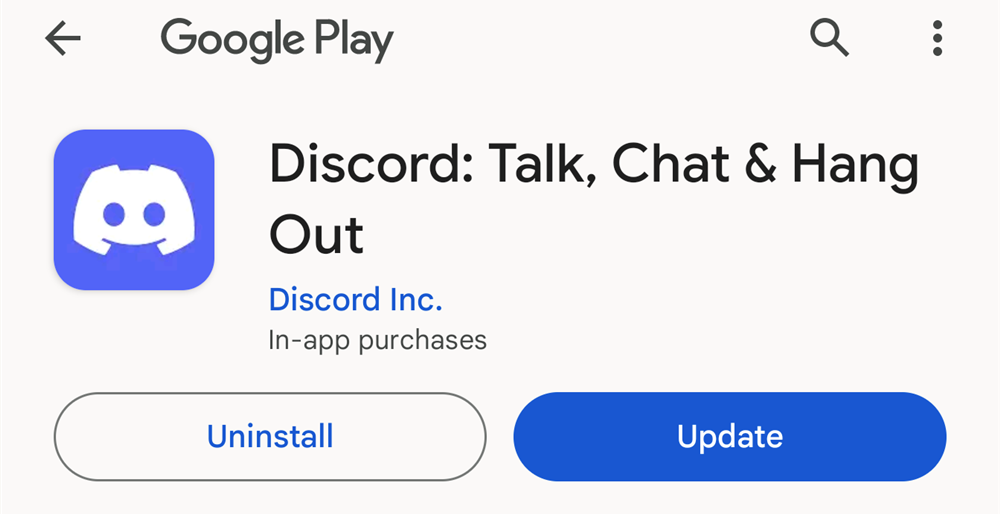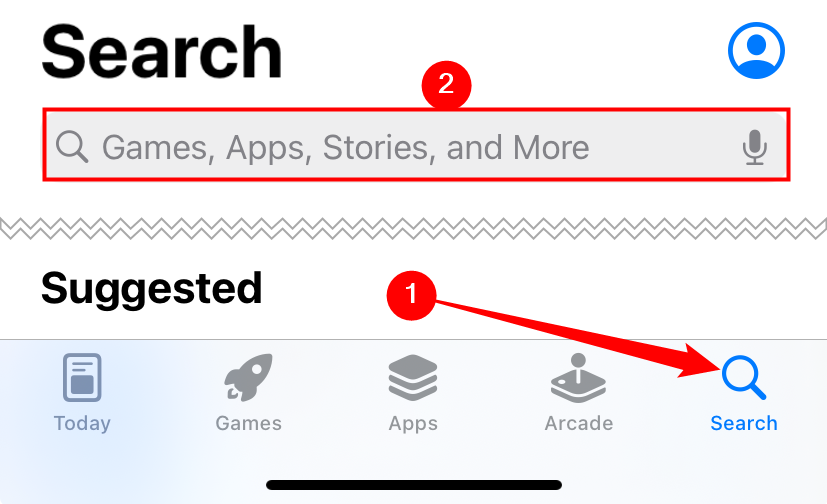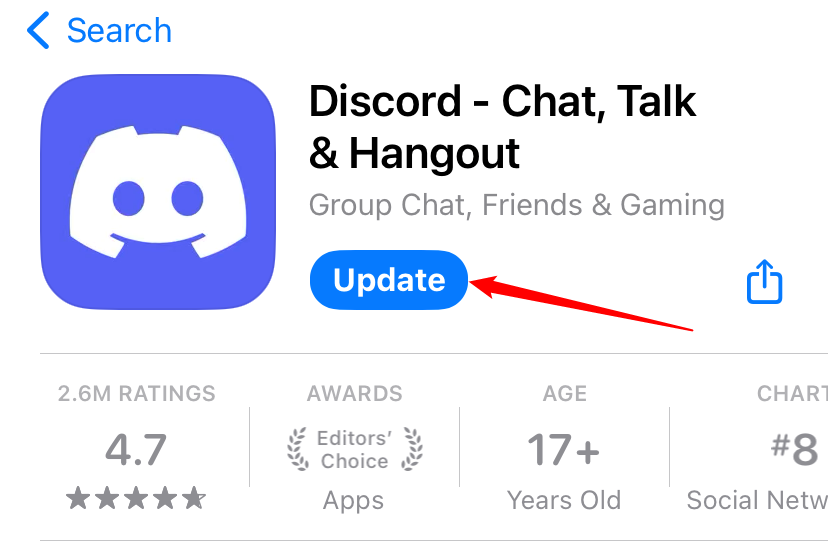Quick Links
Key Takeaways
- Updating Discord ensures you get bug fixes, performance improvements, and new features, enhancing your experience.
- On Windows and Mac, simply close and reopen the app to automatically check for and install updates.
- On Android open up the Play Store and search for "Discord" to update the app. On iPhone and iPad, search for "Discord" in the App Store.
To ensure Discord keeps providing you with the smoothest experience possible, keep the app up to date on all your devices. We'll show you how to update Discord on your Windows, Mac, Linux, iPhone, iPad, and Android devices.
Why Update Discord?
When you update Discord, you get bug fixes, performance improvements, and sometimes even new features. An update is supposed to enhance your experience with the app, and this is exactly what Discord updates do.
Discord updates are free and easy to download on all of the compatible platforms.
How to Update Discord on Windows and Mac
To update Discord on your Windows or Mac computer, all you have to do is close the app and then reopen it.
First, exit out of the Discord app on your Windows or Mac computer. Make sure the app is fully closed.
Then, reopen Discord on your computer. To do so, on Windows, open the "Start" menu, search for "Discord", and click the app. On Mac, open Spotlight by pressing Command+Spacebar, type "Discord", and select the app in the search results.
When Discord opens, it will automatically check for new updates. If an update is available, it will download and install it for you.
Assuming you didn't run into any of Discord's update errors, you are now running the latest version of Discord on your computer.
On a related note, if you wish to check for updates while Discord is running, press Ctrl+R (Windows) or Command+R (Mac) to check for updates. But, note that the updates will only be installed when you close and reopen Discord.
Update Discord on Linux
On a Linux computer, you can update Discord just like on Windows and Mac by closing and reopening the app, described above. If you never get updates this way, though, you can try downloading the latest version of the app from its official site.
To do that, open a web browser on your computer and launch the Discord download site. There, under "Linux," select Download > DEB for Debian-based distributions or tar.gz for others.
Use the downloaded file to install the updated Discord app on your computer.
Update Discord on Android
On your Android phone, you receive Discord updates via the Google Play Store.
To update the app, first, open Google Play Store on your phone. There, tap the search box at the top and type "Discord".
From the search results, select "Discord."
You can also just tap "Update" next to the search result for Discord if you want to, but you won't be able to review patch notes or user reviews of the update.
On the "Discord" page, tap "Update" to update the app. If you do not see this option, you are already running the latest version of the app.
And you're all set.
How to Update Discord on iPhone and iPad
On an iPhone and iPad, use the official Apple App Store to update your apps, including Discord.
To start, open the App Store on your phone. Tap the magnifying glass "search" icon at the bottom, then search for "Discord" in the search bar at the top of the screen.
On the "Updates" page, find Discord and tap "Update" next to it. If you do not see Discord on the list, you do not have any updates available for it.
In addition to Discord, make sure you are keeping your iPhone or iPad up to date as well. It's easy to update both of these devices.
And that's how you enjoy the most recent version of Discord on both your desktop and mobile devices.
Using a Windows 11 PC? Make sure you are keeping your PC up to date as well.