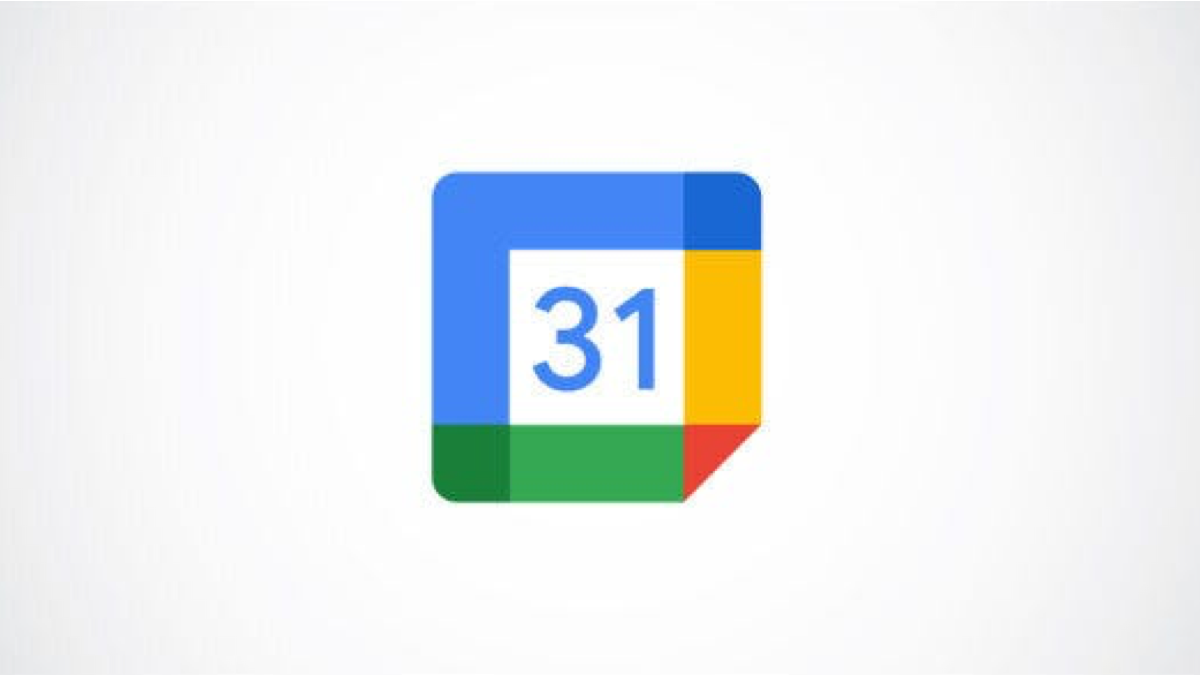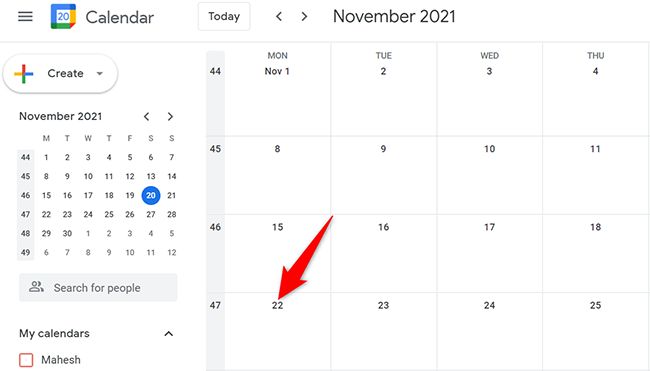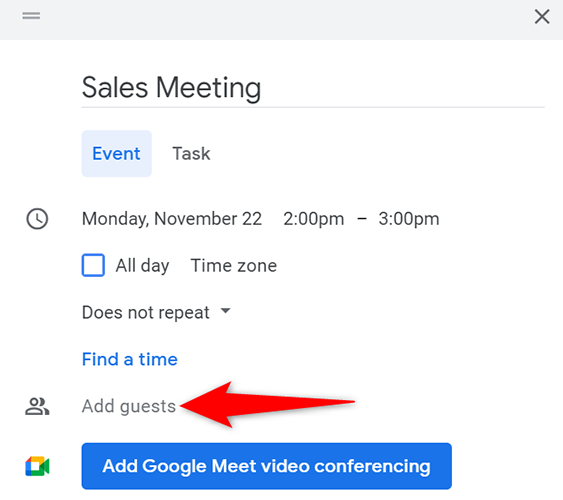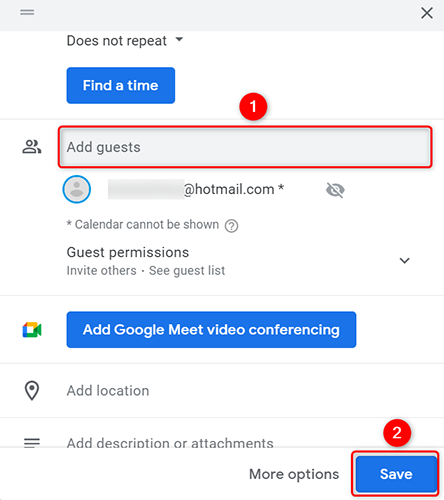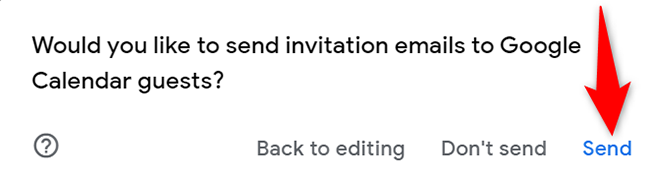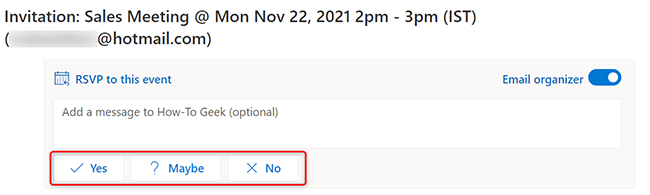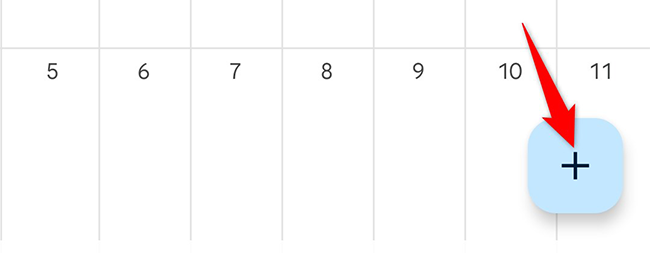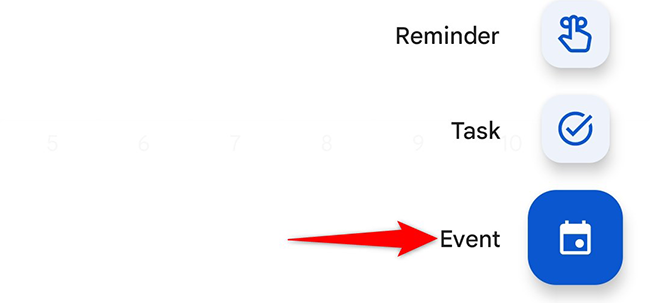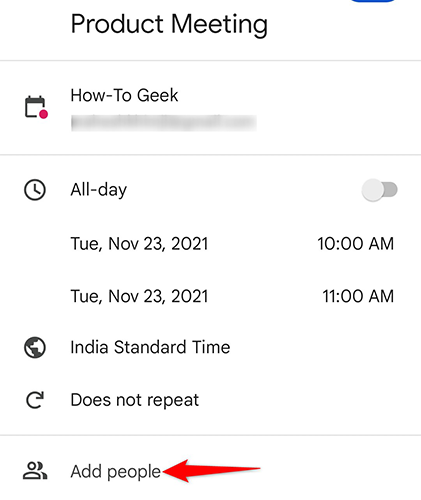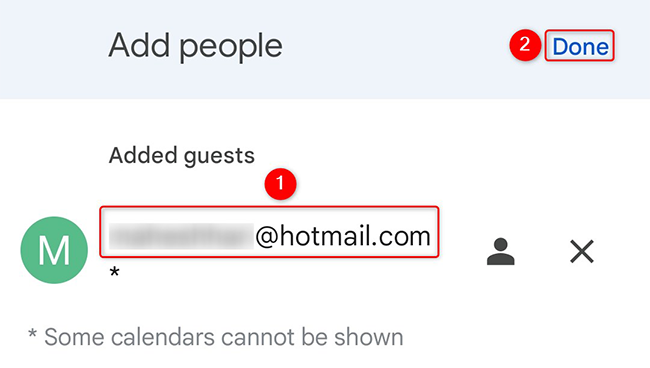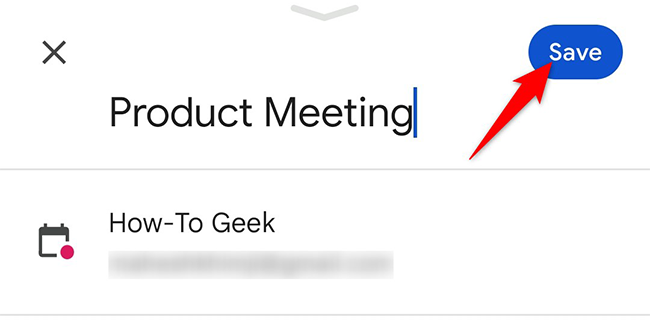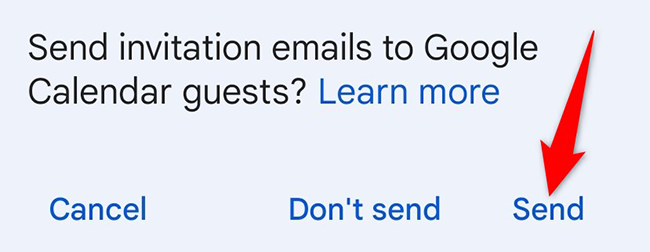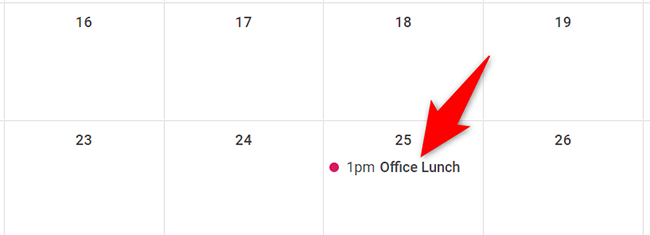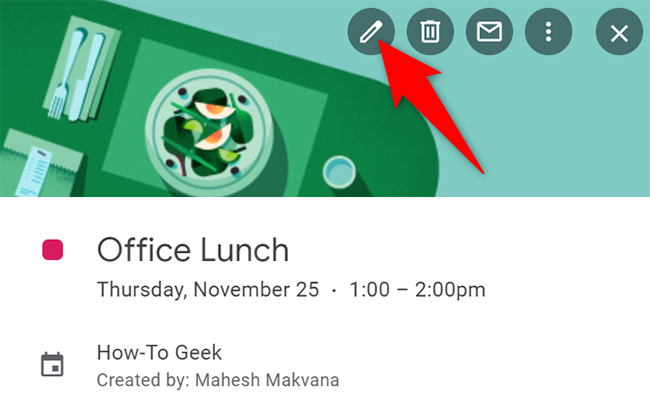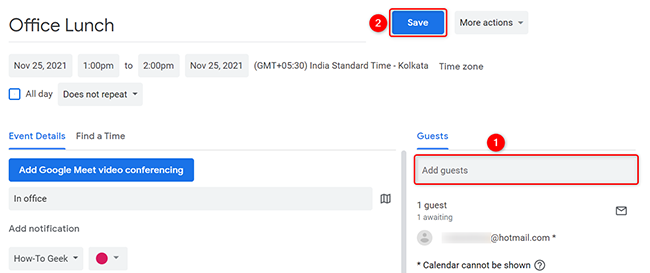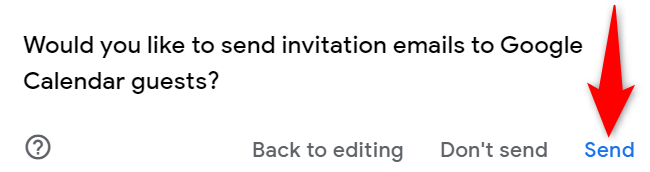Quick Links
Google Calendar makes it easy to invite people to your calendar events. You can send invitations when creating new events, and you can also add guests to your existing events. We'll show you how to do that on desktop and mobile.
How Google Calendar Invites Work
Your guests do not need Google Calendar to receive your event invitations. This means you can send a Google Calendar invite to anyone as long as they have an email address.
You can invite up to 200 people to an event. To add more guests, you will have to use Google Groups. Also, note that you can't invite people to your calendar events that have been automatically created from Gmail.
Send a Google Calendar Invite on Desktop
On your Windows, Mac, Linux, or Chromebook computer, use the Google Calendar site to invite people to your events.
Start by launching a web browser on your computer and accessing the Google Calendar site. Select a date to add a new event.
An event window will open. In this window, fill in the details for your event, like a title for the event, a small description, the timing, and so on. Then, to invite people to this event, click the "Add Guests" field.
In the "Add Guests" box, type the email address of the people you want to send an invite to. You can make their attendance optional if you prefer. When you have finished entering the email addresses, then at the bottom of the event window, click "Save."
You will see a prompt that asks if you want to send an email invite to your guests. In this prompt, click "Send" and all your guests will receive an email invite for your event.
In the event invitation email that your guests receive, they can click "Yes," "No," or "Maybe," depending on whether they want to attend your event or not.
You're all set.
Send a Google Calendar Invite on Mobile
On your iPhone, iPad, or Android phone, use the free Google Calendar app to send calendar invites.
First, open the Google Calendar app on your phone. In the app's bottom-right corner, tap the "+" (plus) sign to add a new event.
In the menu that opens, select "Event" to make a new event.
An event creation page will open. Here, enter the details for your new event, like the event name, timing, description, and so on. Then, add guests to the event by tapping "Add People."
Tap the "Add People" field at the top and type the email address of the people to send an invite to. Feel free to add multiple guests. Then, when you are done, tap "Done" in the top-right corner.
Back on the event creation page, save your event by tapping "Save" at the top-right corner.
Google Calendar will display a prompt asking if you want to send emails for your event. Tap "Send" in this prompt to invite your guests via email.
And that's it. Your guests can now respond to your event using the invitation email they have received.
Send a Google Calendar Invite for an Existing Event
If you forgot to add a guest while creating a new event, you can add guests to your events at a later time, too. This works the same as creating a new event and inviting people to it.
You can do this on both your desktop and your mobile with pretty much the same steps. Here, we will use Google Calendar's desktop version.
Open a web browser on your computer and launch Google Calendar. Select the event for which you want to send out invites.
On the event window that opens, at the top, click "Edit Event" (a pencil icon).
On the event's edit page, in the "Guests" section on the right, click "Add Guests." Then type the email address of the people to send invites to.
Save your changes by clicking "Save" at the top of the page.
Once you click "Save," you will see a prompt that asks if you want to send email invites. Click "Send" in this prompt to invite your guests by email.
You're done.
And that's how you send email invitations for the events that you create and use in your Google Calendar account. Very handy!
Need to change your event's timing? No worries, use Google Calendar's propose a new time feature to do that.