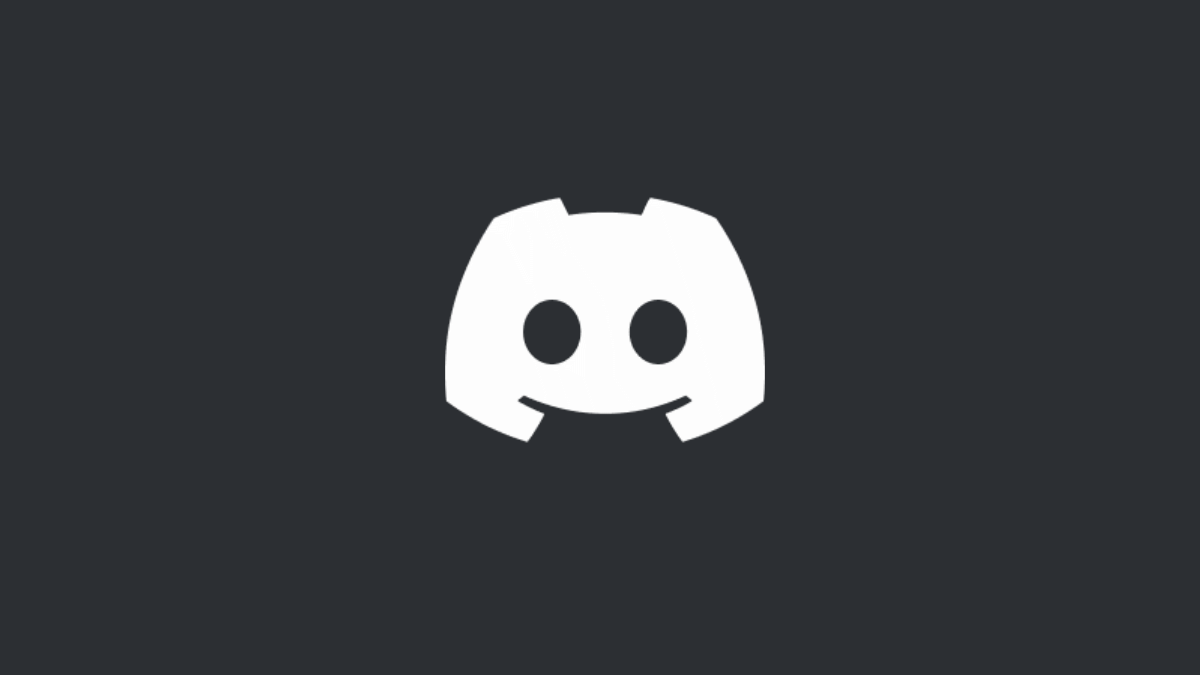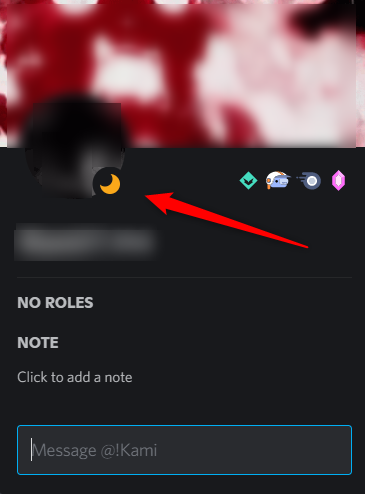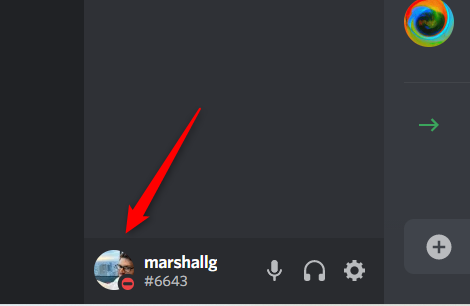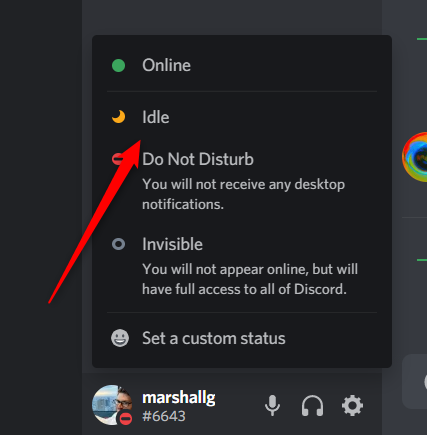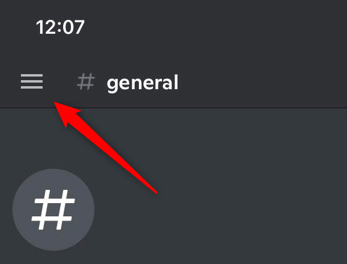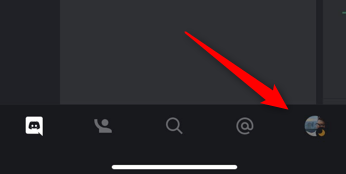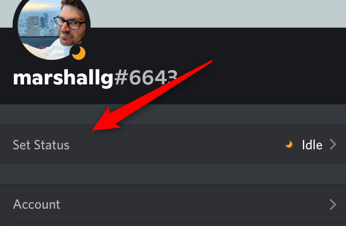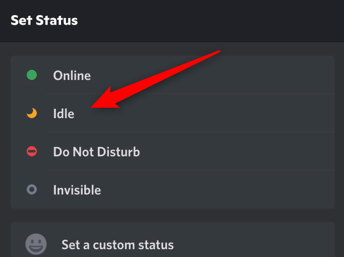Quick Links
There are four different statuses on Discord: Online, Do Not Disturb, Invisible, and Idle. The Idle status can be a bit confusing. Is that user online or not? Here's what it means, and how to set your status to Idle.
If a user is idle, it means they've been inactive for at least five minutes while leaving the app open. However, it's also possible they've manually set their status to idle while still being active.
What Does Idle Mean?
The Idle status in Discord means the user has been inactive for a certain amount of time, though the app is still open on their device. If your current status is set to Active, it will automatically change to Idle after about 5 minutes of inactivity. If your status is set to Do Not Disturb or Invisible, Discord will not automatically change your status to Idle, and other users will know you're AFK.
The Idle status is represented by a crescent moon icon. If this icon appears next to a user's name, it means their status is Idle.
Idle is different from Do Not Disturb in that a user whose status is set to Idle will still receive notification alerts.
If the user's status was automatically set to Idle due to inactivity, it will switch back to the Active status once the user is active in the app again. However, if the user manually set their status to Idle, it will remain that way until they manually change it.
How to Set Your Status to Idle on Discord for Desktop
To set your status to Idle on Discord in the Desktop app, open the app and then click your profile image found in the bottom-left corner of the window.
Next, click "Idle" near the top of the menu that appears.
Your status is now set to Idle. To change your status again, click your photo and choose the new status.
How to Set Your Status to Idle on Discord for Mobile
You can also set your status to Idle in Discord's mobile app on Android, iPhone, or iPad. Open the app and then tap the Hamburger menu (three vertical lines) in the top-left corner of the screen.
On the next screen, tap your user profile icon in the bottom-right corner.
You'll now be in the User Settings menu. Tap "Set Status" at the top of the menu.
Finally, tap "Idle" in the Set Status menu that appears at the bottom of your screen.
Your status is now set to Idle. To change your status again, repeat the above steps and choose the new status.
Updating your status is an important method in alerting other users if you're away or able to respond to messages. But this isn't the only setting you can tweak in Discord. Make the app yours by completely customizing your account.