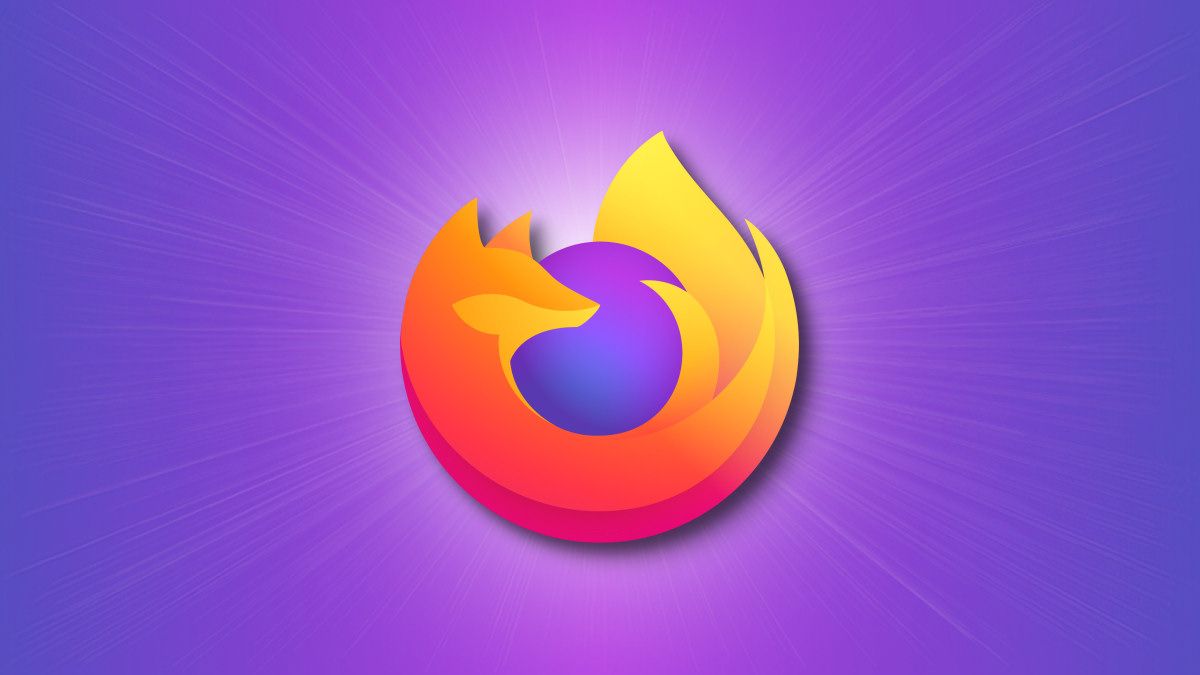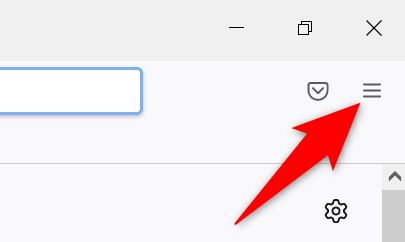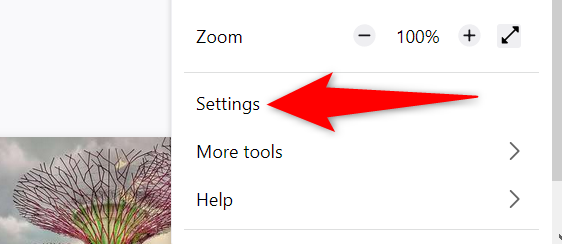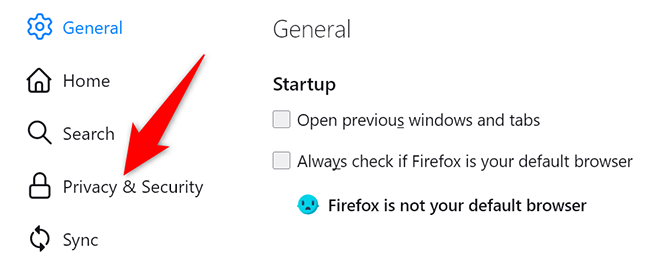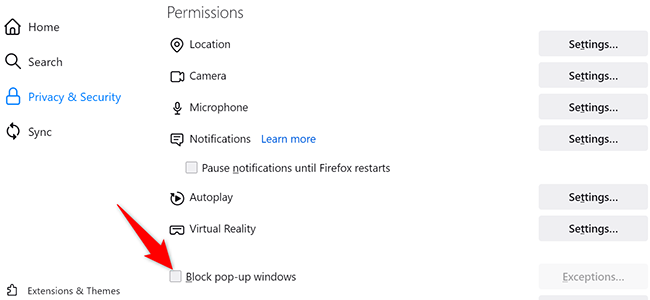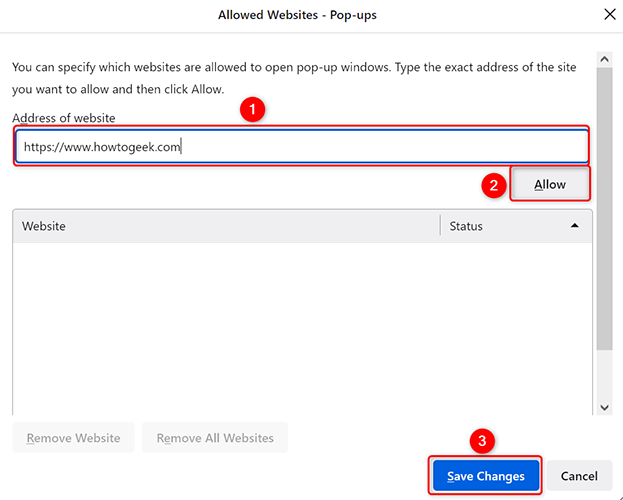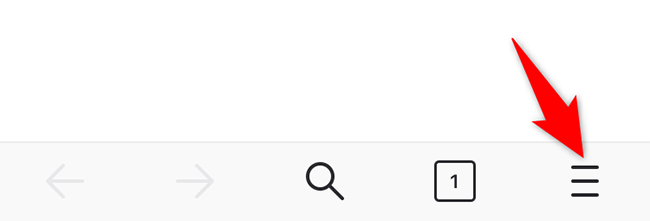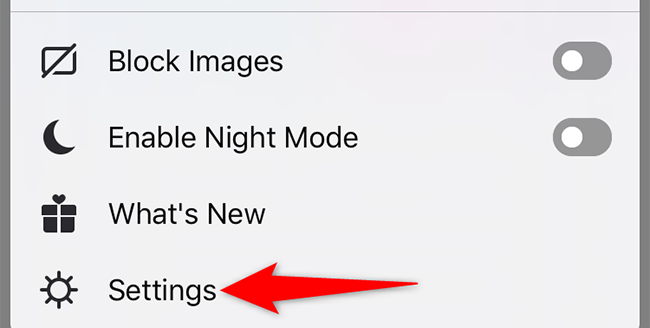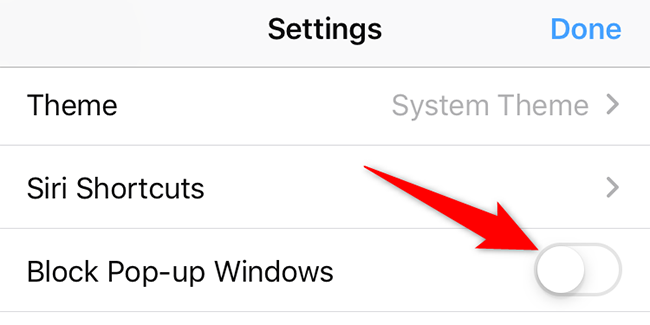Quick Links
Mozilla Firefox blocks any pop-ups on your websites by default. If you'd like it to show those pop-ups, you will have to disable the built-in pop-up blocker first. We'll show you how to do that in Firefox on desktop, iPhone, and iPad.
Firefox's Android app does not have a pop-up blocker, which means you do not have to do anything to enable pop-ups. They are already enabled.
Disable Pop-Up Blocker in Firefox on Desktop
To turn off the pop-up blocker in Firefox on your Windows, Mac, Linux, or Chromebook computer, first, launch Firefox on your computer.
In Firefox's top-right corner, click the three horizontal lines.
From the menu that opens, select "Settings."
On the settings page, in the left sidebar, click "Privacy & Security."
On the right pane, scroll down to the "Permissions" section. Here, at the bottom, disable the "Block Pop-Up Windows" option.
And that's it. You have successfully turned off Firefox's built-in pop-up blocker. Any site can now show pop-up windows when you visit them.
Allow Pop-Ups for Specific Websites on Firefox
One good thing about Firefox is that you can enable pop-ups for specific sites while blocking them on all other sites. If you'd like to do this, then next to the "Block Pop-Up Windows" option (this option must be enabled), click "Exceptions." On the "Allowed Websites - Pop-Ups" window that opens, type the full address of the site where you want to enable pop-ups, click "Allow," and then click "Save Changes."
Firefox will now allow pop-ups from your specified sites while blocking them on all other sites. Enjoy!
If you use Chrome alongside Firefox, you can disable the pop-up blocker in Chrome, too.
Disable Pop-Up Blocker in Firefox on iPhone and iPad
To allow websites to show pop-ups in Firefox on your iPhone or iPad, first, open Firefox on your phone.
In Firefox's bottom-right corner, tap the three horizontal lines.
From the menu that opens, select "Settings."
On the "Settings" page, scroll down and toggle off the "Block Pop-Up Windows" option.
Firefox on your iPhone or iPad will no longer block any pop-up windows. You are all set.
While using Firefox, do you get annoyed by those search suggestions that appear as soon as you start typing in the address bar? Luckily, you can disable those suggestions and cut that annoyance out of your life.