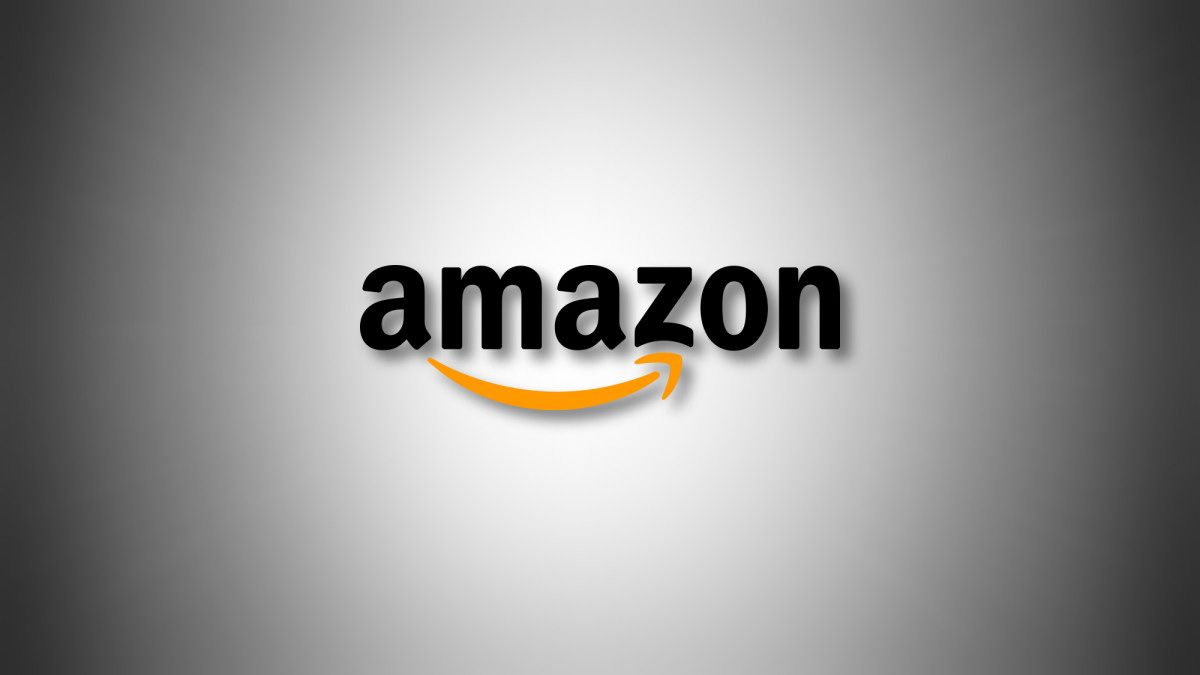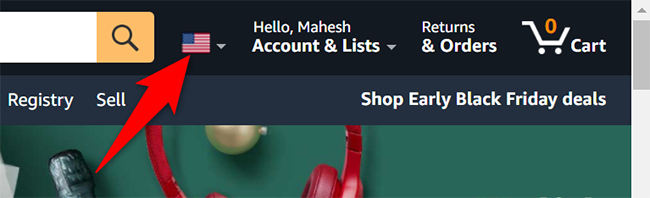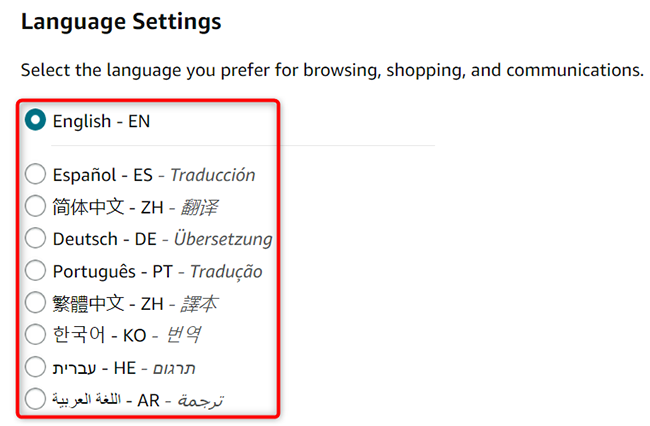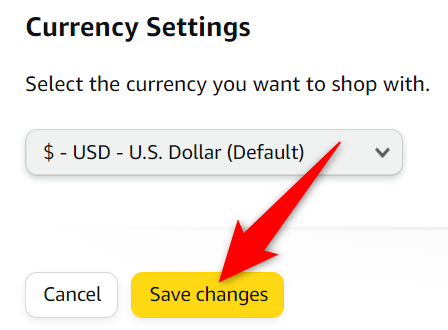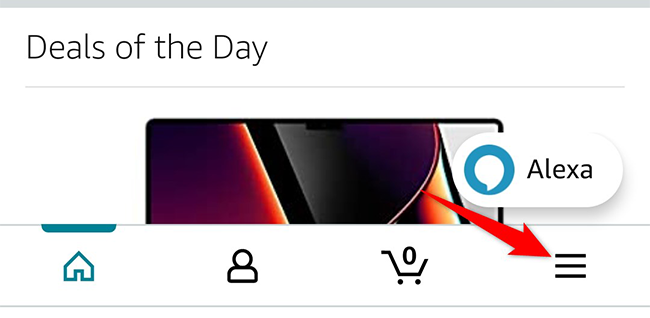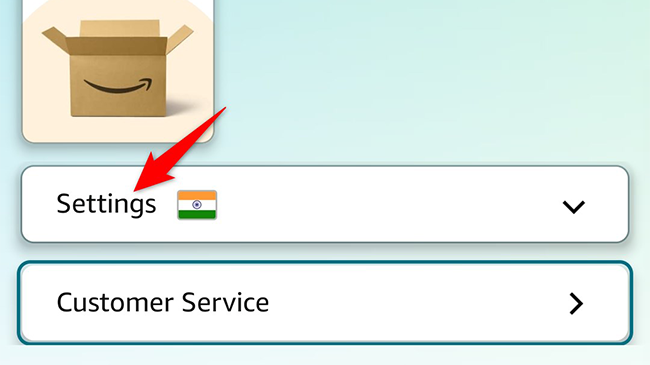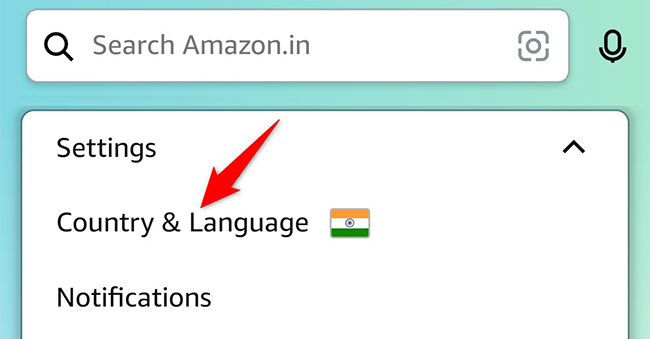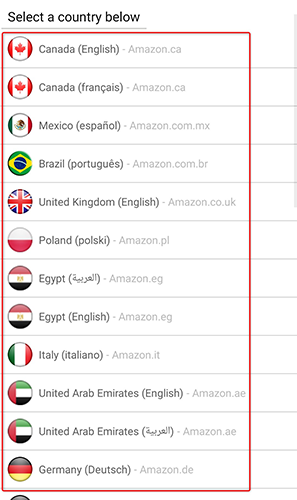Quick Links
Amazon is available in many countries around the world and so it offers multiple language options. If you'd like to use the site or the app in a different language, here's how to change the language on Amazon.
What Are the Language Options on Amazon?
Amazon offers several language options to choose from, though you're limited to certain languages depending on your region. Each Amazon region-specific site has its own set of local languages that you can use. For instance, if you are in the US, you can choose between English and Spanish, whereas the users in India have Hindi and a few other local language options.
Change the Language on the Amazon Website
To use a different language on the Amazon website, first, open the Amazon site in a web browser on your Windows, Mac, Linux, or Chromebook computer. Feel free to use any region-specific site.
Log in to your Amazon account. Then, at the top of the site, right next to the search box, click the flag icon.
You will see a "Change Language & Currency Settings" page. Here, the "Language Settings" section displays all the available languages. To make one of these languages the default, select that on the list.
Save your changes by scrolling down the page and clicking "Save Changes" (or the equivalent of that in your newly selected language).
Amazon will now use your preferred language on the site. You're all set.
Did you know you can change the language in your Chrome browser, too?
Change the Language on the Amazon Mobile App
To make the Amazon app use a different language on your iPhone, iPad, or Android phone, first, open the app on your phone.
At the bottom of the Amazon app, tap the three horizontal lines.
In the menu that opens, tap "Settings."
In the expanded "Settings" menu, tap "Country & Language."
You will see a list of various region-specific Amazon sites along with the languages in which they are available. Tap the site and the language you prefer in the list.
That's it. The app will refresh and start using your newly selected language.
And that's how you make Amazon even more familiar by making it use your preferred language!
If you are a regular Amazon user, it's a good idea to learn some Amazon account security tips to ensure your account remains safe and secure.