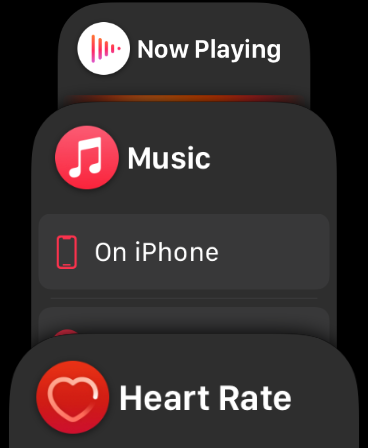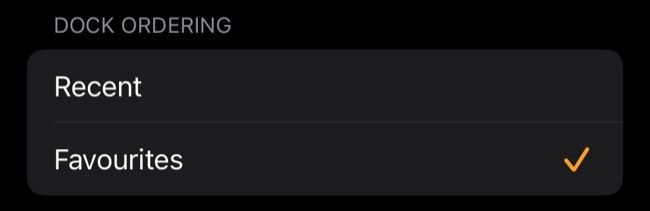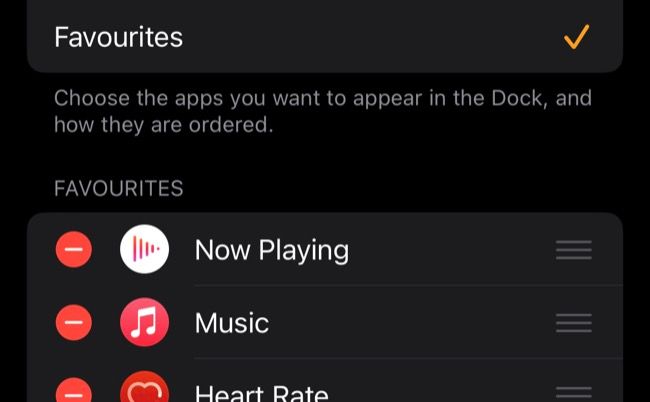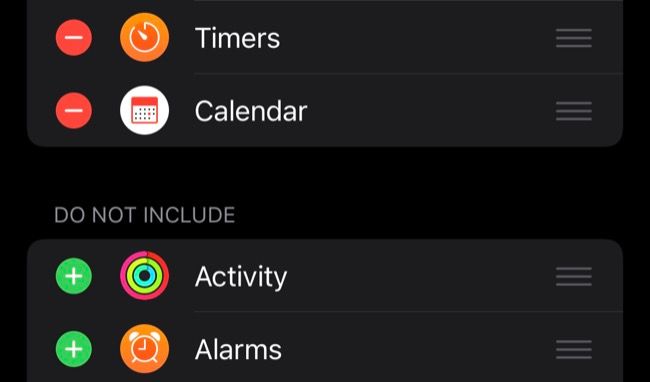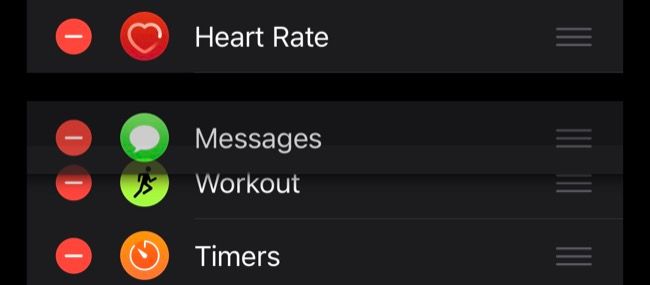Quick Links
Did you know your Apple Watch has a dock? You can use this handy menu to quickly access recent or favorite apps. Since it's fully customizable, it's worth taking the time to set it up and make it work for you.
Where Is the Apple Watch Dock?
You can access the dock with a single click of the side button on your Apple Watch. This isn't the digital crown (which is used to access the main Apple Watch app menu) but the long flat button alongside it.
When you do so you'll see a list of apps that you can scroll through using your finger or by rotating the digital crown. There are two primary methods you can use the dock: as a "history" of the apps you've recently used, or as a static menu of favorites that you can launch without having to navigate all of your apps.
At the bottom of the dock is an "All Apps" button which will take you to the regular Apple Watch menu (normally triggered with a tap of the digital crown).
The side button on your Apple Watch can also be used to access your Wallet with a double-tap. If you hold the side button down you'll see a menu appear with options to turn your watch off, display your Medical ID, or call emergency services. If you hold the button down for long enough it will sound an alarm and call emergency services for you.
Customize the Dock to Make It More Useful
You can switch between a static dock of favorite items and your last-used apps by launching the Watch app on your iPhone and tapping on Dock at the top of the list. Tap "Recent" to show a list of recently used apps, or "Favorites" to set up a list of apps you frequently use.
If you choose a static dock, you can tap "Edit" in the top-right corner of the screen pick and choose your apps:
Remove apps using the red "minus" icon, and add new apps using the green "plus" icon:
Use the Rearrange button to the right of an app (three vertical lines) to grab it and move it up or down the list. The order you choose is how your apps will appear in the dock, so put your most-used apps at the top.
You can add any app on your Watch to the dock, including some functions that don't behave like apps but are accessed in this manner like Now Playing and Wallet. Any changes you make will update in real-time, and if you have the dock open on your Watch you'll see items appear, disappear, and move around as you make adjustments.
A Feature You Could Have Missed
You'd be forgiven for not realizing how useful the dock can be since Apple doesn't make much of a song and dance about it compared to the wearable's other features. It's perhaps most useful for pinning the Now Playing app in an easy-to-reach spot since that function tends to disappear when you need it most.
If you're interested, check out a few other useful Apple Watch tips and tricks you might have missed.