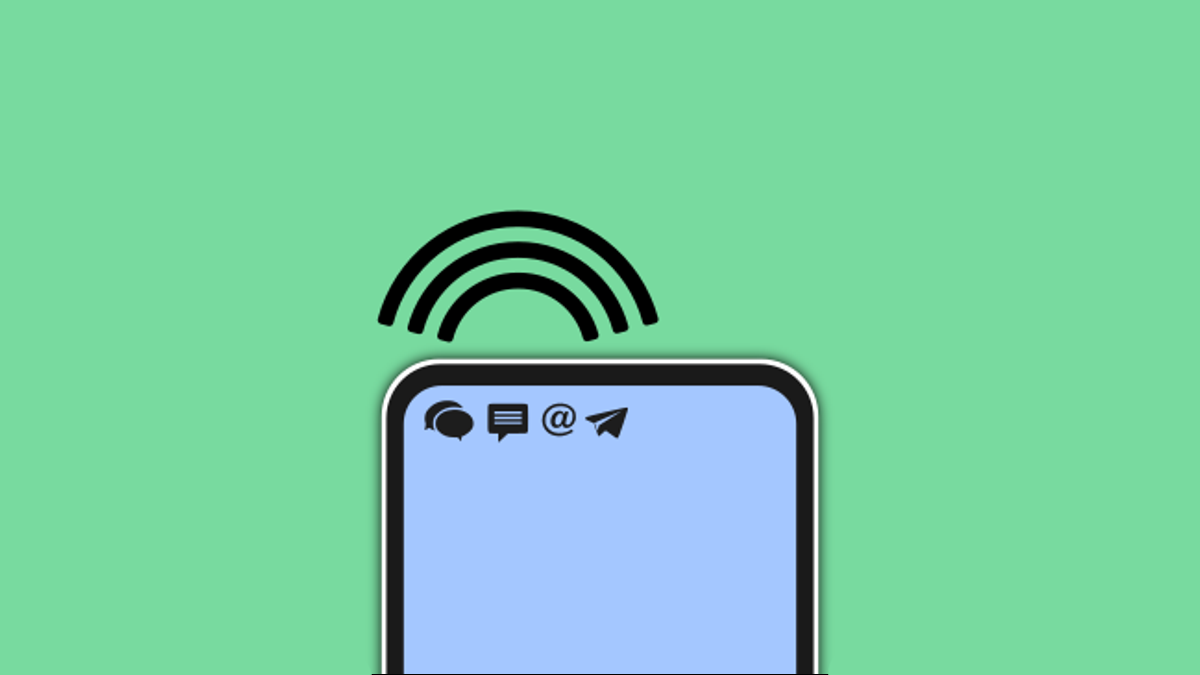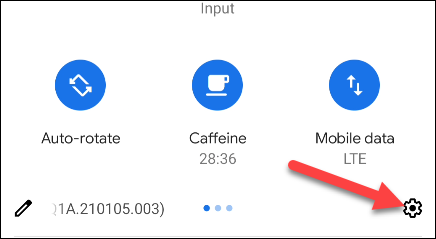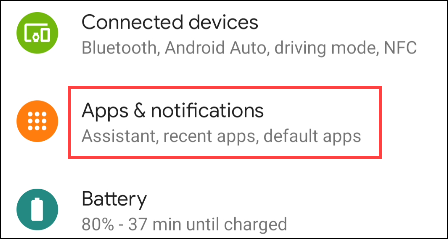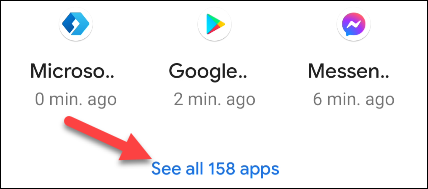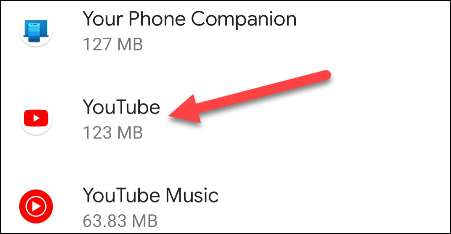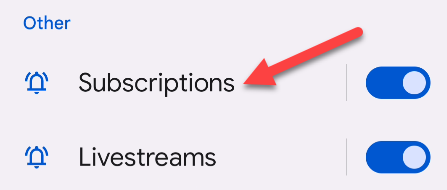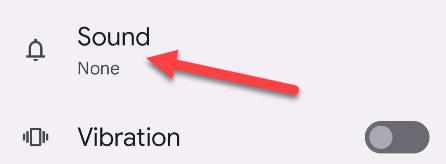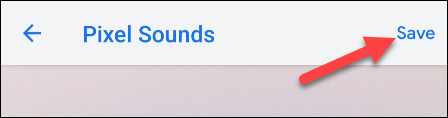Notifications are a big reason why people use smartphones, so you should make sure they work well. You can customize the notification sound for all notifications, but what about for individual apps? We'll show you how it works for Android.
Taking the time to do this can greatly improve your experience. You'll know by sound which app the notification came from. If it's not an important app, you can save yourself some time and ignore it. Let's get started.
First, swipe down from the top of the screen---once or twice, depending on your device---and tap the gear icon to go to the Settings.
Next, select "Apps & Notifications" or simply "Apps."
You may need to expand the full list of apps to see the one you want. Tap "See All [Number] Apps" or "App Settings."
Now we can select the app to customize the notification sound.
Select "Notifications."
We're now looking at Android's "Notification Channels." These are all the different types of notifications that the app can do. Tap the one that you want to customize the sound.
Scroll down and select "Sound."
You'll now see a list of notification sounds to choose from. Tapping one of the sounds will play a preview. The sound selection screen will look vastly different from device to device.
Once you've found a sound that you like, tap "Save" or "Apply" to finish.
Now, whenever a notification from that app comes in you will hear that sound instead of the default system notification sound. You can do this for as many apps as you'd like. It will be much easier to know what apps are bothering you without looking!