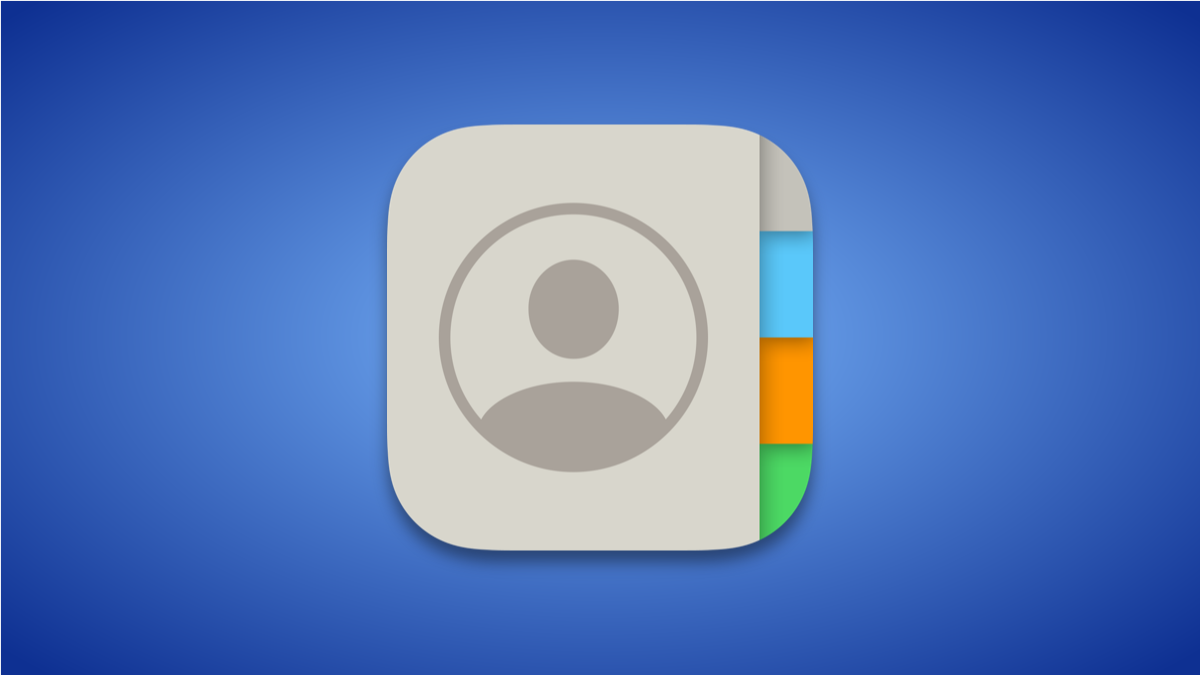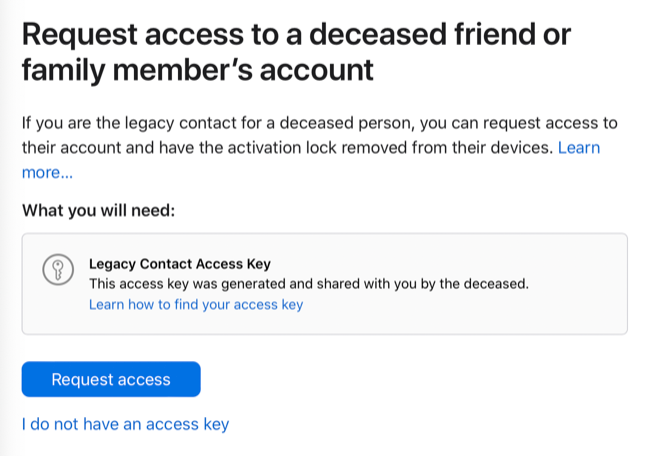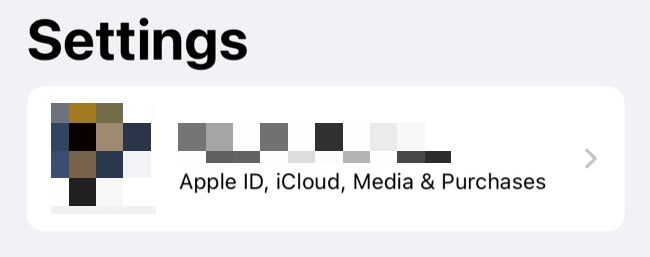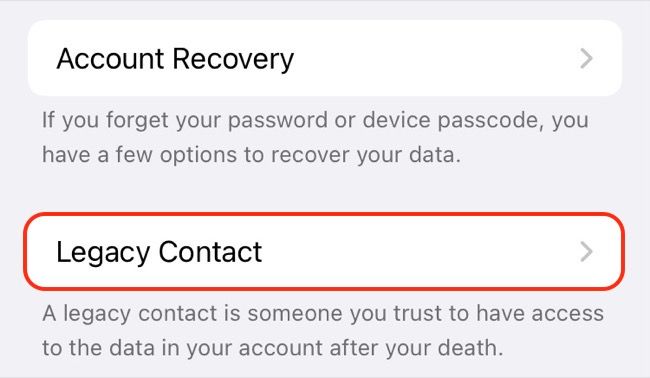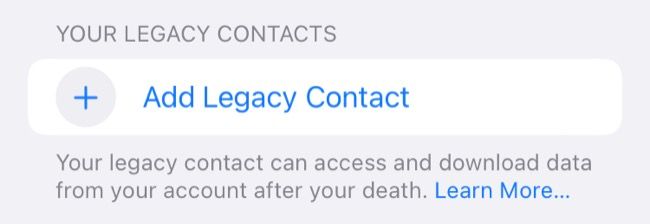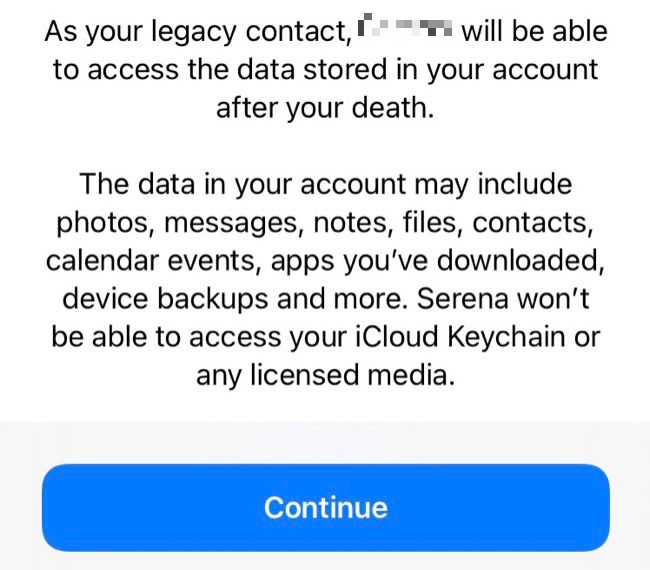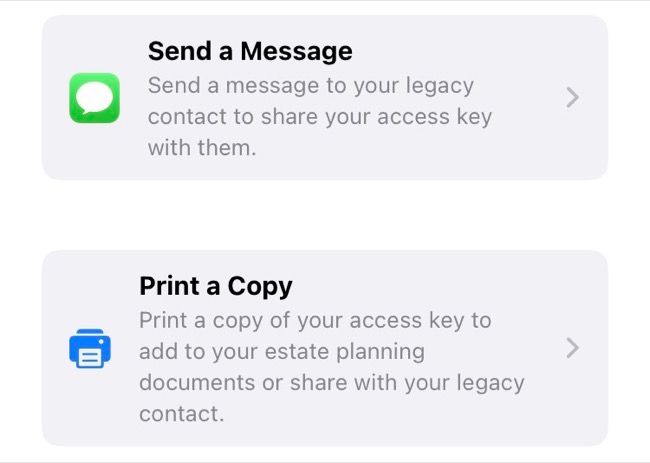Quick Links
What happens to your Apple account when you die? The answer depends on whether you have set up a Legacy Contact, a feature added by Apple in iOS 15.2. Here's how it works, and exactly what the person you nominate can do and access.
What Is a Legacy Contact?
A legacy contact is someone you nominate to access your data after you die. This data includes media like photos and videos, message history, notes, files, contacts, calendar entries, downloaded apps and app data, and backups of any devices stored in iCloud. A legacy contact will be able to remove Activation Lock from your devices if they want to use them personally, give them away, or sell them.
They will not have access to your stored logins or passwords, any iCloud email accounts you use, or any of your licensed media. That means you can't pass on your collection of music, movies, or apps (unless those apps already exist on a device that you owned).
Apple reviews all requests made by legacy contacts before providing access to any data. Requests can be made via the Digital Legacy website at digital-legacy.apple.com. For a request to be granted, the person will need access to the access key provided when they were first nominated, in addition to a copy of your death certificate and your date of birth.
For this reason, it's very important that legacy contacts (yourself or otherwise) make a note of the access key. Don't rely on it being stored in your messages app, place it in a locked note, password manager, or print a physical copy for storing in a secure location like a vault or safe.
Set Up a Legacy Contact on Your iPhone or iPad
Launch the Settings app and tap on your name at the top of the list:
Select Password & Security, then scroll down and tap on Legacy Contact.
If you don't see the option to add a Legacy Contact, make sure your iPhone is updated to the latest version of iOS.
Tap on "Add Legacy Contact" and read the disclaimer that explains how the process works, then tap on "Add Legacy Contact" to continue.
Sign in with Face ID, Touch ID, or your Apple ID password to proceed, then select a contact. Tap on a contact method like an email address or phone number to confirm. This contact method is used to deliver the access key and won't be required in the future to grant any requests.
Read the disclaimer that explains what the person will have access to, then tap on Continue:
Now choose how you want to deliver your Legacy Contact's access key, either by sending a message or by printing a copy. If you select Print, the print dialog will appear (there's no option to print to file at the time of writing). You can re-send this key by revisiting the Legacy Contact screen and tapping on that person's name, followed by the "Resend Access Key" option.
You can have more than one Legacy Contact, so you can repeat this process as many times as you like. If you want to remove someone, revisit the Legacy Contact screen, tap on their name, then select "Remove Contact" and confirm.
Now Do the Same for Your Other Accounts
Many services allow you to nominate people in a similar way to have access to your data after you're gone. While it's not the rosiest of subject matters, it's important to understand what will happen to your online accounts when you die.