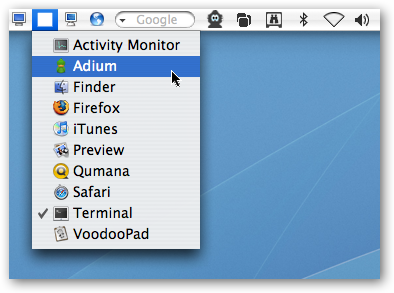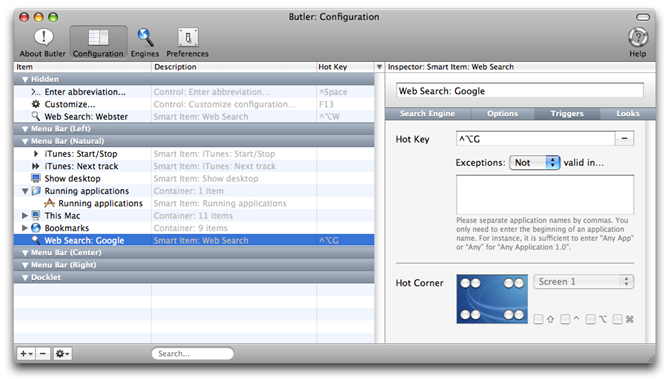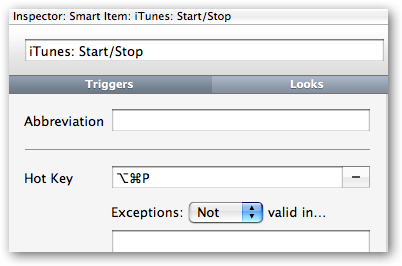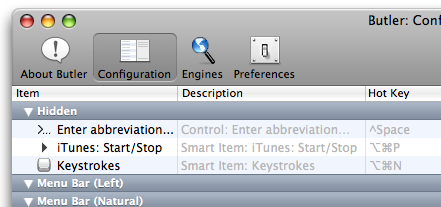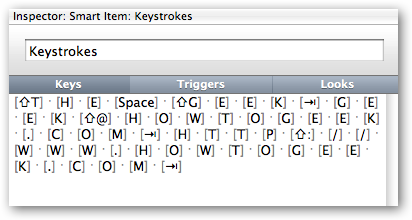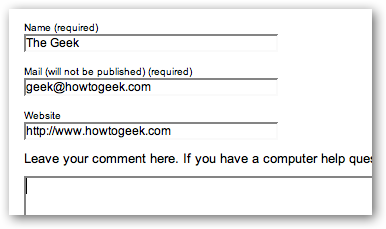One of my immediate thoughts when I used a Mac for the first time was: How do I add icons to the top menu? After doing some digging, I found a great application that lets you not only add icons to the menu bar, but also assign hotkeys and even run scripts. For instance, you can add a smart menu that shows you a list of running applications, another really useful feature for recent converts. The Butler configuration screen lets you assign new items to different sections. Notice the Google search box is selected, and the default shortcut is ctrl+opt+G to focus the search box. There's too much to show you everything, but read further for my current favorite features.
Assigning Hotkeys to Items You can add a shortcut key to an item by selecting it and then choosing the Triggers tab on the right hand side. For example, I decided to assign a hotkey to the iTunes Start/Stop item.
Automating Keystrokes Automating common tasks is one of my favorite pastimes, and Butler is no slouch in helping accomplish this. I decided to automate the task of filling in comment fields on Wordpress blogs. First, I added a Keystrokes item to the Hidden section and assigned a hotkey of opt+cmd+N, although you can assign any shortcut key you want.
Now for an extremely cool feature.. make sure the Keys tab is selected on the right, and then you can start typing keystrokes that you want to automate. In this instance, I entered in the following: The Geek<tab>
geek@howtogeek.com<tab>
https://www.howtogeek.com<tab>
Now if I click in the Name field and hit the cmd+opt+N shortcut I assigned...
And there we are, automation! This application is now a must-have in my toolbox. Download Butler from ManyTricks.com