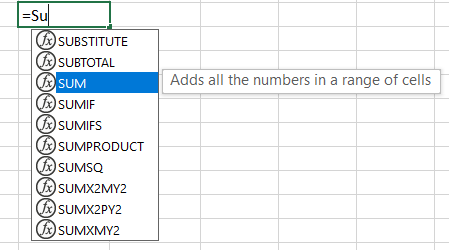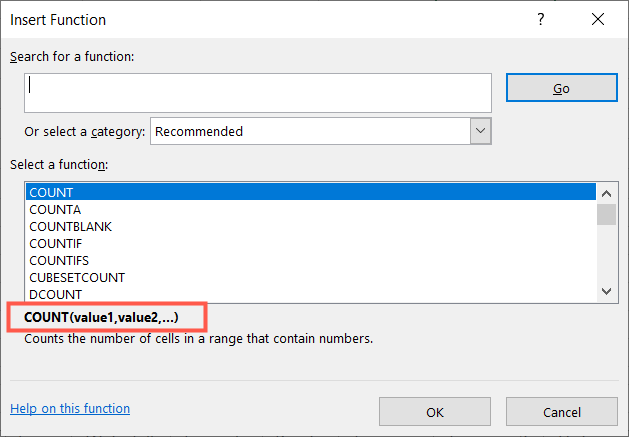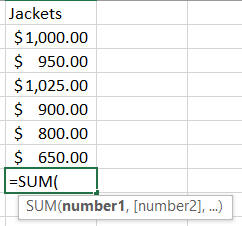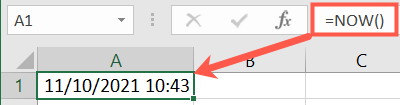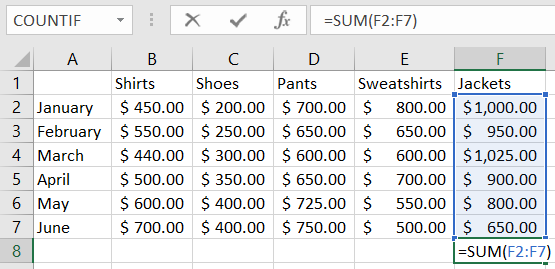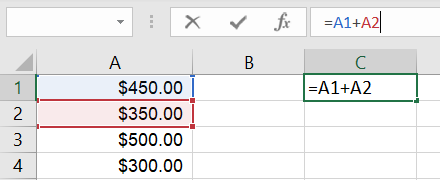Quick Links
We often talk about "functions" and "formulas" when discussing Microsoft Excel. In fact, some people use them interchangeably. However, there are differences between the two. To help you understand and use what you need, we'll explain how they're different.
What Is a Function in Excel?
A function in Microsoft Excel is a predefined formula. Built behind the scenes of the application, functions allow you to make calculations, formatting, and similar tasks without needing to know operators or programming languages.
You can use a function to do things like add numbers, count cells, and trim white space. Examples of common functions in Excel include:
Functions appear in all uppercase letters, are available for you to select and use, and can be inserted into formulas that you create.
Each function in Excel requires a specific syntax, or composition. You can see this syntax when you insert a function to help you create the formula. As an example, if you click the Insert Function icon (fx) to the left of the formula bar, you can search for a function to insert.
Near the bottom of the window that appears, you'll see the syntax required for each function you select in the list.
You might see in the syntax some arguments, like "value" or "number," which basically tell the function how to behave. While some functions can be used without arguments, others cannot. For instance, you can't simply use the SUM function on its own. It must be inserted into a formula that contains arguments within parentheses.
In some cases, functions can be used without arguments. For instance, to enter the current date and time in a cell you could use
NOW()
which is a basic function. As you can see, there are no arguments, but the parentheses accompany the function as part of the syntax.
What Is a Formula in Excel?
A formula in Excel is an expression, such as an equation, that you create inside a cell. You can insert a function into your formula or create an equation without one.
Formulas must start with an equal sign when inserted into a cell and are the final expressions used to perform the calculations or tasks you set up. Once you add a formula to a cell, you'll see it display in the Formula Bar at the top of your sheet.
Formulas With Functions
If you select a function you want to use, you add it to the formula and then include the arguments which can include cell references, numbers, or text values. Examples of simple formulas using functions in Excel include:
-
=SUM(A1:A10) -
=COUNT(A1:A10) -
=AVERAGE(A1:A10) -
=TRUNC(7.5,1) -
=TRIM(A1)
As you can see, each formula begins with a function. The parts of the formula in parentheses are the arguments. For instance, if you insert the
SUM
function into your formula, you must include what you want to add such as a range of cells containing values.
Formulas Without Functions
Formulas can be used on their own, without functions. So you can perform tasks like adding numbers and multiplying values in cells. Examples of basic formulas without functions in Excel include:
-
=A1+A2 -
=C1-C2 -
=2*4 -
=B1/B2 -
=D1*D2
Remembering the Difference Between Functions and Formulas
Even though a function is technically a formula, it's a predefined formula, not one that you create. So, the easiest way to distinguish the difference between a function and a formula in Excel is that you can insert a function into a formula that you create.
- Function: Predefined by Excel and can be inserted into a formula.
- Formula: Defined by you and can be used with or without a function.
For additional help, take a look at a few lessons in the How-to Geek School starting with why you need formulas and functions in Excel.