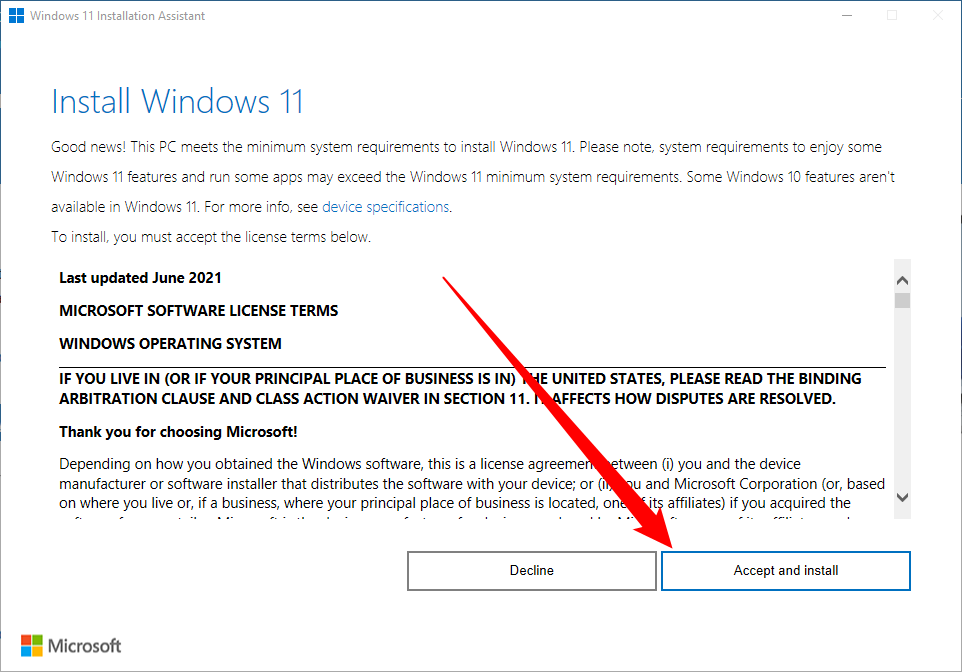Quick Links
Key Takeaways
Download the free Windows 11 Installation Assistant from Microsoft's website, then run the Windows 11 Installation Assistant to install Windows 11 on your PC immediately. You'll have to use a registry hack or a modified ISO to install Windows 11 if your PC isn't supported, however.
Microsoft is has been offering Windows 11 to users for a while now. Here are a few ways to get the upgrade going immediately.
How to Force the Windows 11 Upgrade Right Now with the Installation Assistant
If you want Windows 11 right now, the fastest way to get it is with Microsoft's Windows 11 Installation Assistant.
To start installing Windows 11, visit Microsoft's Download Windows 11 website. Click the "Download Now" button under the Windows 11 Installation Assistant heading.
Run the downloaded "Windows11InstallationAssistant.exe" file. It will check to see if your computer is compatible with Windows 11 in its current state. If your computer meets the requirements, it will offer to install Windows 11. Accept the license agreement and, after a more few clicks, the tool will begin installing Windows 11 on your PC.
Be sure you have current backups of any important files before you upgrade to Windows 11 or any other new operating system. We haven't seen too many problems with the upgrade, but it never hurts to be careful.
How to Upgrade If Your PC Isn't Supported
If your PC doesn't meet Windows 11's requirements, the Installation Assistant will say you're using an unsupported PC. However, there are still ways to install Windows 11 on many unsupported PCs.
First, it's helpful to know why exactly Windows 11 doesn't support your PC. Download Microsoft's PC Health Check app. It will check if your PC is supported and, if your PC isn't supported, it will tell you what the problem is.
Once you have more information, follow our guide to installing Windows 11 on an unsupported PC for concrete steps you can take to resolve your issues. For example, on some PCs, you may simply need to enable TPM 2.0 or Secure Boot in the UEFI firmware (also known as the BIOS). If the problem is that your PC has an older CPU or it only has TPM 1.2, there's a registry hack that will let you bypass the hardware requirements and install Windows 11 anyway.
Many PCs will be able to upgrade to Windows 11 after some tweaking, even if Microsoft's Installation Assistant say they aren't supported. However, quite a few PCs won't be able to install Windows 11. If your PC is too old and has a problem that can't by bypassed, be aware that Microsoft will continue supporting Windows 10 with security updates until October 2025.
If you need Windows 11 sooner, consider buying a new computer. Most computer made in the last few years will run Windows 11. Even if they come with Windows 10, it'll be quick and easy to upgrade.