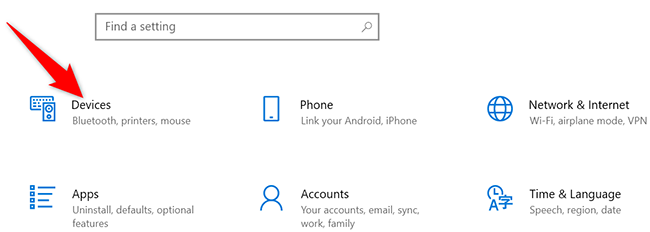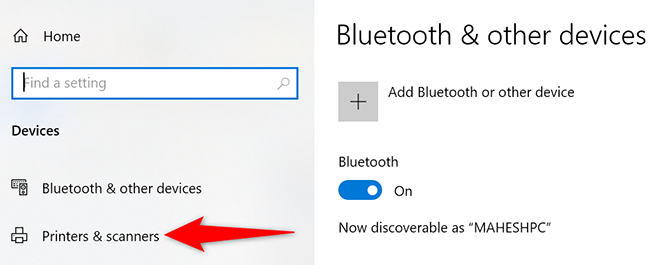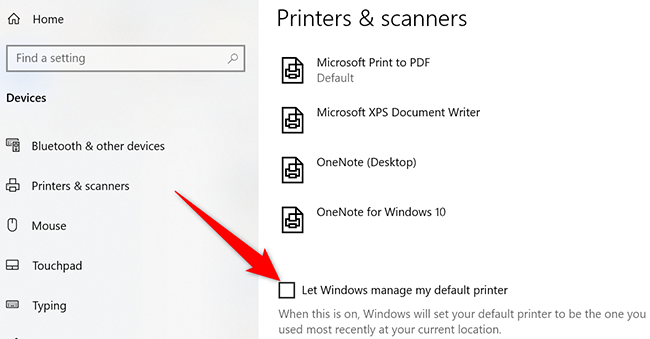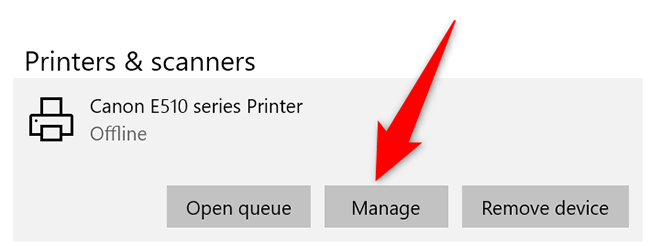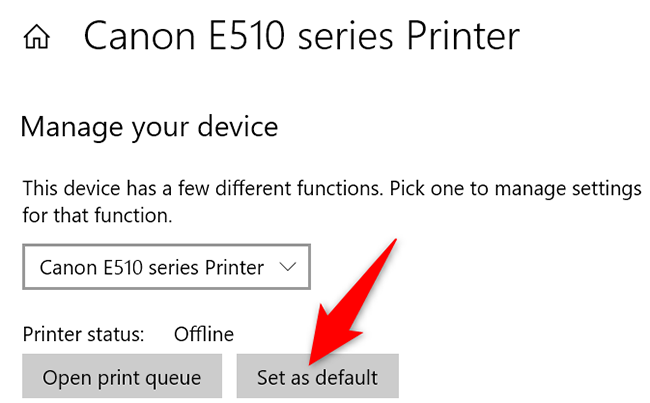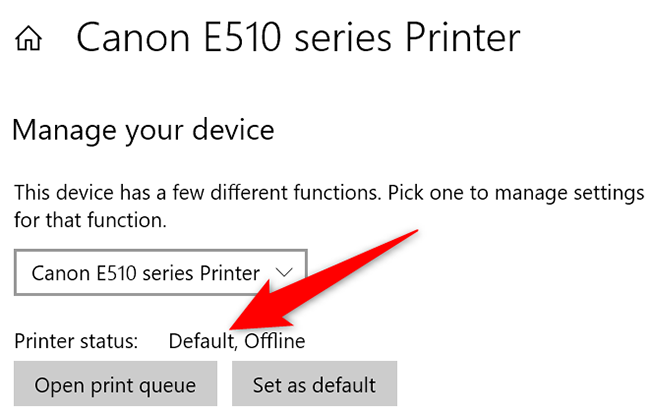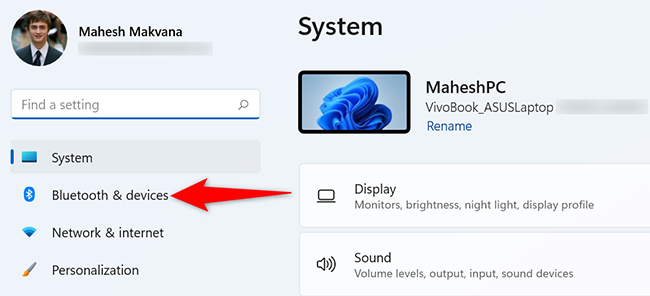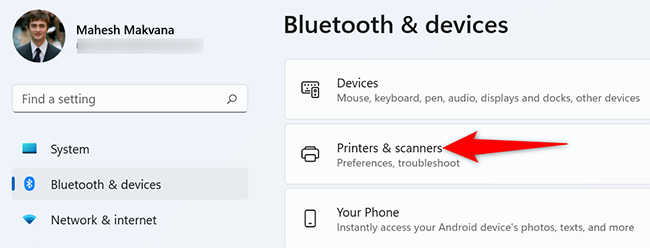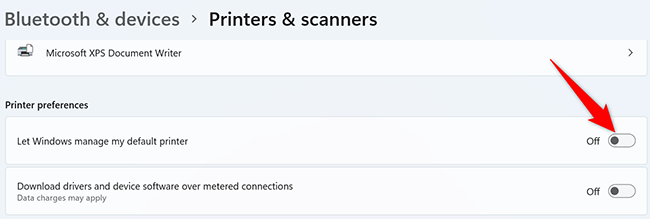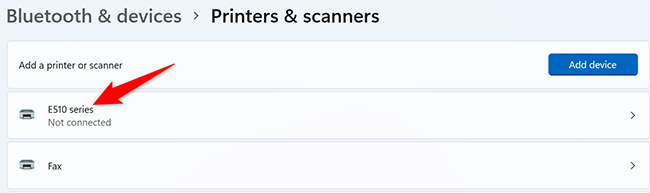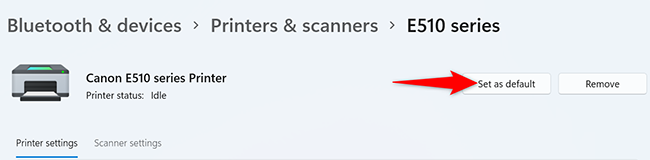Do you have a preferred printer that you use to print most of your documents? If so, make that printer the default so all your apps use it for printing by default. We'll show you how to do that on Windows 10 and 11.
Set the Default Printer on Windows 10
To make a printer the default on Windows 10, first, open the Settings app. Do this by pressing Windows+i keys together.
In Settings, click "Devices."
On the "Devices" page, in the left sidebar, click "Printers & Scanners."
Scroll the "Printers & Scanners" page to the bottom. There, disable the "Let Windows Manage My Default Printer" option. If you keep this option enabled, Windows will not let you set the default printer.
You don't have to do anything if that option is disabled already.
On the same page, in the "Printers & Scanners" section, click the printer you want to make the default.
In the menu that expands, click "Manage."
Your printer's page will open. Here, click the "Set as Default" button.
Next to "Printer Status," you will see a "Default" message, which indicates your selected printer is now the default printer on your PC.
You're all set.
If you use Dropbox on Windows 10, you might want to learn how to stop Dropbox from prompting you to import files.
Set the Default Printer on Windows 11
Like with Windows 10, on Windows 11, use the Settings app to make a printer the default.
Start by opening the Settings app using the Windows+i keyboard shortcut.
In Setting's left sidebar, click "Bluetooth & Devices."
On the right pane, click "Printers & Scanners" to view your installed printers.
Scroll down the "Printers & Scanners" page to the "Printer Preferences" section. Here, disable the "Let Windows Manage My Default Printer" option. If the option is already disabled, you don't have to do anything.
Scroll up the page and select the printer you want to set as the default.
On the printer's page, at the top, click the "Set as Default" button.
And that's it. Your selected printer is now the default printer on your computer.
Going forward, all your apps will use your selected printer to print files by default. That's one less annoyance in your digital life!
If you're using InkJet printers, you should consider the advantages of getting a laser printer.