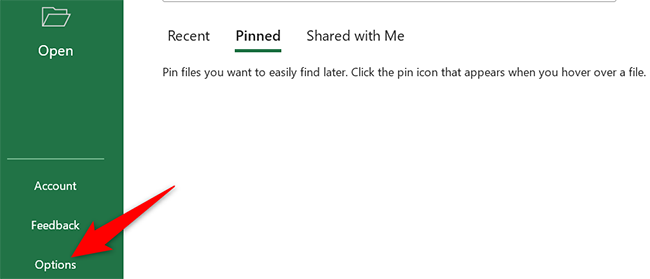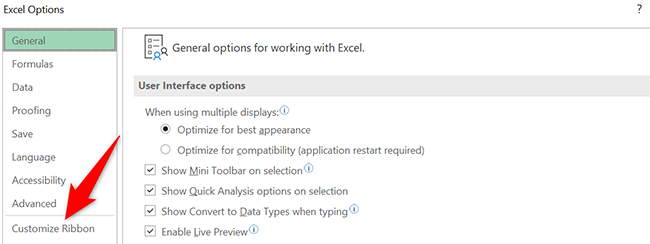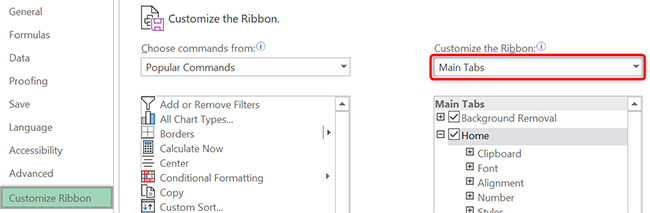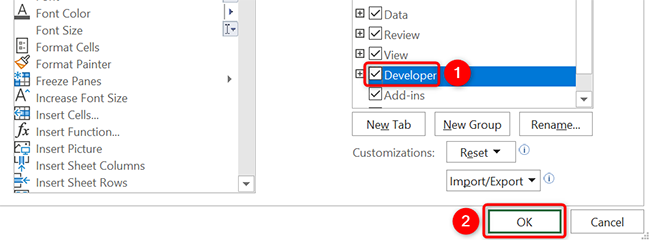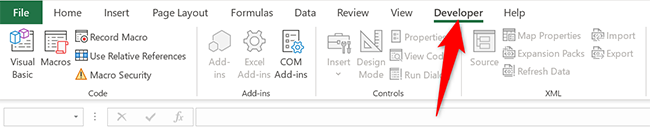Microsoft Excel has hidden many features in its Developer tab, available on both Windows and Mac. This tab is not visible by default, but you can toggle on an option to make it visible. We'll show you how.
What Does the Developer Tab Do in Excel?
Excel's Developer tab contains many options that you can use with your spreadsheets. These options include:
- Create macros
- Run existing macros
- Make use of XML commands
- Use ActiveX controls
- Make apps you can use with Excel
- Add form controls
- Use ShapeSheet in Microsoft Visio
- Make new shapes and stencils in Microsoft Visio
The Developer tab is available in all Office programs, including Excel, Word, and PowerPoint. Unhide the tab in these apps to get access to more features.
Enable Excel's Developer Tab
To unhide the Developer tab in Excel, first, open Microsoft Excel on your Windows or Mac computer.
If you are on Excel's screen where it shows your templates, then from the left sidebar, select "Options." If you are on Excel's editing screen, then select File > More > Options instead.
You will see an "Excel Options" window. In the left sidebar of this window, click "Customize Ribbon."
In the "Customize the Ribbon" pane on the right, click the "Customize the Ribbon" drop-down menu and select "Main Tabs."
In the same "Customize the Ribbon" column, from the "Main Tabs" section, enable the "Developer" option. Then click "OK" at the bottom.
Back on the Excel window, at the top, you will now see a new tab called "Developer." Click the tab to see all the options it offers.
Enjoy!