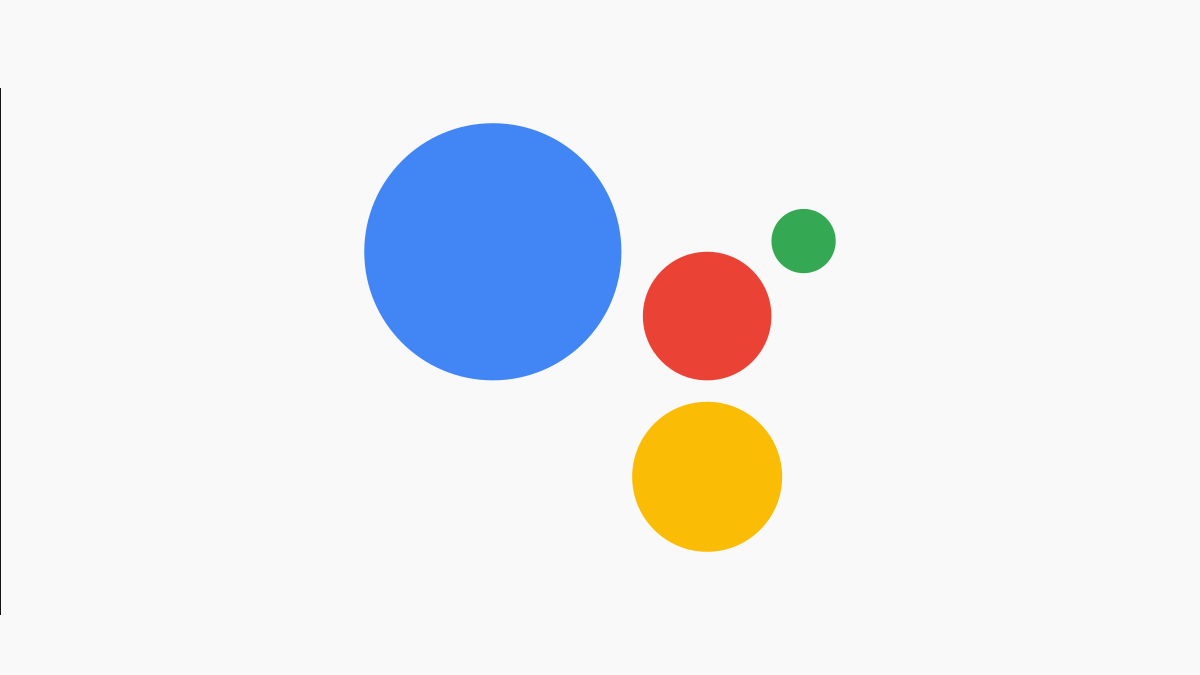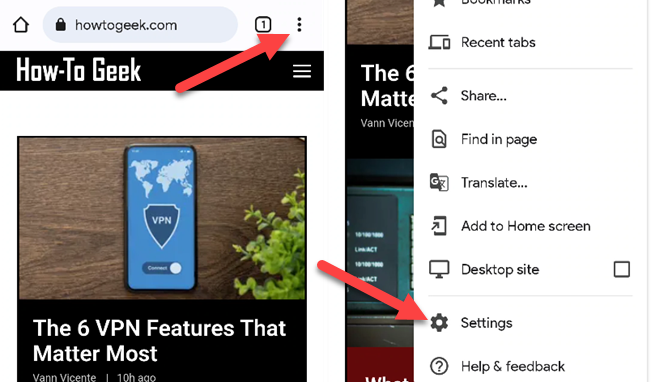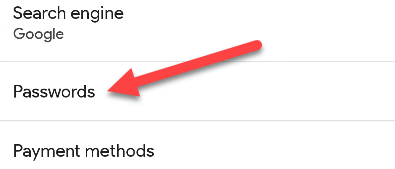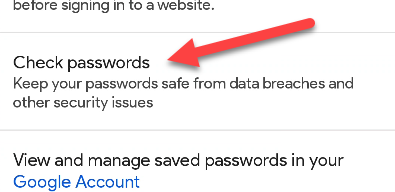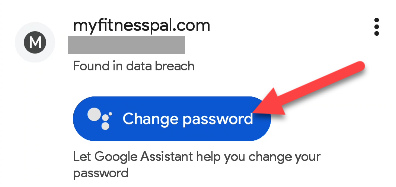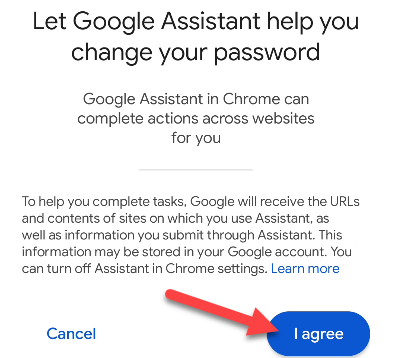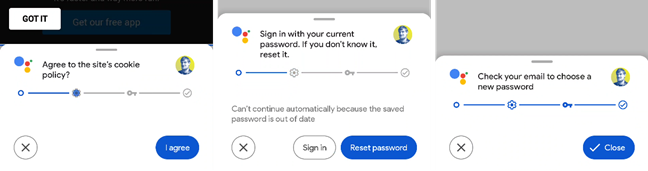Many web browsers now have built-in password managers, including Google Chrome. If you use Chrome's password manager on Android, Google Assistant can automate the process of changing compromised passwords.
The feature is part of Chrome's "Check Passwords" tool. This keeps track of any passwords that have been leaked or found in breaches. It's a good place to keep an eye on things, and now Google can help you fix the vulnerabilities. At the time of writing in November 2021, this feature is only available on Android.
First, open Google Chrome on your Android phone or tablet. Tap the three-dot menu icon in the top-right and select "Settings."
Next, go to "Passwords."
Now select "Check Passwords."
Let Chrome run through all your saved passwords. You'll see a list of all the passwords that have been compromised. Some will have the option to "Change Password" with the Google Assistant icon.
You'll be taken to the associated website and a pop-up will ask if you want to let Google Assistant change your password. Tap "I Agree."
Google Assistant will guide you through the steps of creating a new password on the site or resetting your password. Simply follow along until it's done.
That's it! Google Assistant has updated your password for you and your account is much more secure now. This is not something that's not super hard to do on your own, but Google can make it even easier.