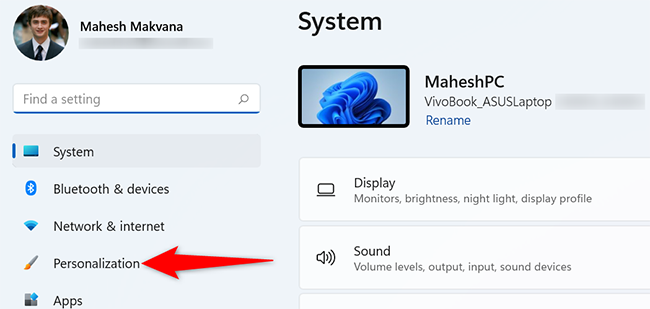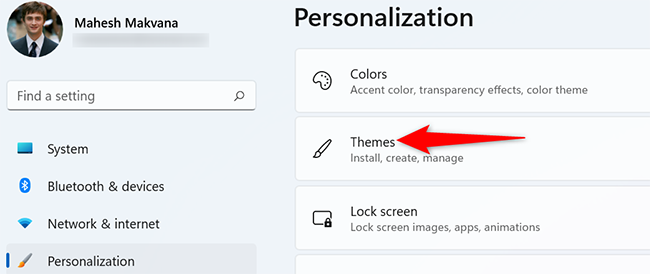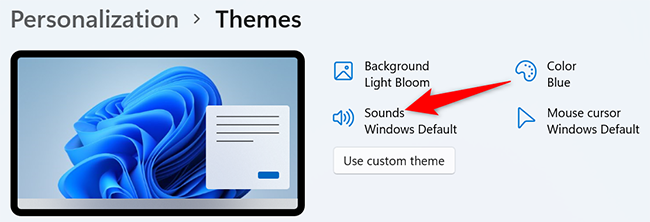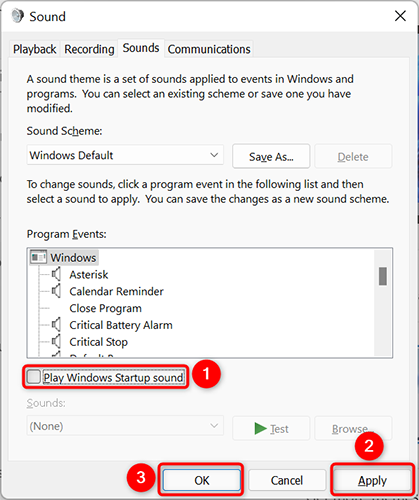Quick Links
If you're starting up your Windows 11 PC in a meeting or in a calm area, you probably won't want that startup sound to play. Luckily, you can disable the startup sound in Windows 11. Here's how.
Later, if you want, you can re-enable the startup sound with a few clicks.
Turn Off the Startup Sound on Windows 11
To start, launch the Settings app on your PC. Do this by pressing Windows+i keys together.
In Settings, from the left sidebar, select "Personalization."
In the "Personalization" menu on the right, click "Themes."
At the top of the "Themes" page, click "Sounds."
You will see a "Sound" window. In this window, at the bottom, deselect the "Play Windows Startup Sound" option. Then click "Apply" and "OK."
And that's all. From now on, your Windows 11 PC will not play the startup sound when you turn on the computer. If you change your mind, simply check the "Play Windows Startup Sound" box again.
Do you use a Mac alongside Windows? If so, you can disable the startup sound on your Mac as well. It's equally easy to do that.