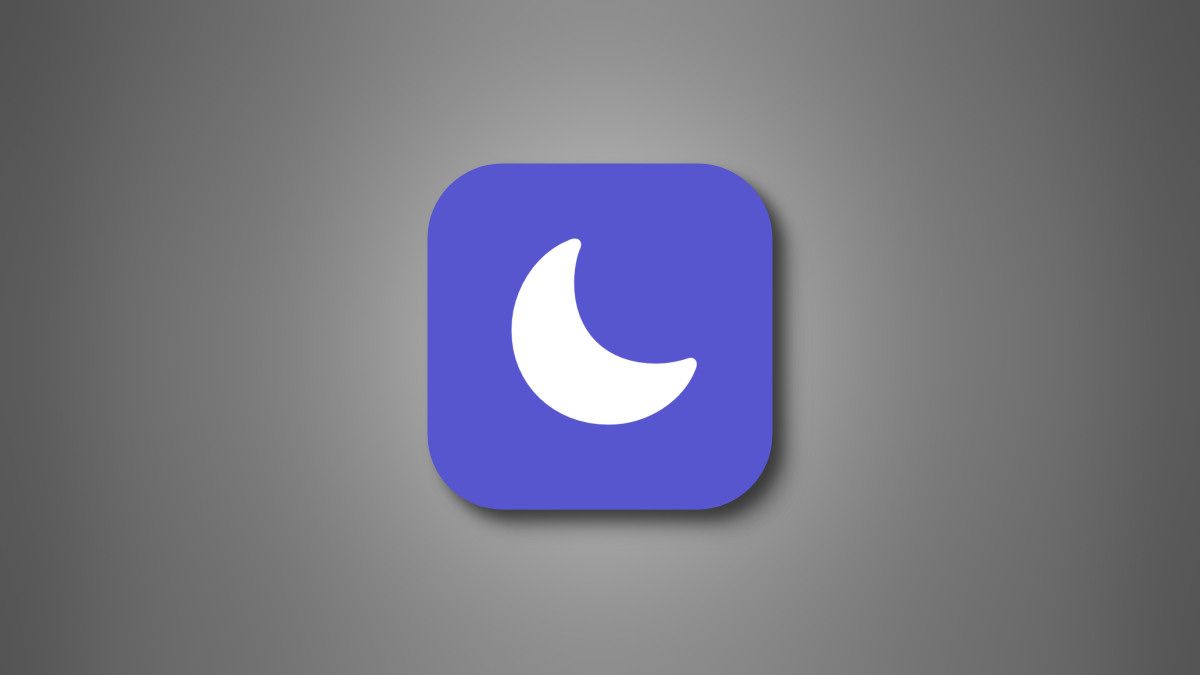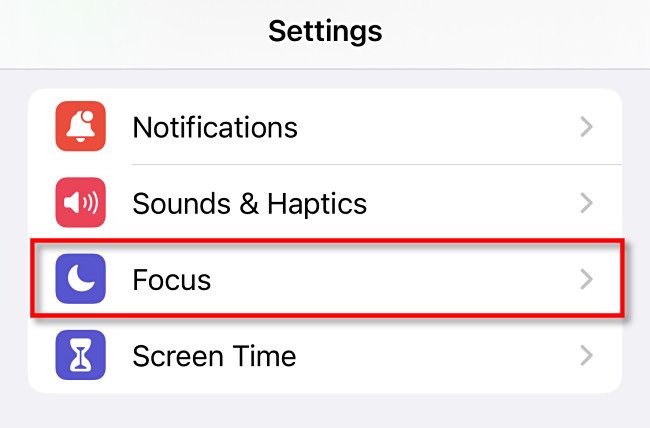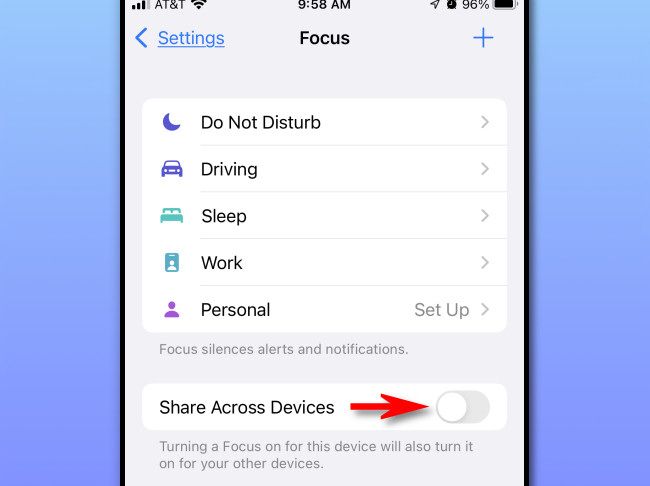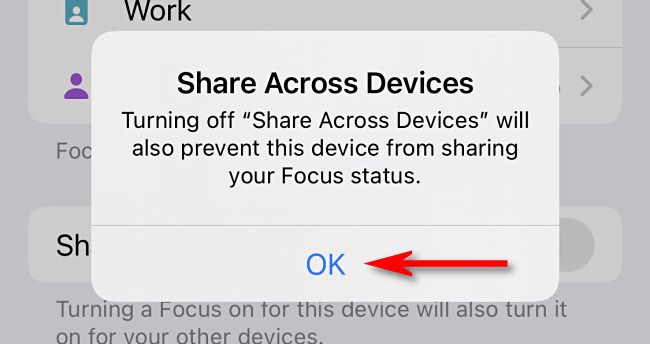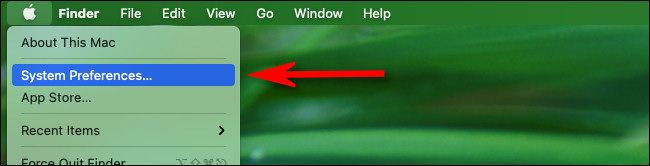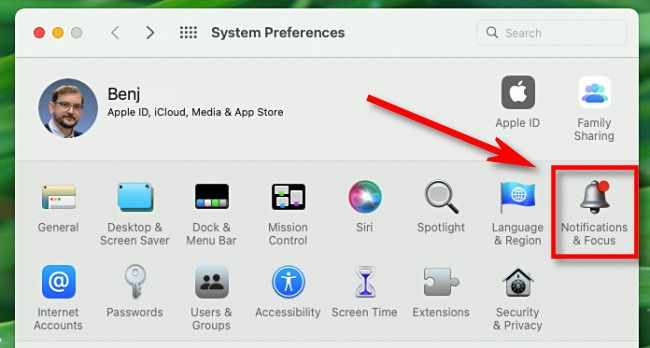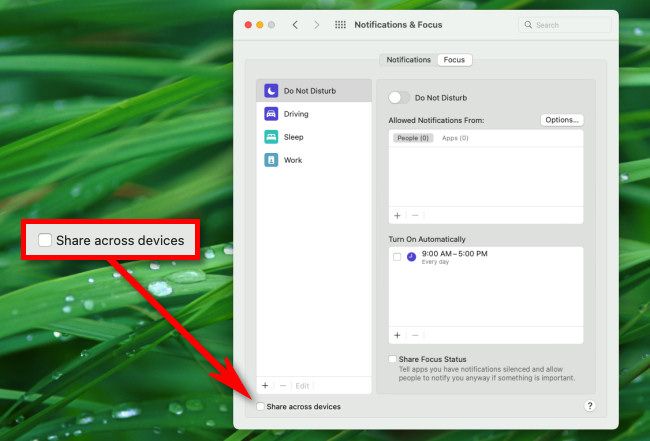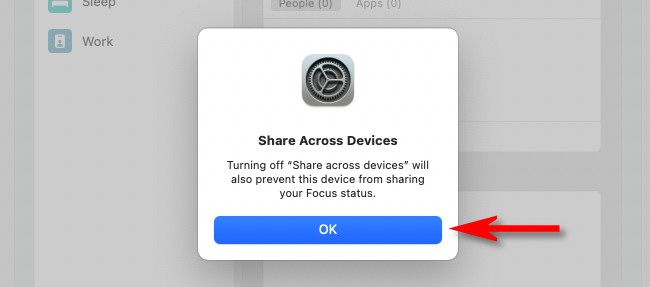Quick Links
By default, if you set a Focus mode on your iPhone, it will synchronize on your Mac (running Monterey or later) and other Apple devices if they are all linked to the same Apple account. If you find this annoying, it's easy to turn off in one of two ways. Here's how.
How "Share Across Devices" Works
As of November 2021, the way Apple handles syncing Focus mode across devices is slightly confusing. Each Apple device has its own "Share Across Devices" preference in its Settings or System Preferences app. If "Share Across Devices" is turned off on a device, it both won't broadcast its Focus mode to other devices and also won't receive Focus modes from other devices.
It's not an account-wide setting, however: The "Share Across Devices" setting on other Apple devices linked to your Apple account won't be affected.
So, if you're trying to prevent an iPhone from changing a Mac's Focus mode, you have two options. You can turn "Share Across Devices" off on the iPhone side, which will prevent the iPhone from sending that status to all of your Apple devices (including your Mac and other devices like an iPad or Apple Watch). Or, you can turn "Share Across Devices" off on the Mac side, which will prevent the Mac from receiving the Focus mode status from any of your Apple devices, including your iPhone. We will cover both scenarios below.
Prevent Your iPhone's Focus Mode From Affecting Other Devices
First, we'll handle turning off "Share Across Devices" on your iPhone so that it won't broadcast its Focus setting to other Apple devices linked to your Apple account. When this is disabled, know that other devices such as an Apple Watch or iPad also won't synchronize Focus modes with your iPhone.
To get started, open the Settings app by tapping the "Settings" gear icon on your home screen.
In Settings, select "Focus."
In Focus settings, switch "Share Across Devices" to off.
When asked to confirm, tap "OK."
After that, close Settings. The next time you set a Focus mode, the status will stay on your iPhone and won't affect any other linked Apple devices.
Prevent Your Mac from Receiving Focus Events From Other Devices
As discussed above, you can also prevent your Mac (running macOS 12 Monterey or later) from receiving Focus mode changes from other devices linked to your Apple account. By doing this, you will also prevent your Mac's Focus mode status from affecting your other Apple devices.
First, open System Preferences by clicking the Apple icon in the upper-left corner of the screen and selecting "System Preferences."
When System Preferences opens, select "Notifications & Focus."
In Notifications & Focus settings, uncheck "Share Across Devices," which is located in the bottom-left corner of the window.
When asked to confirm turning off Share Across Devices, click "OK."
After that, close System Preferences. The next time you set a Focus mode on your Mac, it will stay on your Mac and won't affect your other Apple devices. Similarly, your Mac won't receive any Focus change events from other Apple devices either. Happy focusing!