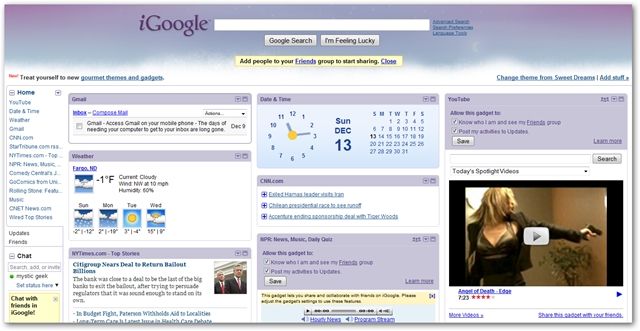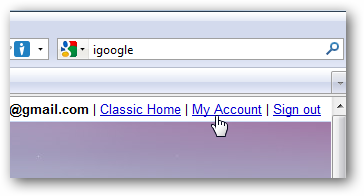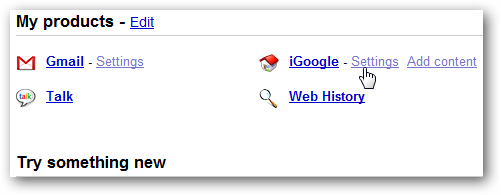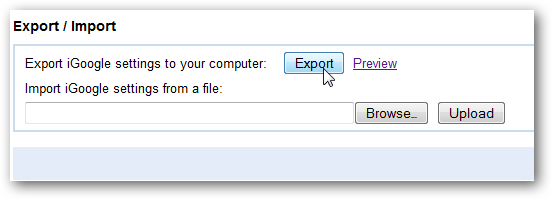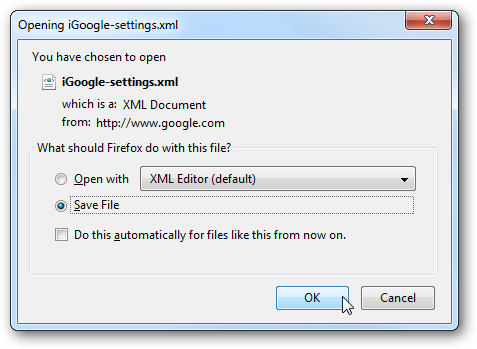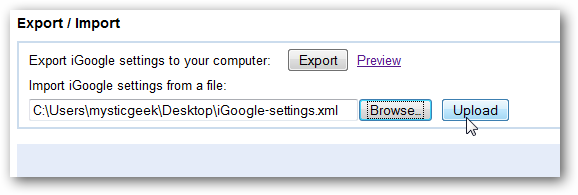If you're a fan of iGoogle, you probably have a perfect setup with RSS Feeds, Themes, and other gadgets just how you like it. Today we take a look at exporting those settings into another Google account so you don't have to rebuild your favorite homepage.
iGoogle
For those of you who don't know what iGoogle is, it's a customizable homepage that contains the Google Search box and then your personalized gadgets. There are tons of different things you can add like news, weather, Gmail, stock reports, RSS feeds from any site, games, movie times...etc. In fact you can even design your own iGoogle gadget if you want. It also lets you pick custom themes, move the gadgets around, and create new tabs for even more gadgets.
If you have been customizing your iGoogle homepage to perfection over several months, it would certainly be painful to have to start over if you needed to change accounts. To export and save the settings click on My Account located in the top right hand corner of the homepage.
Then under My Products click on the Settings link next to iGoogle.
Scroll all the way to the bottom of the iGoogle Settings page and click on Export iGoogle settings to your computer.
Save the XML file to a location on your hard drive.
Now when you sign into your different account go to the bottom of the Settings page. This time browse to the location of your saved iGoogle XML document and then click on Import.
It only takes a second for the import to complete and when it does, go to the homepage and you'll have everything there exactly how it was in your old account. This quick tip will save a lot of time and frustration when moving between Google accounts.