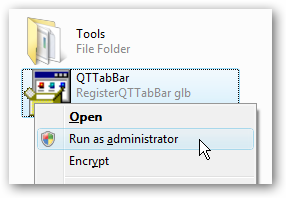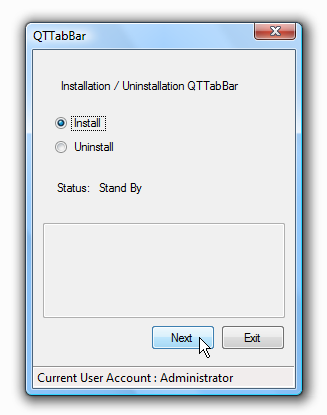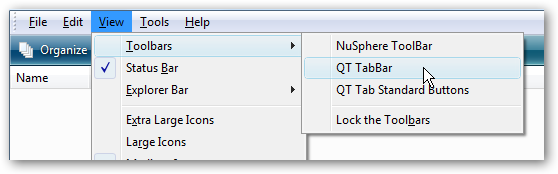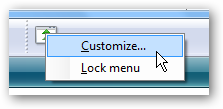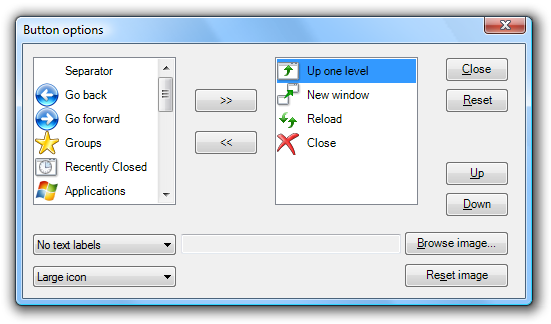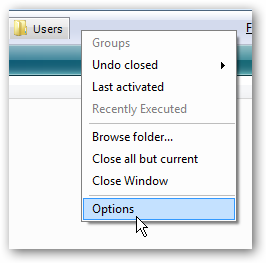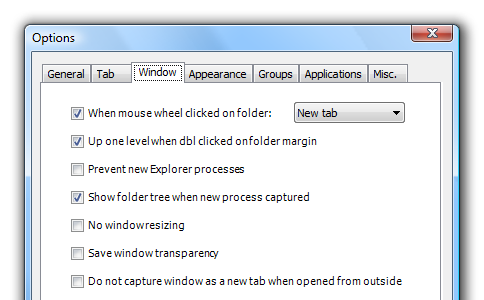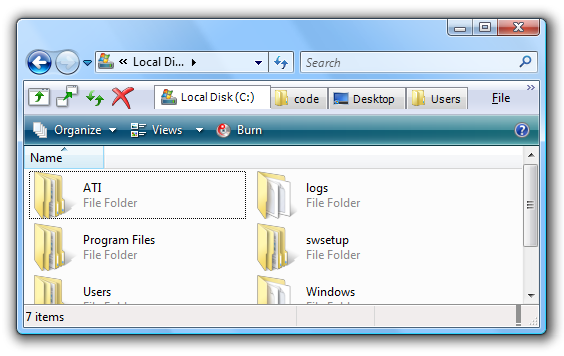I've been hoping for a Tabbed explorer add-on to Windows Vista ever since I made the switch, but what most of you have been talking about is the lack of an Up button like XP used to have. Reader Shawn wrote in with a solution for both of our problems: QTTabBar, an add-on for Explorer that gives you a ton of functionality for either Vista or XP. Installing and setting this application up isn't the simplest thing in the world, so I'll take you through it. Once you download the file, you'll want to unzip it somewhere safe, since there's no installer. Installation Right-click on the QTTabBar.exe file and choose Run as administrator. You'll be presented with the only installation screen, which only registers the components, but doesn't move the files anywhere. Click Next and then continue.
Now you'll have to either log off your computer and back on, or you can kill explorer.exe with Task Manager and then restart it with File \ New Task. I'll assume you are back from restarting explorer. The first thing you'll notice is... nothing. That's because the toolbar hasn't been turned on yet. Either hold down the Alt key, or choose Menu from the Organize \ Layout menu in order to turn on the File menu. Now you'll want to go to View \ Toolbars \ QT TabBar and select it. You can select both of the toolbars at this point, since one is for the tabs, and the other is for the buttons.
Tweaking the Configuration The default layout and button choices aren't very pleasant, so right-click on top of the buttons and choose the Customize option.
Now you can choose your button options. Here's where you'll find that Up button you've been hankering for.
If you want to change the defaults for the tabs, you can right-click on the tab area and choose Options.
There are loads of options, far too many to get into for this article... you can change pretty much anything that you'd like.
Tabbed UI Goodness Now check out my nicely configured explorer, tabs and all. I chose to lock the toolbars when I was done, and put the buttons on the left side because that way I can expand to more tabs without the UI cramming them in there.
Usage Tips
- You can move the toolbar positions by dragging them from one side to the other.
- Once you've moved the toolbars, you can right-click on them and choose to Lock the Toolbars so they won't move around.
- There are a full set of keyboard shortcuts, which mimic many of the Firefox shortcuts.
- The New Tab functionality is in the Clone Tab button. Obviously you can't create a new blank tab, which is why it's called Clone Tab.
- Middle-clicking on a folder will open it in a new tab.
- Middle-clicking on a tab will close it.
- You can copy files between tabs by just dragging them to another tab.
- You can turn off the explorer File menu in the options.
- You can turn off the hovering buttons over folders in the Misc tab of the Options.
- The tabs support skins, so you can change the look of them if you want.
- Read the help file!
Get QT Tab Bar from quizo.at.infoseek.co.jp The author has a paypal button - if you really like this software, you should consider donating. He's got a development version up with more features, including plugin support. We'll be watching this one closely.