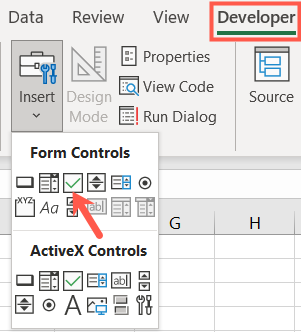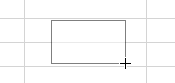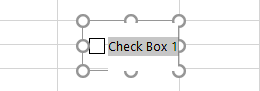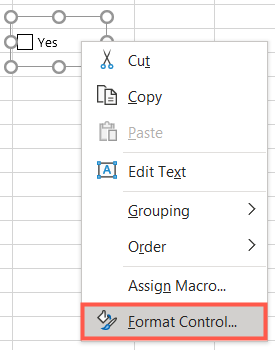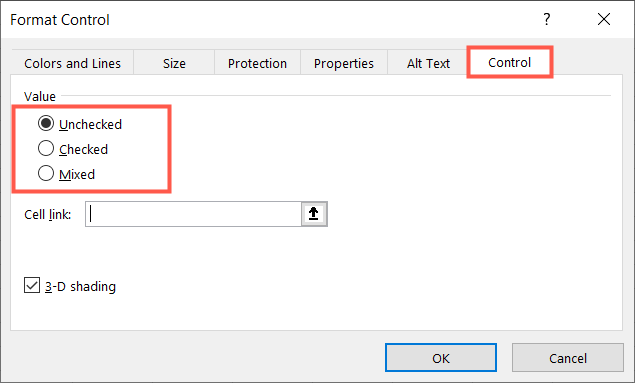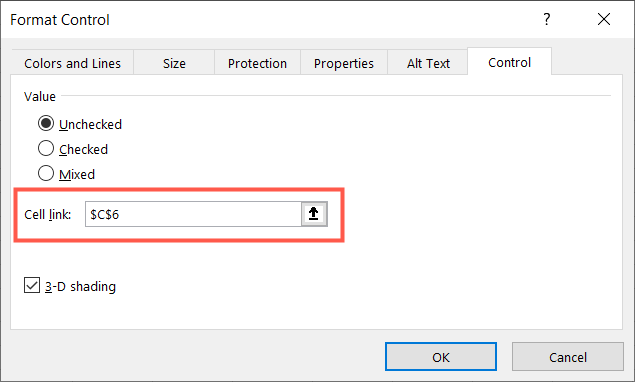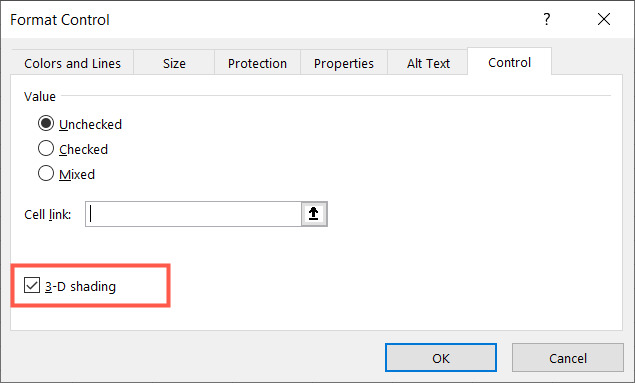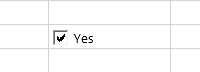If you want to create a checklist or a basic form in your spreadsheet, one control you'll need is an interactive check box. You can insert and format a check box in Excel in just a few clicks.
How to Add a Check Box in Excel
In order to work with form controls in Excel like a check box, you'll head to the Developer tab. If you don't see this with your other tabs at the top, take a look at how to add the Developer tab in Excel.
Go to the Controls section of the ribbon and click the Insert drop-down arrow. At the top of the pop-up menu under Form Controls, select "Check Box".
You'll see your cursor turn into a crosshairs symbol. Click and drag to draw the check box on your sheet where you want it and release. You can resize the check box after you initially draw it by dragging a corner or edge.
When the check box pops onto your sheet, it includes a default name, Check Box 1. You can change that text by selecting it and typing the new text or by right-clicking the control and choosing "Edit Text."
And there you go! You have a check box ready for use in Excel. Click the box to check it and again to uncheck it.
Format a Check Box in Excel
You can display the check box as checked, unchecked, or mixed as well as apply it to a particular cell and add shading.
Right-click the check box control and choose "Format Control" from the menu.
When the Format Control window opens, confirm that you're on the Control tab. You'll then see the Value options at the top to choose from for how you want the box to display.
The Mixed option is useful if you use VBA where you want the status of the check box to be neither checked (True) nor unchecked (False) until an action is taken.
Next, you can add a Cell Link if you want to attach the check box to a particular cell. Either enter the cell reference or click inside the Cell Link box and then select the cell on your sheet.
If you want to spruce up the appearance of the check box, you can mark the option for 3-D Shading.
Click "OK" after you finish making your changes and you'll see your updated check box.
If you don't need to use an interactive control in your spreadsheet, you can also simply insert a check mark symbol in Excel. Plus, if you're creating presentations, inserting checkboxes in PowerPoint is a cinch as well.